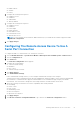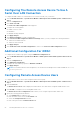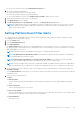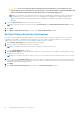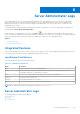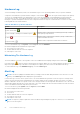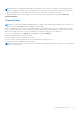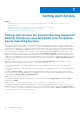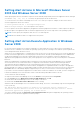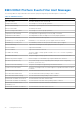Users Guide
Table Of Contents
- Introduction
- Setup And Administration
- Role-Based Access Control
- Authentication
- Encryption
- Assigning User Privileges
- Adding Users To A Domain On Windows Operating Systems
- Creating Server Administrator Users For Supported Red Hat Enterprise Linux and SUSE Linux Enterprise Server Operating Systems
- Disabling Guest And Anonymous Accounts In Supported Windows Operating Systems
- Configuring The SNMP Agent
- Configuring The SNMP Agent On Systems Running Supported Windows Operating Systems
- Enabling SNMP Access On Remote Hosts (Windows Server 2003 Only)
- Changing The SNMP Community Name
- Configuring Your System To Send SNMP Traps To A Management Station
- Configuring The SNMP Agent On Systems Running Supported Red Hat Enterprise Linux
- SNMP Agent Access Control Configuration
- Server Administrator SNMP Agent Install Actions
- Changing The SNMP Community Name
- Configuring Your System To Send Traps To A Management Station
- Configuring The SNMP Agent On Systems Running Supported SUSE Linux Enterprise Server
- Sever Administrator SNMP Install Actions
- Enabling SNMP Access From Remote Hosts
- Changing The SNMP Community Name
- Configuring The SNMP Agent On Systems Running Supported VMware ESX 4.X Operating Systems To Proxy VMware MIBs
- Configuring The SNMP Agent On Systems Running Supported VMware ESXi 4.X And ESXi 5.X Operating Systems
- Configuring Your System To Send Traps To A Management Station
- Firewall Configuration On Systems Running Supported Red Hat Enterprise Linux Operating Systems And SUSE Linux Enterprise Server
- Using Server Administrator
- Logging In And Out
- Server Administrator Local System Login
- Server Administrator Managed System Login — Using the Desktop Icon
- Server Administrator Managed System Login — Using The Web Browser
- Central Web Server Login
- Using The Active Directory Login
- Single Sign-On
- Configuring Security Settings On Systems Running A Supported Microsoft Windows Operating System
- The Server Administrator Home Page
- Using The Online Help
- Using The Preferences Home Page
- Using The Server Administrator Command Line Interface
- Logging In And Out
- Server Administrator Services
- Working With Remote Access Controller
- Viewing Basic Information
- Configuring The Remote Access Device To Use A LAN Connection
- Configuring The Remote Access Device To Use A Serial Port Connection
- Configuring The Remote Access Device To Use A Serial Over LAN Connection
- Additional Configuration For iDRAC
- Configuring Remote Access Device Users
- Setting Platform Event Filter Alerts
- Server Administrator Logs
- Setting Alert Actions
- Setting Alert Actions For Systems Running Supported Red Hat Enterprise Linux And SUSE Linux Enterprise Server Operating Systems
- Setting Alert Actions In Microsoft Windows Server 2003 And Windows Server 2008
- Setting Alert Action Execute Application In Windows Server 2008
- BMC/iDRAC Platform Events Filter Alert Messages
- Troubleshooting
- Frequently Asked Questions
Setting Alert Actions In Microsoft Windows Server
2003 And Windows Server 2008
When specifying alert actions, Visual Basic scripts are not automatically interpreted by the Execute Application feature, although
you can run a .cmd, .com, .bat, or .exe file by only specifying the file as the alert action.
To resolve this issue, first call the command processor cmd.exe to start your script. For example, the alert action value to
execute an application can be set as follows:
c:\winnt\system32\cmd.exe /c d:\example\example1.vbs
where d:\example\example1.vbs is the full path to the script file.
Do not set a path to an interactive application (an application that has a graphical user interface or which requires user input) in
the absolute path to the application field. The interactive application may not work as expected on some operating systems.
NOTE: You must specify the full path for both the cmd.exe and script files.
NOTE: Microsoft Windows 2003 is not supported on 12G systems.
Setting Alert Action Execute Application In Windows
Server 2008
For security reasons, Windows Server 2008 is configured to not allow interactive services. When a service is installed as an
interactive service on Windows Server 2008, the operating system logs an error message to the Windows System log about the
service being marked as an interactive service.
When you use Server Administrator to configure Alert Actions for an event, you can specify the action to execute an application.
In order for interactive applications to execute properly for an Alert Action, the Dell Systems Management Server Administrator
(DSM SA) Data Manager service must be configured as an interactive service. Examples of interactive applications are
applications with a graphical user interface (GUI) or that prompt the user for input in some way such as the pause command in a
batch file.
When Server Administrator is installed on Microsoft Windows Server 2008, the DSM SA Data Manager service is installed
as a non-interactive service which means that it is configured to not be allowed to interact with the desktop by default.
This means that interactive applications are not executed properly when executed for an Alert Action. If an interactive
application is executed for an Alert Action in this situation, the application is suspended and waits for an input. The application
interface/prompt is not visible to you and remains invisible even after the Interactive Services Detection service is started. The
Processes tab in the Task Manager displays an application process entry for each execution of the interactive application.
If you need to execute an interactive application for an Alert Action on Microsoft Windows Server 2008, you must configure the
DSM SA Data Manager service to be allowed to interact with the desktop and enable interactive services.
To allow interaction with the desktop:
● Right-click the DSM SA Data Manager service in the Services control panel and select Properties.
● In the Log On tab, select Allow service to interact with desktop and click OK.
● Restart the DSM SA Data Manager service for the change to take effect.
● Ensure that the Interactive Services Detection service is running.
When the DSM SA Data Manager service is restarted with this change, the Service Control Manager logs the following message
to the System log:
The DSM SA Data Manager service is marked as an interactive service. Enabling the
Interactive Services Detection service allows the DSM SA Data Manager service to execute
interactive applications properly for an Alert Action.
Once these changes are made, the Interactive services dialog detection dialog box is displayed by the operating system to
provide access to the interactive application interface/prompt.
Setting Alert Actions
59