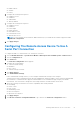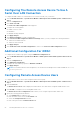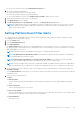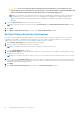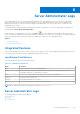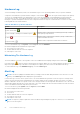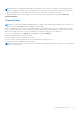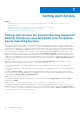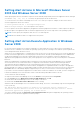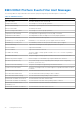Users Guide
Table Of Contents
- Introduction
- Setup And Administration
- Role-Based Access Control
- Authentication
- Encryption
- Assigning User Privileges
- Adding Users To A Domain On Windows Operating Systems
- Creating Server Administrator Users For Supported Red Hat Enterprise Linux and SUSE Linux Enterprise Server Operating Systems
- Disabling Guest And Anonymous Accounts In Supported Windows Operating Systems
- Configuring The SNMP Agent
- Configuring The SNMP Agent On Systems Running Supported Windows Operating Systems
- Enabling SNMP Access On Remote Hosts (Windows Server 2003 Only)
- Changing The SNMP Community Name
- Configuring Your System To Send SNMP Traps To A Management Station
- Configuring The SNMP Agent On Systems Running Supported Red Hat Enterprise Linux
- SNMP Agent Access Control Configuration
- Server Administrator SNMP Agent Install Actions
- Changing The SNMP Community Name
- Configuring Your System To Send Traps To A Management Station
- Configuring The SNMP Agent On Systems Running Supported SUSE Linux Enterprise Server
- Sever Administrator SNMP Install Actions
- Enabling SNMP Access From Remote Hosts
- Changing The SNMP Community Name
- Configuring The SNMP Agent On Systems Running Supported VMware ESX 4.X Operating Systems To Proxy VMware MIBs
- Configuring The SNMP Agent On Systems Running Supported VMware ESXi 4.X And ESXi 5.X Operating Systems
- Configuring Your System To Send Traps To A Management Station
- Firewall Configuration On Systems Running Supported Red Hat Enterprise Linux Operating Systems And SUSE Linux Enterprise Server
- Using Server Administrator
- Logging In And Out
- Server Administrator Local System Login
- Server Administrator Managed System Login — Using the Desktop Icon
- Server Administrator Managed System Login — Using The Web Browser
- Central Web Server Login
- Using The Active Directory Login
- Single Sign-On
- Configuring Security Settings On Systems Running A Supported Microsoft Windows Operating System
- The Server Administrator Home Page
- Using The Online Help
- Using The Preferences Home Page
- Using The Server Administrator Command Line Interface
- Logging In And Out
- Server Administrator Services
- Working With Remote Access Controller
- Viewing Basic Information
- Configuring The Remote Access Device To Use A LAN Connection
- Configuring The Remote Access Device To Use A Serial Port Connection
- Configuring The Remote Access Device To Use A Serial Over LAN Connection
- Additional Configuration For iDRAC
- Configuring Remote Access Device Users
- Setting Platform Event Filter Alerts
- Server Administrator Logs
- Setting Alert Actions
- Setting Alert Actions For Systems Running Supported Red Hat Enterprise Linux And SUSE Linux Enterprise Server Operating Systems
- Setting Alert Actions In Microsoft Windows Server 2003 And Windows Server 2008
- Setting Alert Action Execute Application In Windows Server 2008
- BMC/iDRAC Platform Events Filter Alert Messages
- Troubleshooting
- Frequently Asked Questions
Setting Alert Actions
Topics:
• Setting Alert Actions For Systems Running Supported Red Hat Enterprise Linux And SUSE Linux Enterprise Server
Operating Systems
• Setting Alert Actions In Microsoft Windows Server 2003 And Windows Server 2008
• Setting Alert Action Execute Application In Windows Server 2008
• BMC/iDRAC Platform Events Filter Alert Messages
Setting Alert Actions For Systems Running Supported
Red Hat Enterprise Linux And SUSE Linux Enterprise
Server Operating Systems
When you set alert actions for an event, you can specify the action to display an alert on the server. To perform this action,
Server Administrator sends a message to /dev/console. If the Server Administrator system is running an X Window System,
the messsage is not displayed. To see the alert message on a Red Hat Enterprise Linux system when the X Window System is
running, you must start xconsole or xterm -C before the event occurs. To see the alert message on a SUSE Linux Enterprise
Server system when the X Window System is running, you must start a terminal such as xterm -C before the event occurs.
When you set Alert Actions for an event, you can specify the action to Broadcast a message. To perform this action, Server
Administrator executes the wall command, which sends the message to everybody logged in with their message permission set
to Yes. If the Server Administrator system is running an X Window System, the message is not displayed by default. To see the
broadcast message when the X Window System is running, you must start a terminal such as xterm or gnome-terminal before
the event occurs.
When you set Alert Actions for an event, you can specify the action to Execute application. There are limitations on the
applications that Server Administrator can execute. To ensure proper execution:
● Do not specify X Window System based applications because Server Administrator cannot execute such applications
properly.
● Do not specify applications that require input from the user because Server Administrator cannot execute such applications
properly.
● Redirect stdout and stderr to a file when specifying the application so that you can see any output or error messages.
● If you want to execute multiple applications (or commands) for an alert, create a script to do that and insert the full path to
the script in the Absolute path to the application box.
Example 1: ps -ef >/tmp/psout.txt 2>&1
The command in Example 1 executes the application ps, redirects stdout to the file /tmp/psout.txt, and redirects stderr to
the same file as stdout.
Example 2: mail -s "Server Alert" admin </tmp/alertmsg.txt>/tmp/mailout.txt 2>&1
The command in Example 2 executes the mail application to send the message contained in the file /tmp/alertmsg.txtto
the Red Hat Enterprise Linux user or SUSE Linux Enterprise Server user, and Administrator, with the subject Server Alert. The
file /tmp/alertmsg.txt must be created by the user before the event occurs. In addition, stdout and stderr are redirected
to the file /tmp/mailout.txt in case an error occurs.
7
58 Setting Alert Actions