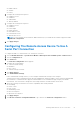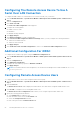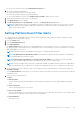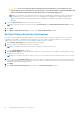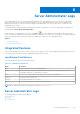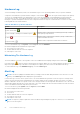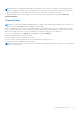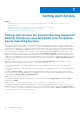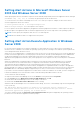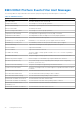Users Guide
Table Of Contents
- Introduction
- Setup And Administration
- Role-Based Access Control
- Authentication
- Encryption
- Assigning User Privileges
- Adding Users To A Domain On Windows Operating Systems
- Creating Server Administrator Users For Supported Red Hat Enterprise Linux and SUSE Linux Enterprise Server Operating Systems
- Disabling Guest And Anonymous Accounts In Supported Windows Operating Systems
- Configuring The SNMP Agent
- Configuring The SNMP Agent On Systems Running Supported Windows Operating Systems
- Enabling SNMP Access On Remote Hosts (Windows Server 2003 Only)
- Changing The SNMP Community Name
- Configuring Your System To Send SNMP Traps To A Management Station
- Configuring The SNMP Agent On Systems Running Supported Red Hat Enterprise Linux
- SNMP Agent Access Control Configuration
- Server Administrator SNMP Agent Install Actions
- Changing The SNMP Community Name
- Configuring Your System To Send Traps To A Management Station
- Configuring The SNMP Agent On Systems Running Supported SUSE Linux Enterprise Server
- Sever Administrator SNMP Install Actions
- Enabling SNMP Access From Remote Hosts
- Changing The SNMP Community Name
- Configuring The SNMP Agent On Systems Running Supported VMware ESX 4.X Operating Systems To Proxy VMware MIBs
- Configuring The SNMP Agent On Systems Running Supported VMware ESXi 4.X And ESXi 5.X Operating Systems
- Configuring Your System To Send Traps To A Management Station
- Firewall Configuration On Systems Running Supported Red Hat Enterprise Linux Operating Systems And SUSE Linux Enterprise Server
- Using Server Administrator
- Logging In And Out
- Server Administrator Local System Login
- Server Administrator Managed System Login — Using the Desktop Icon
- Server Administrator Managed System Login — Using The Web Browser
- Central Web Server Login
- Using The Active Directory Login
- Single Sign-On
- Configuring Security Settings On Systems Running A Supported Microsoft Windows Operating System
- The Server Administrator Home Page
- Using The Online Help
- Using The Preferences Home Page
- Using The Server Administrator Command Line Interface
- Logging In And Out
- Server Administrator Services
- Working With Remote Access Controller
- Viewing Basic Information
- Configuring The Remote Access Device To Use A LAN Connection
- Configuring The Remote Access Device To Use A Serial Port Connection
- Configuring The Remote Access Device To Use A Serial Over LAN Connection
- Additional Configuration For iDRAC
- Configuring Remote Access Device Users
- Setting Platform Event Filter Alerts
- Server Administrator Logs
- Setting Alert Actions
- Setting Alert Actions For Systems Running Supported Red Hat Enterprise Linux And SUSE Linux Enterprise Server Operating Systems
- Setting Alert Actions In Microsoft Windows Server 2003 And Windows Server 2008
- Setting Alert Action Execute Application In Windows Server 2008
- BMC/iDRAC Platform Events Filter Alert Messages
- Troubleshooting
- Frequently Asked Questions
Hardware Log
On Dell PowerEdge 9G and 11G systems, use the hardware log to look for potential problems with your system's hardware
components. the hardware log status indicator changes to critical status (
) when the log file reaches 100 percent capacity.
There are two available hardware logs, depending on your system: the Embedded System Management (ESM) log and the
System Event Log (SEL). The ESM log and SEL are each a set of embedded instructions that can send hardware status
messages to systems management software. Each component listed in the logs has a status indicator icon next to its name. The
following table lists the status indicators.
Table 12. Hardware Log Status Indicators
Status Description
A green check mark ( )
Indicates that a component is healthy (normal).
A yellow triangle containing an exclamation point ( )
Indicates that a component has a warning (noncritical) condition
and requires prompt attention.
A red X ( )
Indicates that a component has a failure (critical) condition and
requires immediate attention.
A question mark ( )
Indicates that a component's health status is unknown.
To access the hardware log, click System, click the Logs tab, and click Hardware.
Information displayed in the ESM and SEL logs includes:
● The severity level of the event
● The date and time that the event was captured
● A description of the event
Maintaining The Hardware Log
The status indicator icon next to the log name on the Server Administrator homepage changes from normal status ( ) to
noncritical status ( ) when the log file reaches 80 percent capacity. Make sure you clear the hardware log when it reaches
80 percent capacity. If the log is allowed to reach 100 percent capacity, the latest events are discarded from the log.
To clear a hardware log, on the Hardware Log page, click the Clear Log link.
Alert Log
NOTE:
If the Alert log displays invalid XML data (for example, when the XML data generated for the selection is not well
formed), click Clear Log and then redisplay the log information.
Use the Alert log to monitor various system events. The Server Administrator generates events in response to changes in the
status of sensors and other monitored parameters. Each status change event recorded in the Alert log consists of a unique
identifier called the event ID for a specific event source category and an event message that describes the event. The event ID
and message uniquely describe the severity and cause of the event and provide other relevant information such as the location
of the event and the monitored component's previous state.
To access the Alert log, click System, click the Logs tab, and click Alert.
Information displayed in the Alert log includes:
● The severity level of the event
● The event ID
● The date and time that the event was captured
● The category of the event
● A description of the event
NOTE:
The log history may be required for future troubleshooting and diagnostic purposes. Therefore, it is recommended
that you save the log files.
56 Server Administrator Logs