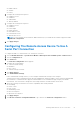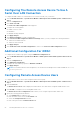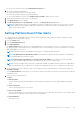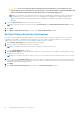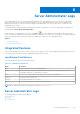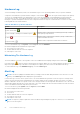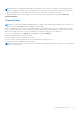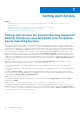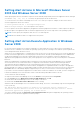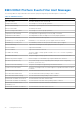Users Guide
Table Of Contents
- Introduction
- Setup And Administration
- Role-Based Access Control
- Authentication
- Encryption
- Assigning User Privileges
- Adding Users To A Domain On Windows Operating Systems
- Creating Server Administrator Users For Supported Red Hat Enterprise Linux and SUSE Linux Enterprise Server Operating Systems
- Disabling Guest And Anonymous Accounts In Supported Windows Operating Systems
- Configuring The SNMP Agent
- Configuring The SNMP Agent On Systems Running Supported Windows Operating Systems
- Enabling SNMP Access On Remote Hosts (Windows Server 2003 Only)
- Changing The SNMP Community Name
- Configuring Your System To Send SNMP Traps To A Management Station
- Configuring The SNMP Agent On Systems Running Supported Red Hat Enterprise Linux
- SNMP Agent Access Control Configuration
- Server Administrator SNMP Agent Install Actions
- Changing The SNMP Community Name
- Configuring Your System To Send Traps To A Management Station
- Configuring The SNMP Agent On Systems Running Supported SUSE Linux Enterprise Server
- Sever Administrator SNMP Install Actions
- Enabling SNMP Access From Remote Hosts
- Changing The SNMP Community Name
- Configuring The SNMP Agent On Systems Running Supported VMware ESX 4.X Operating Systems To Proxy VMware MIBs
- Configuring The SNMP Agent On Systems Running Supported VMware ESXi 4.X And ESXi 5.X Operating Systems
- Configuring Your System To Send Traps To A Management Station
- Firewall Configuration On Systems Running Supported Red Hat Enterprise Linux Operating Systems And SUSE Linux Enterprise Server
- Using Server Administrator
- Logging In And Out
- Server Administrator Local System Login
- Server Administrator Managed System Login — Using the Desktop Icon
- Server Administrator Managed System Login — Using The Web Browser
- Central Web Server Login
- Using The Active Directory Login
- Single Sign-On
- Configuring Security Settings On Systems Running A Supported Microsoft Windows Operating System
- The Server Administrator Home Page
- Using The Online Help
- Using The Preferences Home Page
- Using The Server Administrator Command Line Interface
- Logging In And Out
- Server Administrator Services
- Working With Remote Access Controller
- Viewing Basic Information
- Configuring The Remote Access Device To Use A LAN Connection
- Configuring The Remote Access Device To Use A Serial Port Connection
- Configuring The Remote Access Device To Use A Serial Over LAN Connection
- Additional Configuration For iDRAC
- Configuring Remote Access Device Users
- Setting Platform Event Filter Alerts
- Server Administrator Logs
- Setting Alert Actions
- Setting Alert Actions For Systems Running Supported Red Hat Enterprise Linux And SUSE Linux Enterprise Server Operating Systems
- Setting Alert Actions In Microsoft Windows Server 2003 And Windows Server 2008
- Setting Alert Action Execute Application In Windows Server 2008
- BMC/iDRAC Platform Events Filter Alert Messages
- Troubleshooting
- Frequently Asked Questions
Server Administrator Logs
Server Administrator allows you to view and manage hardware, alert, and command logs. All users can access logs and print
reports from either the Server Administrator home page or from its command line interface. Users must be logged in with
Administrator privileges to clear logs or must be logged in with Administrator or Power User privileges to e-mail logs to their
designated service contact.
For information about viewing logs and creating reports from the command line, see the Server Administrator Command Line
Interface Guide at dell.com/openmanagemanuals.
When viewing Server Administrator logs, you can click Help ( ) for more detailed information about the specific window
you are viewing. Server Administrator log help is available for all windows accessible to the user based on user privilege level and
the specific hardware and software groups that Server Administrator discovers on the managed system.
Topics:
• Integrated Features
•
Server Administrator Logs
Integrated Features
Click a column heading to sort by the column or change the sort direction of the column. Additionally, each log window contains
several task buttons that can be used for managing and supporting your system.
Log Window Task Buttons
The following table lists the Log window task buttons.
Table 11. Log Window Task Buttons
Name Description
Print To print a copy of the log to your default printer.
Export To save a text file containing the log data (with the values of each data field separated by a
customizable delimiter) to a destination you specify.
Email To create an e-mail message that includes the log content as an attachment.
Clear Log To erase all events from the log.
Save As To save the log content in a .zip file.
Refresh To reload the log content in the action window data area.
NOTE: For additional information about using the task buttons, see Task Buttons .
Server Administrator Logs
Server Administrator provides the following logs:
● Hardware Log
● Alert Log
● Command Log
6
Server Administrator Logs 55