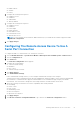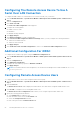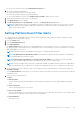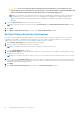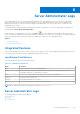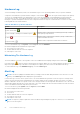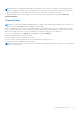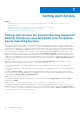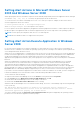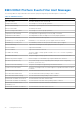Users Guide
Table Of Contents
- Introduction
- Setup And Administration
- Role-Based Access Control
- Authentication
- Encryption
- Assigning User Privileges
- Adding Users To A Domain On Windows Operating Systems
- Creating Server Administrator Users For Supported Red Hat Enterprise Linux and SUSE Linux Enterprise Server Operating Systems
- Disabling Guest And Anonymous Accounts In Supported Windows Operating Systems
- Configuring The SNMP Agent
- Configuring The SNMP Agent On Systems Running Supported Windows Operating Systems
- Enabling SNMP Access On Remote Hosts (Windows Server 2003 Only)
- Changing The SNMP Community Name
- Configuring Your System To Send SNMP Traps To A Management Station
- Configuring The SNMP Agent On Systems Running Supported Red Hat Enterprise Linux
- SNMP Agent Access Control Configuration
- Server Administrator SNMP Agent Install Actions
- Changing The SNMP Community Name
- Configuring Your System To Send Traps To A Management Station
- Configuring The SNMP Agent On Systems Running Supported SUSE Linux Enterprise Server
- Sever Administrator SNMP Install Actions
- Enabling SNMP Access From Remote Hosts
- Changing The SNMP Community Name
- Configuring The SNMP Agent On Systems Running Supported VMware ESX 4.X Operating Systems To Proxy VMware MIBs
- Configuring The SNMP Agent On Systems Running Supported VMware ESXi 4.X And ESXi 5.X Operating Systems
- Configuring Your System To Send Traps To A Management Station
- Firewall Configuration On Systems Running Supported Red Hat Enterprise Linux Operating Systems And SUSE Linux Enterprise Server
- Using Server Administrator
- Logging In And Out
- Server Administrator Local System Login
- Server Administrator Managed System Login — Using the Desktop Icon
- Server Administrator Managed System Login — Using The Web Browser
- Central Web Server Login
- Using The Active Directory Login
- Single Sign-On
- Configuring Security Settings On Systems Running A Supported Microsoft Windows Operating System
- The Server Administrator Home Page
- Using The Online Help
- Using The Preferences Home Page
- Using The Server Administrator Command Line Interface
- Logging In And Out
- Server Administrator Services
- Working With Remote Access Controller
- Viewing Basic Information
- Configuring The Remote Access Device To Use A LAN Connection
- Configuring The Remote Access Device To Use A Serial Port Connection
- Configuring The Remote Access Device To Use A Serial Over LAN Connection
- Additional Configuration For iDRAC
- Configuring Remote Access Device Users
- Setting Platform Event Filter Alerts
- Server Administrator Logs
- Setting Alert Actions
- Setting Alert Actions For Systems Running Supported Red Hat Enterprise Linux And SUSE Linux Enterprise Server Operating Systems
- Setting Alert Actions In Microsoft Windows Server 2003 And Windows Server 2008
- Setting Alert Action Execute Application In Windows Server 2008
- BMC/iDRAC Platform Events Filter Alert Messages
- Troubleshooting
- Frequently Asked Questions
CAUTION: If you select a Platform Event shutdown action other than None or Power Reduction, your
system shuts down forcefully when the specified event occurs. This shutdown is initiated by firmware and
is done without first shutting down the operating system or any running applications.
NOTE: Power reduction is not supported on all systems. Power Supply Monitoring and Power Monitoring features
are available only for systems that have two or more redundant, hot-swappable power supplies installed. These
features are unavailable for permanently installed, non-redundant power supplies that lack power management
circuitry.
6. Select the Generate Alert check box for the alerts to be sent.
NOTE: To generate an alert, you must select both Generate Alert and the Enable Platform Events Alerts settings.
7. Click Apply.
8. Click Apply to Platform Events Page to go back to the Platform Event Filters window.
Setting Platform Event Alert Destinations
You can also use the Platform Event Filters window to select a destination where an alert for a platform event is to be sent.
Depending on the number of destinations that are displayed, you can configure a separate IP address for each destination
address. A platform event alert is sent to each destination IP address that you configure.
1. Click Configure Destinations in the Platform Event Filters window.
2. Click the number of the destination you want to configure.
NOTE: The number of destinations that you can configure on a given system may vary.
3. Select the Enable Destination check box.
4. Click Destination Number to enter an individual IP address for that destination. This IP address is the IP address to which
the platform event alert is sent.
NOTE: On 12G systems with iDRAC7 specific versions, you can set Platform Event Destination as IPv4, IPv6, or FQDN.
5. Enter a value in the Community String field to act as a password to authenticate messages sent between a management
station and a managed system. The community string (also called the community name) is sent in every packet between the
management station and a managed system.
6. Click Apply.
7. Click Go Back to Platform Events Page to go back to the Platform Event Filters window.
54
Working With Remote Access Controller