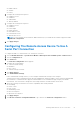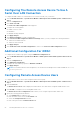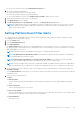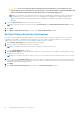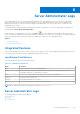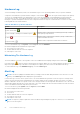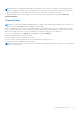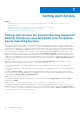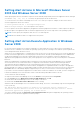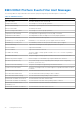Users Guide
Table Of Contents
- Introduction
- Setup And Administration
- Role-Based Access Control
- Authentication
- Encryption
- Assigning User Privileges
- Adding Users To A Domain On Windows Operating Systems
- Creating Server Administrator Users For Supported Red Hat Enterprise Linux and SUSE Linux Enterprise Server Operating Systems
- Disabling Guest And Anonymous Accounts In Supported Windows Operating Systems
- Configuring The SNMP Agent
- Configuring The SNMP Agent On Systems Running Supported Windows Operating Systems
- Enabling SNMP Access On Remote Hosts (Windows Server 2003 Only)
- Changing The SNMP Community Name
- Configuring Your System To Send SNMP Traps To A Management Station
- Configuring The SNMP Agent On Systems Running Supported Red Hat Enterprise Linux
- SNMP Agent Access Control Configuration
- Server Administrator SNMP Agent Install Actions
- Changing The SNMP Community Name
- Configuring Your System To Send Traps To A Management Station
- Configuring The SNMP Agent On Systems Running Supported SUSE Linux Enterprise Server
- Sever Administrator SNMP Install Actions
- Enabling SNMP Access From Remote Hosts
- Changing The SNMP Community Name
- Configuring The SNMP Agent On Systems Running Supported VMware ESX 4.X Operating Systems To Proxy VMware MIBs
- Configuring The SNMP Agent On Systems Running Supported VMware ESXi 4.X And ESXi 5.X Operating Systems
- Configuring Your System To Send Traps To A Management Station
- Firewall Configuration On Systems Running Supported Red Hat Enterprise Linux Operating Systems And SUSE Linux Enterprise Server
- Using Server Administrator
- Logging In And Out
- Server Administrator Local System Login
- Server Administrator Managed System Login — Using the Desktop Icon
- Server Administrator Managed System Login — Using The Web Browser
- Central Web Server Login
- Using The Active Directory Login
- Single Sign-On
- Configuring Security Settings On Systems Running A Supported Microsoft Windows Operating System
- The Server Administrator Home Page
- Using The Online Help
- Using The Preferences Home Page
- Using The Server Administrator Command Line Interface
- Logging In And Out
- Server Administrator Services
- Working With Remote Access Controller
- Viewing Basic Information
- Configuring The Remote Access Device To Use A LAN Connection
- Configuring The Remote Access Device To Use A Serial Port Connection
- Configuring The Remote Access Device To Use A Serial Over LAN Connection
- Additional Configuration For iDRAC
- Configuring Remote Access Device Users
- Setting Platform Event Filter Alerts
- Server Administrator Logs
- Setting Alert Actions
- Setting Alert Actions For Systems Running Supported Red Hat Enterprise Linux And SUSE Linux Enterprise Server Operating Systems
- Setting Alert Actions In Microsoft Windows Server 2003 And Windows Server 2008
- Setting Alert Action Execute Application In Windows Server 2008
- BMC/iDRAC Platform Events Filter Alert Messages
- Troubleshooting
- Frequently Asked Questions
● Re-enter the new password in the Confirm New Password field.
5. Specify the following user privileges:
● Select the maximum LAN user privilege level limit.
● Select the maximum serial port user privilege granted.
● On Dell PowerEdge 9G systems, select Enable Serial Over LAN to enable Serial Over LAN.
6. Specify the User group for DRAC/iDRAC user privileges.
7. Click Apply Changes to save changes.
8. Click Back to Remote Access User Window to go back to the Remote Access Users window.
NOTE: Six additional user entries are configurable when DRAC is installed. This results in a total of 16 users. The same
username and password rules apply to BMC/iDRAC and RAC users. When DRAC/iDRAC6 is installed, all the 16 users
entries are allocated to DRAC.
Setting Platform Event Filter Alerts
To configure the most relevant BMC features, such as Platform Event Filter (PEF) parameters and alert destinations using
Server Administrator Instrumentation Service:
1. Click the System object.
2. Click the Alert Management tab.
3. Click Platform Events.
The Platform Events window allows you to take individual action on specific platform events. You can select those events
for which you want to take shutdown actions and generate alerts for selected actions. You can also send alerts to specific IP
address destinations of your choice.
NOTE: You must be logged in with Administrator privileges to configure the BMC PEF Alerts.
NOTE: The Enable Platform Event Filters Alerts setting disables or enables PEF alert generation. It is independent
of the individual platform event alert settings.
NOTE: System Power Probe Warning and System Power Probe Failure are not supported on Dell PowerEdge
systems without PMBus support although Server Administrator allows you to configure them.
NOTE: On Dell PowerEdge 1900 systems, the PS/VRM/D2D Warning, PS/VRM/D2D Failure, and Power Supply Absent
Platform Event Filters are not supported even though Server Administrator allows you to configure these Event Filters.
4. Choose the platform event for which you want to take shutdown actions or generate alerts for selected actions and click
Set Platform Events.
The Set Platform Events window allows you to specify the actions to be taken if the system is to be shut down in response
to a platform event.
5. Select one of the following actions:
● None
● Reboot System
Shuts down the operating system and initiates system startup, performing BIOS checks and reloading the operating
system.
● Power Off System
Turns off the electrical power to the system.
● Power Cycle System
Turns the electrical power to the system off, pauses, turns the power on, and reboots the system. Power cycling is useful
when you want to reinitialize system components such as hard drives.
● Power Reduction
Throttles the CPU.
Working With Remote Access Controller
53