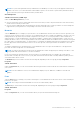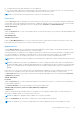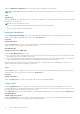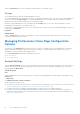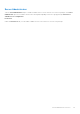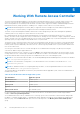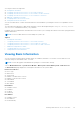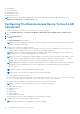Users Guide
Table Of Contents
- Introduction
- Setup And Administration
- Role-Based Access Control
- Authentication
- Encryption
- Assigning User Privileges
- Adding Users To A Domain On Windows Operating Systems
- Creating Server Administrator Users For Supported Red Hat Enterprise Linux and SUSE Linux Enterprise Server Operating Systems
- Disabling Guest And Anonymous Accounts In Supported Windows Operating Systems
- Configuring The SNMP Agent
- Configuring The SNMP Agent On Systems Running Supported Windows Operating Systems
- Enabling SNMP Access On Remote Hosts (Windows Server 2003 Only)
- Changing The SNMP Community Name
- Configuring Your System To Send SNMP Traps To A Management Station
- Configuring The SNMP Agent On Systems Running Supported Red Hat Enterprise Linux
- SNMP Agent Access Control Configuration
- Server Administrator SNMP Agent Install Actions
- Changing The SNMP Community Name
- Configuring Your System To Send Traps To A Management Station
- Configuring The SNMP Agent On Systems Running Supported SUSE Linux Enterprise Server
- Sever Administrator SNMP Install Actions
- Enabling SNMP Access From Remote Hosts
- Changing The SNMP Community Name
- Configuring The SNMP Agent On Systems Running Supported VMware ESX 4.X Operating Systems To Proxy VMware MIBs
- Configuring The SNMP Agent On Systems Running Supported VMware ESXi 4.X And ESXi 5.X Operating Systems
- Configuring Your System To Send Traps To A Management Station
- Firewall Configuration On Systems Running Supported Red Hat Enterprise Linux Operating Systems And SUSE Linux Enterprise Server
- Using Server Administrator
- Logging In And Out
- Server Administrator Local System Login
- Server Administrator Managed System Login — Using the Desktop Icon
- Server Administrator Managed System Login — Using The Web Browser
- Central Web Server Login
- Using The Active Directory Login
- Single Sign-On
- Configuring Security Settings On Systems Running A Supported Microsoft Windows Operating System
- The Server Administrator Home Page
- Using The Online Help
- Using The Preferences Home Page
- Using The Server Administrator Command Line Interface
- Logging In And Out
- Server Administrator Services
- Working With Remote Access Controller
- Viewing Basic Information
- Configuring The Remote Access Device To Use A LAN Connection
- Configuring The Remote Access Device To Use A Serial Port Connection
- Configuring The Remote Access Device To Use A Serial Over LAN Connection
- Additional Configuration For iDRAC
- Configuring Remote Access Device Users
- Setting Platform Event Filter Alerts
- Server Administrator Logs
- Setting Alert Actions
- Setting Alert Actions For Systems Running Supported Red Hat Enterprise Linux And SUSE Linux Enterprise Server Operating Systems
- Setting Alert Actions In Microsoft Windows Server 2003 And Windows Server 2008
- Setting Alert Action Execute Application In Windows Server 2008
- BMC/iDRAC Platform Events Filter Alert Messages
- Troubleshooting
- Frequently Asked Questions
● IPv6 Address 2
● Link Local Address
● DNS Address Source
● Preferred DNS Server
● Alternate DNS Server
NOTE: You can view IPv4 and IPv6 address details only if you enable the IPv4 and IPv6 address properties under
Additional Configuration in the Remote Access tab.
Configuring The Remote Access Device To Use A LAN
Connection
To configure the remote access device for communication over a LAN connection:
1. Click the Modular Enclosure > System/Server Module > Main System Chassis/Main System > Remote Access
object.
2. Click the Configuration tab.
3. Click LAN.
The LAN Configuration window appears.
NOTE: BMC/iDRAC management traffic does not function properly if the LAN on motherboard (LOM) is teamed with
any network adapter add-in-cards.
4. Configure the following NIC configuration details:
● Enable NIC (This option is available on Dell PowerEdge 9G systems when DRAC is installed. Select this option for NIC
teaming. In Dell PowerEdge 9G systems, you can team NICs for added redundancy.)
NOTE:
Your DRAC contains an integrated 10BASE-T/100BASE-T Ethernet NIC and supports TCP/IP. The NIC has a
default address of 192.168.20.1 and a default gateway of 192.168.20.1.
NOTE: If your DRAC is configured to the same IP address as another NIC on the same network, an IP address conflict
occurs. The DRAC stops responding to network commands until the IP address is changed on the DRAC. The DRAC
must be reset even if the IP address conflict is resolved by changing the IP address of the other NIC.
NOTE: Changing the IP address of the DRAC causes the DRAC to reset. If SNMP polls the DRAC before it initializes, a
temperature warning is logged because the correct temperature is not transmitted until the DRAC is initialized.
● NIC Selection
NOTE: NIC Selection cannot be configured on modular systems
NOTE: The NIC Selection option is available only on 11G systems and earlier.
● Primary and Failover Network options
For 12G systems, the Primary Network options for Remote Management (iDRAC7) NIC are: LOM1, LOM2, LOM3, LOM4, and
Dedicated. The Failover Network options are: LOM1, LOM2, LOM3, LOM4, All LOMs, and None.
The dedicated option is available when the iDRAC7 Enterprise License is present and valid.
NOTE: The number of LOMs varies based on the system or hardware configuration.
● Enable IPMI Over LAN
● IP Address Source
● IP Address
● Subnet Mask
● Gateway Address
● Channel Privilege Level Limit
● New Encryption Key (This option is available on Dell PowerEdge 9G systems).
5. Configure the following optional VLAN configuration details:
NOTE: VLAN configuration is not applicable for systems with iDRAC.
50 Working With Remote Access Controller