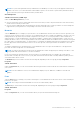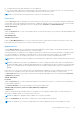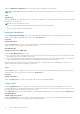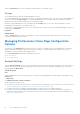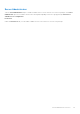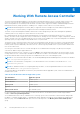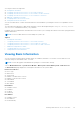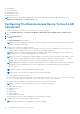Users Guide
Table Of Contents
- Introduction
- Setup And Administration
- Role-Based Access Control
- Authentication
- Encryption
- Assigning User Privileges
- Adding Users To A Domain On Windows Operating Systems
- Creating Server Administrator Users For Supported Red Hat Enterprise Linux and SUSE Linux Enterprise Server Operating Systems
- Disabling Guest And Anonymous Accounts In Supported Windows Operating Systems
- Configuring The SNMP Agent
- Configuring The SNMP Agent On Systems Running Supported Windows Operating Systems
- Enabling SNMP Access On Remote Hosts (Windows Server 2003 Only)
- Changing The SNMP Community Name
- Configuring Your System To Send SNMP Traps To A Management Station
- Configuring The SNMP Agent On Systems Running Supported Red Hat Enterprise Linux
- SNMP Agent Access Control Configuration
- Server Administrator SNMP Agent Install Actions
- Changing The SNMP Community Name
- Configuring Your System To Send Traps To A Management Station
- Configuring The SNMP Agent On Systems Running Supported SUSE Linux Enterprise Server
- Sever Administrator SNMP Install Actions
- Enabling SNMP Access From Remote Hosts
- Changing The SNMP Community Name
- Configuring The SNMP Agent On Systems Running Supported VMware ESX 4.X Operating Systems To Proxy VMware MIBs
- Configuring The SNMP Agent On Systems Running Supported VMware ESXi 4.X And ESXi 5.X Operating Systems
- Configuring Your System To Send Traps To A Management Station
- Firewall Configuration On Systems Running Supported Red Hat Enterprise Linux Operating Systems And SUSE Linux Enterprise Server
- Using Server Administrator
- Logging In And Out
- Server Administrator Local System Login
- Server Administrator Managed System Login — Using the Desktop Icon
- Server Administrator Managed System Login — Using The Web Browser
- Central Web Server Login
- Using The Active Directory Login
- Single Sign-On
- Configuring Security Settings On Systems Running A Supported Microsoft Windows Operating System
- The Server Administrator Home Page
- Using The Online Help
- Using The Preferences Home Page
- Using The Server Administrator Command Line Interface
- Logging In And Out
- Server Administrator Services
- Working With Remote Access Controller
- Viewing Basic Information
- Configuring The Remote Access Device To Use A LAN Connection
- Configuring The Remote Access Device To Use A Serial Port Connection
- Configuring The Remote Access Device To Use A Serial Over LAN Connection
- Additional Configuration For iDRAC
- Configuring Remote Access Device Users
- Setting Platform Event Filter Alerts
- Server Administrator Logs
- Setting Alert Actions
- Setting Alert Actions For Systems Running Supported Red Hat Enterprise Linux And SUSE Linux Enterprise Server Operating Systems
- Setting Alert Actions In Microsoft Windows Server 2003 And Windows Server 2008
- Setting Alert Action Execute Application In Windows Server 2008
- BMC/iDRAC Platform Events Filter Alert Messages
- Troubleshooting
- Frequently Asked Questions
Under the Properties tab, you can view basic information about your operating system.
Storage
Server Administrator provides the Storage Management Service:
The Storage Management Service provides features for configuring storage devices. In most cases, the Storage Management
Service is installed using Typical Setup. The Storage Management Service is available on Microsoft Windows, Red Hat
Enterprise Linux, and SUSE Linux Enterprise Server operating systems.
When the Storage Management Service is installed, click the Storage object to view the status and settings for various
attached array storage devices, system disks, and so on.
In the case of Storage Management Service, the Storage object action window has the following tab, depending on the user's
group privileges: Properties.
Properties
Subtab: Health
Under the Properties tab, you can view the health or status of attached storage components and sensors such as array
subsystems and operating system disks.
Managing Preferences: Home Page Configuration
Options
The left pane of the Preferences home page (where the system tree is displayed on the Server Administrator home page)
displays all available configuration options in the system tree window. The options displayed are based on the systems
management software installed on the managed system.
The available Preferences home page configuration options are:
● General Settings
● Server Administrator
General Settings
Click the General Settings object to set user and DSM SA Connection Service (Web server) preferences for selected Server
Administrator functions. The General Settings object action window has the following tabs, depending on the user's group
privileges: User and Web Server.
Subtab: Properties
User
Under the User tab, you can set user preferences, such as the home page appearance and the default e-mail address for the
E-mail button.
● Web Server
● Subtabs: Properties | X.509 Certificate
Under the Web Server tab, you can:
● Set DSM SA Connection Service preferences. For instructions on configuring your server preferences, see Dell Systems Dell
Systems Management Server Administration Connection Service and Security Setup.
● Configure the SMTP server address and Bind IP address in either the IPv4 or IPv6 addressing mode.
● Perform X.509 certificate management by generating a new X.509 certificate, reusing an existing X.509 certificate, or
importing a certificate chain from a Certification Authority (CA). For more information about certificate management, see
X.509 Certificate Management.
46
Server Administrator Services