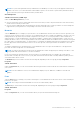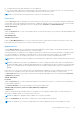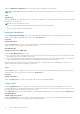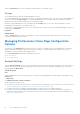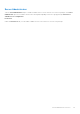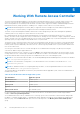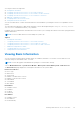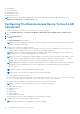Users Guide
Table Of Contents
- Introduction
- Setup And Administration
- Role-Based Access Control
- Authentication
- Encryption
- Assigning User Privileges
- Adding Users To A Domain On Windows Operating Systems
- Creating Server Administrator Users For Supported Red Hat Enterprise Linux and SUSE Linux Enterprise Server Operating Systems
- Disabling Guest And Anonymous Accounts In Supported Windows Operating Systems
- Configuring The SNMP Agent
- Configuring The SNMP Agent On Systems Running Supported Windows Operating Systems
- Enabling SNMP Access On Remote Hosts (Windows Server 2003 Only)
- Changing The SNMP Community Name
- Configuring Your System To Send SNMP Traps To A Management Station
- Configuring The SNMP Agent On Systems Running Supported Red Hat Enterprise Linux
- SNMP Agent Access Control Configuration
- Server Administrator SNMP Agent Install Actions
- Changing The SNMP Community Name
- Configuring Your System To Send Traps To A Management Station
- Configuring The SNMP Agent On Systems Running Supported SUSE Linux Enterprise Server
- Sever Administrator SNMP Install Actions
- Enabling SNMP Access From Remote Hosts
- Changing The SNMP Community Name
- Configuring The SNMP Agent On Systems Running Supported VMware ESX 4.X Operating Systems To Proxy VMware MIBs
- Configuring The SNMP Agent On Systems Running Supported VMware ESXi 4.X And ESXi 5.X Operating Systems
- Configuring Your System To Send Traps To A Management Station
- Firewall Configuration On Systems Running Supported Red Hat Enterprise Linux Operating Systems And SUSE Linux Enterprise Server
- Using Server Administrator
- Logging In And Out
- Server Administrator Local System Login
- Server Administrator Managed System Login — Using the Desktop Icon
- Server Administrator Managed System Login — Using The Web Browser
- Central Web Server Login
- Using The Active Directory Login
- Single Sign-On
- Configuring Security Settings On Systems Running A Supported Microsoft Windows Operating System
- The Server Administrator Home Page
- Using The Online Help
- Using The Preferences Home Page
- Using The Server Administrator Command Line Interface
- Logging In And Out
- Server Administrator Services
- Working With Remote Access Controller
- Viewing Basic Information
- Configuring The Remote Access Device To Use A LAN Connection
- Configuring The Remote Access Device To Use A Serial Port Connection
- Configuring The Remote Access Device To Use A Serial Over LAN Connection
- Additional Configuration For iDRAC
- Configuring Remote Access Device Users
- Setting Platform Event Filter Alerts
- Server Administrator Logs
- Setting Alert Actions
- Setting Alert Actions For Systems Running Supported Red Hat Enterprise Linux And SUSE Linux Enterprise Server Operating Systems
- Setting Alert Actions In Microsoft Windows Server 2003 And Windows Server 2008
- Setting Alert Action Execute Application In Windows Server 2008
- BMC/iDRAC Platform Events Filter Alert Messages
- Troubleshooting
- Frequently Asked Questions
Under the Additional Configuration tab you can either enable or disable IPv4/IPv6 properties.
NOTE: Enabling/disabling IPv4/IPv6 is possible only in a dual stack environment (where both the IPv4 and IPv6 stacks are
loaded).
Users
Subtab: Users
Under the Users tab, you can modify the remote access user configuration. You can add, configure, and view information about
Remote Access Controller users.
NOTE: On Dell PowerEdge 9G systems:
- Ten user IDs are displayed. If a DRAC card is installed, sixteen user IDs are displayed.
- Serial Over LAN Payload column is displayed.
Removable Flash Media
Click the Removable Flash Media object to view the health and redundancy status of the Internal SD Modules and vFlash
media. The Removable Flash Media action window has the Properties tab.
Properties
Subtab: Information
Under the Properties tab, you can view information about the Removable Flash Media and Internal SD Modules. This includes
details about the Connector Name, its state, and storage size.
Alert Management
Subtabs: Alert Actions | SNMP Traps
Under the Alert Management tab, you can:
● View current alert actions settings and set the alert actions that you want to be performed in the event that the removable
flash media probe returns a warning or failure value.
● View current SNMP trap alert thresholds and set the alert threshold levels for removable flash media probes. The selected
traps are triggered if the system generates a corresponding event at the selected severity level.
Alert management is common for Internal SD modules and vFlash. Configuring alert actions/SNMP/PEF for either the SD
modules or vFlash automatically configures it for the other.
Slots
Click the Slots object to manage the connectors or sockets on your system board that accept printed circuit boards, such as
expansion cards. The Slots object action window has a Properties tab.
Properties
Subtab: Information
Under the Properties tab, you can view information about each slot and installed adapter.
Temperatures
Click the Temperatures object to manage your system temperature in order to prevent thermal damage to your system’s
internal components. Server Administrator monitors the temperature in a variety of locations in your system's chassis to ensure
that temperatures inside the chassis do not become too high.
The Temperatures object action window displays the following tabs, depending on the user's group privileges: Properties and
Alert Management.
Subtab: Temperature Probes
Under the Properties tab, you can view the current readings and status of your system's temperature probes and configure
minimum and maximum values for temperature probe warning threshold.
44
Server Administrator Services