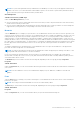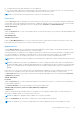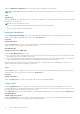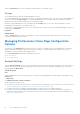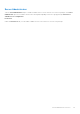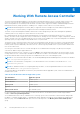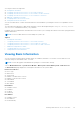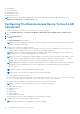Users Guide
Table Of Contents
- Introduction
- Setup And Administration
- Role-Based Access Control
- Authentication
- Encryption
- Assigning User Privileges
- Adding Users To A Domain On Windows Operating Systems
- Creating Server Administrator Users For Supported Red Hat Enterprise Linux and SUSE Linux Enterprise Server Operating Systems
- Disabling Guest And Anonymous Accounts In Supported Windows Operating Systems
- Configuring The SNMP Agent
- Configuring The SNMP Agent On Systems Running Supported Windows Operating Systems
- Enabling SNMP Access On Remote Hosts (Windows Server 2003 Only)
- Changing The SNMP Community Name
- Configuring Your System To Send SNMP Traps To A Management Station
- Configuring The SNMP Agent On Systems Running Supported Red Hat Enterprise Linux
- SNMP Agent Access Control Configuration
- Server Administrator SNMP Agent Install Actions
- Changing The SNMP Community Name
- Configuring Your System To Send Traps To A Management Station
- Configuring The SNMP Agent On Systems Running Supported SUSE Linux Enterprise Server
- Sever Administrator SNMP Install Actions
- Enabling SNMP Access From Remote Hosts
- Changing The SNMP Community Name
- Configuring The SNMP Agent On Systems Running Supported VMware ESX 4.X Operating Systems To Proxy VMware MIBs
- Configuring The SNMP Agent On Systems Running Supported VMware ESXi 4.X And ESXi 5.X Operating Systems
- Configuring Your System To Send Traps To A Management Station
- Firewall Configuration On Systems Running Supported Red Hat Enterprise Linux Operating Systems And SUSE Linux Enterprise Server
- Using Server Administrator
- Logging In And Out
- Server Administrator Local System Login
- Server Administrator Managed System Login — Using the Desktop Icon
- Server Administrator Managed System Login — Using The Web Browser
- Central Web Server Login
- Using The Active Directory Login
- Single Sign-On
- Configuring Security Settings On Systems Running A Supported Microsoft Windows Operating System
- The Server Administrator Home Page
- Using The Online Help
- Using The Preferences Home Page
- Using The Server Administrator Command Line Interface
- Logging In And Out
- Server Administrator Services
- Working With Remote Access Controller
- Viewing Basic Information
- Configuring The Remote Access Device To Use A LAN Connection
- Configuring The Remote Access Device To Use A Serial Port Connection
- Configuring The Remote Access Device To Use A Serial Over LAN Connection
- Additional Configuration For iDRAC
- Configuring Remote Access Device Users
- Setting Platform Event Filter Alerts
- Server Administrator Logs
- Setting Alert Actions
- Setting Alert Actions For Systems Running Supported Red Hat Enterprise Linux And SUSE Linux Enterprise Server Operating Systems
- Setting Alert Actions In Microsoft Windows Server 2003 And Windows Server 2008
- Setting Alert Action Execute Application In Windows Server 2008
- BMC/iDRAC Platform Events Filter Alert Messages
- Troubleshooting
- Frequently Asked Questions
● Configure Platform Event Alert destinations for IPv6 addresses.
● View current SNMP trap alert thresholds and set the alert threshold levels for system power watts. The selected traps are
triggered if the system generates a corresponding event at the selected severity level.
NOTE: The System Peak Power trap generates events only for informational severity.
Processors
Click the Processors object to manage your system's microprocessor(s). A processor is the primary computational chip inside
a system that controls the interpretation and execution of arithmetic and logic functions. The Processors object action window
can have the following tabs, depending on the user's group privileges: Properties and Alert Management.
Subtab: Information
Properties
Under the Properties tab, you can view information about your system's microprocessor(s) and access detailed capabilities and
cache information.
Alert Management
Subtabs: Alert Actions
Under the Alert Management tab, you can view current alert actions settings and set the alert actions that you want to be
performed in the event that a processor returns a warning or failure value.
Remote Access
Click the Remote Access object to manage the Baseboard Management Controller (BMC) or Integrated Dell Remote Access
Controller (iDRAC) features and Remote Access Controller features.
Selecting Remote Access tab allows you to manage the BMC/iDRAC features such as, general information on the BMC/iDRAC.
You can also manage the configuration of the BMC/iDRAC on a local area network (LAN), serial port for the BMC/iDRAC,
terminal mode settings for the serial port, BMC/iDRAC on a serial over LAN connection, and BMC/iDRAC users.
NOTE:
BMC is supported on Dell PowerEdge 9G systems and iDRAC is supported on Dell PowerEdge 10G and 11G systems
only.
NOTE: If an application other than Server Administrator is used to configure the BMC/iDRAC while Server Administrator
is running, the BMC/iDRAC configuration data displayed by Server Administrator may become asynchronous with the BMC/
iDRAC. It is recommended that Server Administrator be used to configure the BMC/iDRAC while Server Administrator is
running.
DRAC allows you to access your system's remote system management capabilities. The Server Administrator DRAC provides
remote access to inoperable systems, alert notification when a system is down, and the ability to restart a system.
The Remote Access object action window can have the following tabs, depending on the user's group privileges:Properties,
Configuration, and Users.
Subtab: Information
Properties
Under the Properties tab, you can view general information on the remote access device. You can also view the attributes of
the IPv4 and IPv6 addresses.
Click Reset to Defaults to reset all the attributes to their system default values.
Subtabs: LAN | Serial Port | Serial Over LAN | Additional Configuration
Configuration
Under the Configuration tab when BMC/iDRAC is configured, you can configure the BMC/iDRAC on a LAN, serial port for
BMC/iDRAC, and BMC/iDRAC on a serial over LAN connection.
NOTE: The Additional configuration tab is available only on systems with iDRAC.
Under the Configuration tab, when DRAC is configured, you can configure network properties.
NOTE: The Enable NIC, NIC Selection, and Encryption Key fields are displayed only on Dell PowerEdge 9G systems.
Server Administrator Services 43