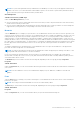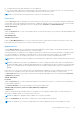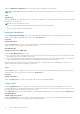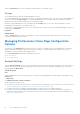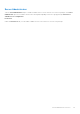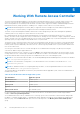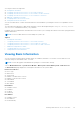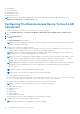Users Guide
Table Of Contents
- Introduction
- Setup And Administration
- Role-Based Access Control
- Authentication
- Encryption
- Assigning User Privileges
- Adding Users To A Domain On Windows Operating Systems
- Creating Server Administrator Users For Supported Red Hat Enterprise Linux and SUSE Linux Enterprise Server Operating Systems
- Disabling Guest And Anonymous Accounts In Supported Windows Operating Systems
- Configuring The SNMP Agent
- Configuring The SNMP Agent On Systems Running Supported Windows Operating Systems
- Enabling SNMP Access On Remote Hosts (Windows Server 2003 Only)
- Changing The SNMP Community Name
- Configuring Your System To Send SNMP Traps To A Management Station
- Configuring The SNMP Agent On Systems Running Supported Red Hat Enterprise Linux
- SNMP Agent Access Control Configuration
- Server Administrator SNMP Agent Install Actions
- Changing The SNMP Community Name
- Configuring Your System To Send Traps To A Management Station
- Configuring The SNMP Agent On Systems Running Supported SUSE Linux Enterprise Server
- Sever Administrator SNMP Install Actions
- Enabling SNMP Access From Remote Hosts
- Changing The SNMP Community Name
- Configuring The SNMP Agent On Systems Running Supported VMware ESX 4.X Operating Systems To Proxy VMware MIBs
- Configuring The SNMP Agent On Systems Running Supported VMware ESXi 4.X And ESXi 5.X Operating Systems
- Configuring Your System To Send Traps To A Management Station
- Firewall Configuration On Systems Running Supported Red Hat Enterprise Linux Operating Systems And SUSE Linux Enterprise Server
- Using Server Administrator
- Logging In And Out
- Server Administrator Local System Login
- Server Administrator Managed System Login — Using the Desktop Icon
- Server Administrator Managed System Login — Using The Web Browser
- Central Web Server Login
- Using The Active Directory Login
- Single Sign-On
- Configuring Security Settings On Systems Running A Supported Microsoft Windows Operating System
- The Server Administrator Home Page
- Using The Online Help
- Using The Preferences Home Page
- Using The Server Administrator Command Line Interface
- Logging In And Out
- Server Administrator Services
- Working With Remote Access Controller
- Viewing Basic Information
- Configuring The Remote Access Device To Use A LAN Connection
- Configuring The Remote Access Device To Use A Serial Port Connection
- Configuring The Remote Access Device To Use A Serial Over LAN Connection
- Additional Configuration For iDRAC
- Configuring Remote Access Device Users
- Setting Platform Event Filter Alerts
- Server Administrator Logs
- Setting Alert Actions
- Setting Alert Actions For Systems Running Supported Red Hat Enterprise Linux And SUSE Linux Enterprise Server Operating Systems
- Setting Alert Actions In Microsoft Windows Server 2003 And Windows Server 2008
- Setting Alert Action Execute Application In Windows Server 2008
- BMC/iDRAC Platform Events Filter Alert Messages
- Troubleshooting
- Frequently Asked Questions
NOTE: If a system with spare bank memory enabled enters a redundancy lost state, it may not be apparent which memory
module is the cause. If you cannot determine which DIMM to replace, see the switch to spare memory bank detected log
entry in the ESM system log to find which memory module failed.
Alert Management
Subtabs: Alert Actions | SNMP Traps
Under the Alert Management tab, you can:
● View the current alert actions settings and set the alert actions that you want to be performed in the event that a memory
module returns a warning or failure value.
● View the current SNMP trap alert thresholds and set the alert threshold levels for memory modules. The selected traps are
triggered if the system generates a corresponding event at the selected severity level.
Network
Click the Network object to manage your system's NICs. Server Administrator monitors the status of each NIC present in your
system to ensure continuous remote connection. Server Administrator reports FCoE and iSoE capabilities of the NICs. Also, NIC
teaming details are reported if they are already configured on the system. Two or more physical NICs can be teamed into a
single logical NIC, to which an administrator can assign an IP address. Teaming can be configured using NIC vendor tools. For
example, Broadcom - BACS. If one of the physical NICs fails, the IP address remains accessible because it is bound to the logical
NIC rather than to a single physical NIC. If Team Interface is configured, the detailed team properties are displayed. The relation
between physical NICs and Team Interface and vice-versa is also reported, if these physical NICs are members of the Team
Interface.
On Windows 2008 Hypervisor operating system, Server Administrator does not report the IP addresses of the physical NIC
ports that are used to assign an IP to a virtual machine.
NOTE:
The order in which devices are detected is not guaranteed to match the physical port ordering of the device. Click
the hyperlink under Interface Name to view NIC information.
In case of ESX and ESXi operating systems, the network device is considered a group. For example, the virtual ethernet
interface that is used by the Service Console (vswif) and virtual network interface that is used by VMKernel (vmknic) devices
on ESX and vmknic device on ESXi.
The Network object action window can have the following tab, depending on the user's group privileges: Properties.
Properties
Subtab: Information
Under the Properties tab, you can view information about the physical NIC interfaces and also the team interfaces installed on
your system.
NOTE:
In the IPv6 Addresses section, Server Administrator displays only two addresses, in addition to the link-local
address.
Ports
Click the Ports object to manage your system's external ports. Server Administrator monitors the status of each external port
present in your system.
NOTE: CMC USB ports attached with Blade Servers are not enumerated by OMSA.
The Ports object action window can have the following tab, depending on the user's group privileges: Properties.
Subtab: Information
Properties
Under the Properties tab, you can view information about your system's internal and external ports.
Server Administrator Services
41