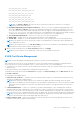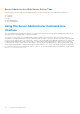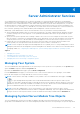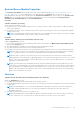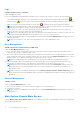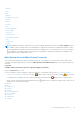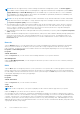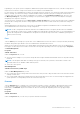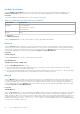Users Guide
Table Of Contents
- Introduction
- Setup And Administration
- Role-Based Access Control
- Authentication
- Encryption
- Assigning User Privileges
- Adding Users To A Domain On Windows Operating Systems
- Creating Server Administrator Users For Supported Red Hat Enterprise Linux and SUSE Linux Enterprise Server Operating Systems
- Disabling Guest And Anonymous Accounts In Supported Windows Operating Systems
- Configuring The SNMP Agent
- Configuring The SNMP Agent On Systems Running Supported Windows Operating Systems
- Enabling SNMP Access On Remote Hosts (Windows Server 2003 Only)
- Changing The SNMP Community Name
- Configuring Your System To Send SNMP Traps To A Management Station
- Configuring The SNMP Agent On Systems Running Supported Red Hat Enterprise Linux
- SNMP Agent Access Control Configuration
- Server Administrator SNMP Agent Install Actions
- Changing The SNMP Community Name
- Configuring Your System To Send Traps To A Management Station
- Configuring The SNMP Agent On Systems Running Supported SUSE Linux Enterprise Server
- Sever Administrator SNMP Install Actions
- Enabling SNMP Access From Remote Hosts
- Changing The SNMP Community Name
- Configuring The SNMP Agent On Systems Running Supported VMware ESX 4.X Operating Systems To Proxy VMware MIBs
- Configuring The SNMP Agent On Systems Running Supported VMware ESXi 4.X And ESXi 5.X Operating Systems
- Configuring Your System To Send Traps To A Management Station
- Firewall Configuration On Systems Running Supported Red Hat Enterprise Linux Operating Systems And SUSE Linux Enterprise Server
- Using Server Administrator
- Logging In And Out
- Server Administrator Local System Login
- Server Administrator Managed System Login — Using the Desktop Icon
- Server Administrator Managed System Login — Using The Web Browser
- Central Web Server Login
- Using The Active Directory Login
- Single Sign-On
- Configuring Security Settings On Systems Running A Supported Microsoft Windows Operating System
- The Server Administrator Home Page
- Using The Online Help
- Using The Preferences Home Page
- Using The Server Administrator Command Line Interface
- Logging In And Out
- Server Administrator Services
- Working With Remote Access Controller
- Viewing Basic Information
- Configuring The Remote Access Device To Use A LAN Connection
- Configuring The Remote Access Device To Use A Serial Port Connection
- Configuring The Remote Access Device To Use A Serial Over LAN Connection
- Additional Configuration For iDRAC
- Configuring Remote Access Device Users
- Setting Platform Event Filter Alerts
- Server Administrator Logs
- Setting Alert Actions
- Setting Alert Actions For Systems Running Supported Red Hat Enterprise Linux And SUSE Linux Enterprise Server Operating Systems
- Setting Alert Actions In Microsoft Windows Server 2003 And Windows Server 2008
- Setting Alert Action Execute Application In Windows Server 2008
- BMC/iDRAC Platform Events Filter Alert Messages
- Troubleshooting
- Frequently Asked Questions
Hardware Performance
Click the Hardware Performance object to view the status and cause for the system’s performance degradation. The
Hardware Performance object action window can have the following tab, depending on the user's group privileges:
Properties.
The following table lists the possible values for status and cause of a probe:
Table 9. Possible Values For Status And Cause Of A Probe
Status Values Cause Values
Degraded User Configuration
Insufficient Power Capacity
Unknown Reason
Normal [N/A]
● Properties
● Subtab: Information
Under the Properties tab, you can view the details of system’s performance degradation.
Intrusion
Click the Intrusion object to manage your system's chassis intrusion status. Server Administrator monitors chassis intrusion
status as a security measure to prevent unauthorized access to your system's critical components. Chassis intrusion indicates
that someone is opening or has opened the cover of the system's chassis. The Intrusion object action window can have the
following tabs, depending on the user's group privileges: Properties and Alert Management
Properties
Subtab: Intrusion
Under the Properties tab, you can view the chassis intrusion status.
Alert Management
Subtabs: Alert Actions | SNMP Traps
Under the Alert Management tab, you can:
● View the current alert actions settings and set the alert actions that you want to be performed in the event that the
intrusion sensor returns a warning or failure value.
● View the current SNMP trap alert thresholds and set the alert threshold levels for the intrusion sensor. The selected traps
are triggered if the system generates a corresponding event at the selected severity level.
Memory
Click the Memory object to manage your system's memory devices. Server Administrator monitors the memory device status
for each memory module present in the monitored system. Memory device prefailure sensors monitor memory modules by
counting the number of ECC memory corrections. Server Administrator also monitors memory redundancy information if your
system supports this feature. The Memory object action window can have the following tabs, depending on the user's group
privileges: Properties and Alert Management.
Properties
Subtab: Memory
Under the Properties tab, you can view the memory redundancy status, memory array attributes, total capacity of the memory
arrays, details of memory arrays, memory device details, and memory device status. The memory device details provides the
details of a memory device on a connector such as the status, device name, size, type, speed, rank, and failures. A rank is a row
of dynamic random access memory (DRAM) devices comprising 64 bits of data per Dual Inline Memory Module (DIMM). The
possible values of rank are single, dual, quad, octal, and hexa. The rank displays the rank of the DIMM and helps in
the easy service of DIMMs on the server.
40
Server Administrator Services