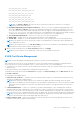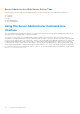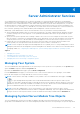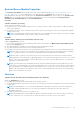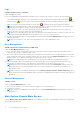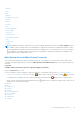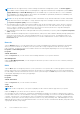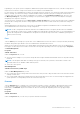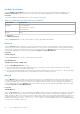Users Guide
Table Of Contents
- Introduction
- Setup And Administration
- Role-Based Access Control
- Authentication
- Encryption
- Assigning User Privileges
- Adding Users To A Domain On Windows Operating Systems
- Creating Server Administrator Users For Supported Red Hat Enterprise Linux and SUSE Linux Enterprise Server Operating Systems
- Disabling Guest And Anonymous Accounts In Supported Windows Operating Systems
- Configuring The SNMP Agent
- Configuring The SNMP Agent On Systems Running Supported Windows Operating Systems
- Enabling SNMP Access On Remote Hosts (Windows Server 2003 Only)
- Changing The SNMP Community Name
- Configuring Your System To Send SNMP Traps To A Management Station
- Configuring The SNMP Agent On Systems Running Supported Red Hat Enterprise Linux
- SNMP Agent Access Control Configuration
- Server Administrator SNMP Agent Install Actions
- Changing The SNMP Community Name
- Configuring Your System To Send Traps To A Management Station
- Configuring The SNMP Agent On Systems Running Supported SUSE Linux Enterprise Server
- Sever Administrator SNMP Install Actions
- Enabling SNMP Access From Remote Hosts
- Changing The SNMP Community Name
- Configuring The SNMP Agent On Systems Running Supported VMware ESX 4.X Operating Systems To Proxy VMware MIBs
- Configuring The SNMP Agent On Systems Running Supported VMware ESXi 4.X And ESXi 5.X Operating Systems
- Configuring Your System To Send Traps To A Management Station
- Firewall Configuration On Systems Running Supported Red Hat Enterprise Linux Operating Systems And SUSE Linux Enterprise Server
- Using Server Administrator
- Logging In And Out
- Server Administrator Local System Login
- Server Administrator Managed System Login — Using the Desktop Icon
- Server Administrator Managed System Login — Using The Web Browser
- Central Web Server Login
- Using The Active Directory Login
- Single Sign-On
- Configuring Security Settings On Systems Running A Supported Microsoft Windows Operating System
- The Server Administrator Home Page
- Using The Online Help
- Using The Preferences Home Page
- Using The Server Administrator Command Line Interface
- Logging In And Out
- Server Administrator Services
- Working With Remote Access Controller
- Viewing Basic Information
- Configuring The Remote Access Device To Use A LAN Connection
- Configuring The Remote Access Device To Use A Serial Port Connection
- Configuring The Remote Access Device To Use A Serial Over LAN Connection
- Additional Configuration For iDRAC
- Configuring Remote Access Device Users
- Setting Platform Event Filter Alerts
- Server Administrator Logs
- Setting Alert Actions
- Setting Alert Actions For Systems Running Supported Red Hat Enterprise Linux And SUSE Linux Enterprise Server Operating Systems
- Setting Alert Actions In Microsoft Windows Server 2003 And Windows Server 2008
- Setting Alert Action Execute Application In Windows Server 2008
- BMC/iDRAC Platform Events Filter Alert Messages
- Troubleshooting
- Frequently Asked Questions
• Batteries
• BIOS
• Fans
• Firmware
• Hardware Performance
• Intrusion
• Memory
• Network
• Ports
• Power Management
• Power Supplies
• Processors
• Remote Access
• Removable Flash Media
• Slots
• Temperatures
• Voltages
NOTE:
Hardware performance is supported only on Dell PowerEdge 10G and later systems. The Power Supplies option is
not available on Dell PowerEdge 1900. Power management is supported on limited Dell PowerEdge 10G and later systems.
Power Supply Monitoring and Power Monitoring features are available only for systems that have two or more redundant,
hot-swappable power supplies installed. These features are unavailable for permanently installed, non-redundant power
supplies that lack power management circuitry.
Main System Chassis/Main System Properties
The system/server module may contain one main system chassis or several chassis. The main system chassis/main system
contains the essential components of a system. The Main System Chassis/Main System object action window includes the
following:
Properties
Subtabs: Health | Information | System Components (FRU) | Front Panel
Under the Properties tab, you can:
● View the health or status of hardware components and sensors. Each listed component has a System/Server Module
Component Status Indicators icon next to its name.
indicates that a component is healthy (normal). indicates that
a component has a warning (noncritical) condition and requires prompt attention. indicates that a component has a
failure (critical) condition and requires immediate attention. indicates that a component's health status is unknown. The
available monitored components include:
● Batteries
● Fans
● Hardware Log
● Intrusion
● Network
● Power Management
● Power Supplies
● Processors
● Temperatures
● Voltages
Server Administrator Services
37