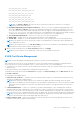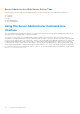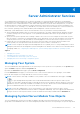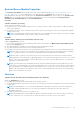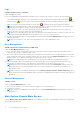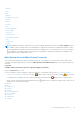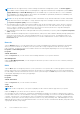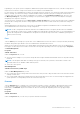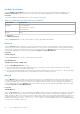Users Guide
Table Of Contents
- Introduction
- Setup And Administration
- Role-Based Access Control
- Authentication
- Encryption
- Assigning User Privileges
- Adding Users To A Domain On Windows Operating Systems
- Creating Server Administrator Users For Supported Red Hat Enterprise Linux and SUSE Linux Enterprise Server Operating Systems
- Disabling Guest And Anonymous Accounts In Supported Windows Operating Systems
- Configuring The SNMP Agent
- Configuring The SNMP Agent On Systems Running Supported Windows Operating Systems
- Enabling SNMP Access On Remote Hosts (Windows Server 2003 Only)
- Changing The SNMP Community Name
- Configuring Your System To Send SNMP Traps To A Management Station
- Configuring The SNMP Agent On Systems Running Supported Red Hat Enterprise Linux
- SNMP Agent Access Control Configuration
- Server Administrator SNMP Agent Install Actions
- Changing The SNMP Community Name
- Configuring Your System To Send Traps To A Management Station
- Configuring The SNMP Agent On Systems Running Supported SUSE Linux Enterprise Server
- Sever Administrator SNMP Install Actions
- Enabling SNMP Access From Remote Hosts
- Changing The SNMP Community Name
- Configuring The SNMP Agent On Systems Running Supported VMware ESX 4.X Operating Systems To Proxy VMware MIBs
- Configuring The SNMP Agent On Systems Running Supported VMware ESXi 4.X And ESXi 5.X Operating Systems
- Configuring Your System To Send Traps To A Management Station
- Firewall Configuration On Systems Running Supported Red Hat Enterprise Linux Operating Systems And SUSE Linux Enterprise Server
- Using Server Administrator
- Logging In And Out
- Server Administrator Local System Login
- Server Administrator Managed System Login — Using the Desktop Icon
- Server Administrator Managed System Login — Using The Web Browser
- Central Web Server Login
- Using The Active Directory Login
- Single Sign-On
- Configuring Security Settings On Systems Running A Supported Microsoft Windows Operating System
- The Server Administrator Home Page
- Using The Online Help
- Using The Preferences Home Page
- Using The Server Administrator Command Line Interface
- Logging In And Out
- Server Administrator Services
- Working With Remote Access Controller
- Viewing Basic Information
- Configuring The Remote Access Device To Use A LAN Connection
- Configuring The Remote Access Device To Use A Serial Port Connection
- Configuring The Remote Access Device To Use A Serial Over LAN Connection
- Additional Configuration For iDRAC
- Configuring Remote Access Device Users
- Setting Platform Event Filter Alerts
- Server Administrator Logs
- Setting Alert Actions
- Setting Alert Actions For Systems Running Supported Red Hat Enterprise Linux And SUSE Linux Enterprise Server Operating Systems
- Setting Alert Actions In Microsoft Windows Server 2003 And Windows Server 2008
- Setting Alert Action Execute Application In Windows Server 2008
- BMC/iDRAC Platform Events Filter Alert Messages
- Troubleshooting
- Frequently Asked Questions
Logs
Subtabs: Hardware | Alert | Command
Under the Logs tab, you can:
● View the Embedded System Management (ESM) log or the System Event Log (SEL) for a list of all events related to
your system's hardware components. The status indicator icon next to the log name changes from normal status (
) to
noncritical status ( ) when the log file reaches 80 percent capacity. On Dell PowerEdge 9G and 11G systems, the status
indicator icon next to the log name changes to critical status ( ) when the log file reaches 100 percent capacity.
NOTE: It is recommended that you clear the hardware log when it reaches 80 percent capacity. If the log is allowed to
reach 100 percent capacity, the latest events are discarded from the log.
● View the Alert log for a list of all events generated by the Server Administrator Instrumentation Service in response to
changes in the status of sensors and other monitored parameters.
NOTE: For more information about each alert event ID and its corresponding description, severity level, and cause, see
the Server Administrator Messages Reference Guide at dell.com/openmanagemanuals.
● View the Command log for a list of each command executed from either the Server Administrator home page or from its
command line interface.
NOTE: For instructions to view, print, save, and e-mail logs, see "Server Administrator Logs".
Alert Management
Subtabs: Alert Actions | Platform Events | SNMP Traps
Under the Alert Management tab, you can:
● View current alert actions settings and set the alert actions that you want to be performed in the event that a system
component sensor returns a warning or failure value.
● View current Platform Event Filter settings and set the Platform Event Filtering actions to be performed in the event that a
system component sensor returns a warning or failure value. You can also use the Configure Destination option to select a
destination (IPv4 or IPv6 address) where an alert for a platform event is to be sent.
NOTE: Server Administrator does not display the scope ID of the IPv6 address in its graphical user interface.
● View current SNMP trap alert thresholds and set the alert threshold levels for instrumented system components. The
selected traps are triggered if the system generates a corresponding event at the selected severity level.
NOTE:
Alert actions for all potential system component sensors are listed on the Alert Actions window, even if they
are not present on your system. Setting alert actions for system component sensors that are not present on your
system has no effect.
NOTE: On any Microsoft Windows operating system, the Advanced System Settings > Advanced Recovery option
in the operating system must be disabled to make sure that Server Administrator Automatic System Recovery alerts are
generated.
Session Management
Subtabs: Session
Under the Session Management tab, you can:
● View session information for current users that have logged in to Server Administrator.
● Terminate user sessions.
NOTE:
Only users with Administrator privileges can view the Session Management page and terminate session(s) of
logged-in users.
Main System Chassis/Main System
Click the Main System Chassis/Main System object to manage your system's essential hardware and software components.
The available components are:
36
Server Administrator Services