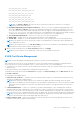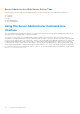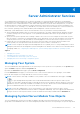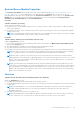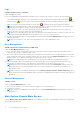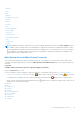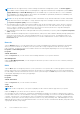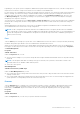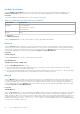Users Guide
Table Of Contents
- Introduction
- Setup And Administration
- Role-Based Access Control
- Authentication
- Encryption
- Assigning User Privileges
- Adding Users To A Domain On Windows Operating Systems
- Creating Server Administrator Users For Supported Red Hat Enterprise Linux and SUSE Linux Enterprise Server Operating Systems
- Disabling Guest And Anonymous Accounts In Supported Windows Operating Systems
- Configuring The SNMP Agent
- Configuring The SNMP Agent On Systems Running Supported Windows Operating Systems
- Enabling SNMP Access On Remote Hosts (Windows Server 2003 Only)
- Changing The SNMP Community Name
- Configuring Your System To Send SNMP Traps To A Management Station
- Configuring The SNMP Agent On Systems Running Supported Red Hat Enterprise Linux
- SNMP Agent Access Control Configuration
- Server Administrator SNMP Agent Install Actions
- Changing The SNMP Community Name
- Configuring Your System To Send Traps To A Management Station
- Configuring The SNMP Agent On Systems Running Supported SUSE Linux Enterprise Server
- Sever Administrator SNMP Install Actions
- Enabling SNMP Access From Remote Hosts
- Changing The SNMP Community Name
- Configuring The SNMP Agent On Systems Running Supported VMware ESX 4.X Operating Systems To Proxy VMware MIBs
- Configuring The SNMP Agent On Systems Running Supported VMware ESXi 4.X And ESXi 5.X Operating Systems
- Configuring Your System To Send Traps To A Management Station
- Firewall Configuration On Systems Running Supported Red Hat Enterprise Linux Operating Systems And SUSE Linux Enterprise Server
- Using Server Administrator
- Logging In And Out
- Server Administrator Local System Login
- Server Administrator Managed System Login — Using the Desktop Icon
- Server Administrator Managed System Login — Using The Web Browser
- Central Web Server Login
- Using The Active Directory Login
- Single Sign-On
- Configuring Security Settings On Systems Running A Supported Microsoft Windows Operating System
- The Server Administrator Home Page
- Using The Online Help
- Using The Preferences Home Page
- Using The Server Administrator Command Line Interface
- Logging In And Out
- Server Administrator Services
- Working With Remote Access Controller
- Viewing Basic Information
- Configuring The Remote Access Device To Use A LAN Connection
- Configuring The Remote Access Device To Use A Serial Port Connection
- Configuring The Remote Access Device To Use A Serial Over LAN Connection
- Additional Configuration For iDRAC
- Configuring Remote Access Device Users
- Setting Platform Event Filter Alerts
- Server Administrator Logs
- Setting Alert Actions
- Setting Alert Actions For Systems Running Supported Red Hat Enterprise Linux And SUSE Linux Enterprise Server Operating Systems
- Setting Alert Actions In Microsoft Windows Server 2003 And Windows Server 2008
- Setting Alert Action Execute Application In Windows Server 2008
- BMC/iDRAC Platform Events Filter Alert Messages
- Troubleshooting
- Frequently Asked Questions
System/Server Module Properties
The System/Server Module object contains three main system component groups: Main System Chassis/Main System ,
Software , and Storage . The Server Administrator home page defaults to the System object of the system tree view.
Most administrative functions can be managed from the System/Server Module object action window. The System/Server
Module object action window has the following tabs, depending on the user's group privileges: Licensing, Properties,
Shutdown, Logs, Alert Management, and Session Management
Licensing
Subtabs: Information | Licensing
Under the Licensing sub tab, you can:
● Set preferences to use Integrated Dell Remote Access Controller (iDRAC) to import, export, delete, or replace the digital
license of the hardware.
● View details of the device used. The details include status of the license, description of the license, entitlement ID and date
of expiry of the license.
NOTE: Server Administrator supports the licensing feature on PowerEdge 12G system onwards. The feature is available
only if the required minimum version of iDRAC, iDRAC 1.30.30, is installed.
Properties
Subtabs: Health | Summary | Asset Information | Auto Recovery
Under the Properties tab, you can:
● View the current health alert status for hardware and software components in the Main System Chassis/Main System
object and the Storage object.
● View detailed summary information for all components in the system being monitored.
● View and configure asset information for the system being monitored.
● View and set the Automatic System Recovery (operating system watchdog timer) actions for the system being monitored.
NOTE:
Automatic System Recovery options may not be available if the operating system watchdog timer is enabled in
BIOS. To configure the auto recovery options, the operating system watchdog timer must be disabled.
NOTE: Automatic System Recovery actions may not execute exactly per the time-out period (n seconds) when the
watchdog identifies a system that has stopped responding. The action execution time ranges from n-h+1 to n+1 seconds,
where n is the time-out period and h is the heart beat interval. The value of the heart beat interval is 7 seconds when
n<30 and 15 seconds when n > 30.
NOTE: The functionality of the watchdog timer feature cannot be guaranteed when an uncorrectable memory event
occurs in the system DRAM Bank_1. If an uncorrectable memory event occurs in this location, the BIOS code resident in
this space may become corrupted. Because the watchdog feature uses a call to BIOS to effect the shutdown or reboot
behavior, the feature may not work properly. If this occurs, you must manually reboot the system. The watchdog timer
can be set to a maximum of 720 seconds.
Shutdown
Subtabs: Remote Shutdown | Thermal Shutdown | Web Server Shutdown
Under the Shutdown tab, you can:
● Configure the operating system shutdown and remote shutdown options
● Set the thermal shutdown severity level to shut down your system in the event that a temperature sensor returns a warning
or failure value.
NOTE:
A thermal shutdown occurs only when the temperature reported by the sensor goes above the temperature
threshold. A thermal shutdown does not occur when the temperature reported by the sensor goes below the
temperature threshold.
● Shut down the DSM SA Connection Service (Web server).
NOTE:
Server Administrator is still available through the command line interface (CLI) when the DSM SA Connection
Service is shut down. The CLI functions do not require the DSM SA Connection Service to be running.
Server Administrator Services 35