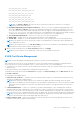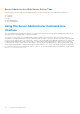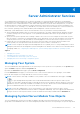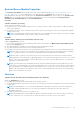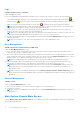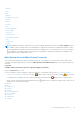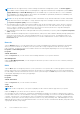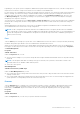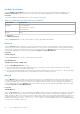Users Guide
Table Of Contents
- Introduction
- Setup And Administration
- Role-Based Access Control
- Authentication
- Encryption
- Assigning User Privileges
- Adding Users To A Domain On Windows Operating Systems
- Creating Server Administrator Users For Supported Red Hat Enterprise Linux and SUSE Linux Enterprise Server Operating Systems
- Disabling Guest And Anonymous Accounts In Supported Windows Operating Systems
- Configuring The SNMP Agent
- Configuring The SNMP Agent On Systems Running Supported Windows Operating Systems
- Enabling SNMP Access On Remote Hosts (Windows Server 2003 Only)
- Changing The SNMP Community Name
- Configuring Your System To Send SNMP Traps To A Management Station
- Configuring The SNMP Agent On Systems Running Supported Red Hat Enterprise Linux
- SNMP Agent Access Control Configuration
- Server Administrator SNMP Agent Install Actions
- Changing The SNMP Community Name
- Configuring Your System To Send Traps To A Management Station
- Configuring The SNMP Agent On Systems Running Supported SUSE Linux Enterprise Server
- Sever Administrator SNMP Install Actions
- Enabling SNMP Access From Remote Hosts
- Changing The SNMP Community Name
- Configuring The SNMP Agent On Systems Running Supported VMware ESX 4.X Operating Systems To Proxy VMware MIBs
- Configuring The SNMP Agent On Systems Running Supported VMware ESXi 4.X And ESXi 5.X Operating Systems
- Configuring Your System To Send Traps To A Management Station
- Firewall Configuration On Systems Running Supported Red Hat Enterprise Linux Operating Systems And SUSE Linux Enterprise Server
- Using Server Administrator
- Logging In And Out
- Server Administrator Local System Login
- Server Administrator Managed System Login — Using the Desktop Icon
- Server Administrator Managed System Login — Using The Web Browser
- Central Web Server Login
- Using The Active Directory Login
- Single Sign-On
- Configuring Security Settings On Systems Running A Supported Microsoft Windows Operating System
- The Server Administrator Home Page
- Using The Online Help
- Using The Preferences Home Page
- Using The Server Administrator Command Line Interface
- Logging In And Out
- Server Administrator Services
- Working With Remote Access Controller
- Viewing Basic Information
- Configuring The Remote Access Device To Use A LAN Connection
- Configuring The Remote Access Device To Use A Serial Port Connection
- Configuring The Remote Access Device To Use A Serial Over LAN Connection
- Additional Configuration For iDRAC
- Configuring Remote Access Device Users
- Setting Platform Event Filter Alerts
- Server Administrator Logs
- Setting Alert Actions
- Setting Alert Actions For Systems Running Supported Red Hat Enterprise Linux And SUSE Linux Enterprise Server Operating Systems
- Setting Alert Actions In Microsoft Windows Server 2003 And Windows Server 2008
- Setting Alert Action Execute Application In Windows Server 2008
- BMC/iDRAC Platform Events Filter Alert Messages
- Troubleshooting
- Frequently Asked Questions
are categorized by component type. When you expand the main object — Modular Enclosure — System/Server Module
— the major categories of system components that may appear are, Main System Chassis/Main System, Software, and
Storage.
If Storage Management Service is installed, depending on the controller and storage attached to the system, the Storage tree
object expands to display various objects.
For detailed information on the Storage Management Service component, see the Storage Management User's Guide at
dell.com/openmanagemanuals.
Server Administrator Home Page System Tree
Objects
This section provides information about the objects in the System tree on the Server Administrator's home page. Due to the
limitations of the VMware ESX and ESXi version 4.X and 5.X operating systems, some features available in earlier versions of
Server Administrator are not available in this release. These include:
● Fibre Channel over Ethernet (FCoE) Capable and iSCSI over Ethernet (iSoE) capable information
● FCoE-capable and iSoE-capable information.
● Alert Management — Alert Actions
● Network Interface — Administrative Status, DMA, Internet Protocol (IP) Address,
● Network Interface — Operational Status
● Remote Shutdown — Power Cycle System with Shutdown operating system first
● About Details — Server Administrator component details not listed under Details tab
● Rolemap
NOTE: Server Administrator always displays the date in <mm/dd/yyyy> format.
NOTE: Administrator or Power User privileges are required to view many of the system tree objects, system components,
action tabs, and data area features that are configurable. Additionally, only users logged in with Administrator privileges can
access critical system features such as the shutdown functionality included under the Shutdown tab.
Modular Enclosure
NOTE:
For the purposes of Server Administrator, modular enclosure refers to a system that may contain one or more
modular systems that appear as a separate Server Module in the system tree. Like a stand-alone Server Module, a modular
enclosure contains all of the essential components of a system. The only difference is that there are slots for at least two
Server Modules within a larger container, and each of them is as complete a system as a Server Module.
To view the modular system’s chassis information and Chassis Management Controller (CMC) information, click the Modular
Enclosure object.
● Tab: Properties
● Subtab : Information
Under the Properties tab, you can:
● View the chassis information for the modular system being monitored.
● View detailed Chassis Management Controller (CMC) information for the modular system being monitored.
Accessing And Using Chassis Management Controller
To launch the Chassis Management Controller Log in window from the Server Administrator home page:
1. Click the Modular Enclosure object
2. Click the CMC Information tab, and then click Launch the CMC Web Interface. The CMC Log in window appears.
You can monitor and manage your modular enclosure after connecting to the CMC.
34
Server Administrator Services