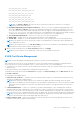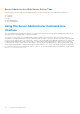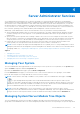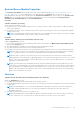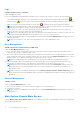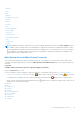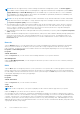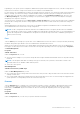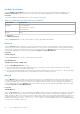Users Guide
Table Of Contents
- Introduction
- Setup And Administration
- Role-Based Access Control
- Authentication
- Encryption
- Assigning User Privileges
- Adding Users To A Domain On Windows Operating Systems
- Creating Server Administrator Users For Supported Red Hat Enterprise Linux and SUSE Linux Enterprise Server Operating Systems
- Disabling Guest And Anonymous Accounts In Supported Windows Operating Systems
- Configuring The SNMP Agent
- Configuring The SNMP Agent On Systems Running Supported Windows Operating Systems
- Enabling SNMP Access On Remote Hosts (Windows Server 2003 Only)
- Changing The SNMP Community Name
- Configuring Your System To Send SNMP Traps To A Management Station
- Configuring The SNMP Agent On Systems Running Supported Red Hat Enterprise Linux
- SNMP Agent Access Control Configuration
- Server Administrator SNMP Agent Install Actions
- Changing The SNMP Community Name
- Configuring Your System To Send Traps To A Management Station
- Configuring The SNMP Agent On Systems Running Supported SUSE Linux Enterprise Server
- Sever Administrator SNMP Install Actions
- Enabling SNMP Access From Remote Hosts
- Changing The SNMP Community Name
- Configuring The SNMP Agent On Systems Running Supported VMware ESX 4.X Operating Systems To Proxy VMware MIBs
- Configuring The SNMP Agent On Systems Running Supported VMware ESXi 4.X And ESXi 5.X Operating Systems
- Configuring Your System To Send Traps To A Management Station
- Firewall Configuration On Systems Running Supported Red Hat Enterprise Linux Operating Systems And SUSE Linux Enterprise Server
- Using Server Administrator
- Logging In And Out
- Server Administrator Local System Login
- Server Administrator Managed System Login — Using the Desktop Icon
- Server Administrator Managed System Login — Using The Web Browser
- Central Web Server Login
- Using The Active Directory Login
- Single Sign-On
- Configuring Security Settings On Systems Running A Supported Microsoft Windows Operating System
- The Server Administrator Home Page
- Using The Online Help
- Using The Preferences Home Page
- Using The Server Administrator Command Line Interface
- Logging In And Out
- Server Administrator Services
- Working With Remote Access Controller
- Viewing Basic Information
- Configuring The Remote Access Device To Use A LAN Connection
- Configuring The Remote Access Device To Use A Serial Port Connection
- Configuring The Remote Access Device To Use A Serial Over LAN Connection
- Additional Configuration For iDRAC
- Configuring Remote Access Device Users
- Setting Platform Event Filter Alerts
- Server Administrator Logs
- Setting Alert Actions
- Setting Alert Actions For Systems Running Supported Red Hat Enterprise Linux And SUSE Linux Enterprise Server Operating Systems
- Setting Alert Actions In Microsoft Windows Server 2003 And Windows Server 2008
- Setting Alert Action Execute Application In Windows Server 2008
- BMC/iDRAC Platform Events Filter Alert Messages
- Troubleshooting
- Frequently Asked Questions
Server Administrator Services
Server Administrator Instrumentation Service monitors the health of a system and provides rapid access to detailed fault
and performance information gathered by industry-standard systems management agents. The reporting and viewing features
allow retrieval of the overall health status for each chassis that comprises your system. At the subsystem level, you can view
information about the voltages, temperatures, fan rpm, and memory function at key points in the system. A detailed account
of every relevant cost of ownership (COO) detail about your system can be seen in the summary view. Version information for
BIOS, firmware, operating system, and all installed systems management software can also be retrieved.
Additionally, system administrators can use the Instrumentation Service to perform the following essential tasks:
● Specify minimum and maximum values for certain critical components. The values, called thresholds, determine the range
in which a warning event for that component occurs (minimum and maximum failure values are specified by the system
manufacturer).
● Specify how the system responds when a warning or failure event occurs. Users can configure the actions that a system
takes in response to notifications of warning and failure events. Alternatively, users who have around-the-clock monitoring
can specify that no action is to be taken and rely on human judgment to select the best action in response to an event.
● Populate all of the user-specifiable values for the system, such as the name of the system, the phone number of the
system's primary user, the depreciation method, whether the system is leased or owned, and so on.
NOTE: You must configure the Simple Network Management Protocol (SNMP) service to accept SNMP packets for both
managed systems and network management systems running Microsoft Windows Server 2003. For more information about
configuring SNMP, see, Configuring the SNMP Agent for Systems Running Supported Windows Operating Systems.
Topics:
• Managing Your System
• Managing System/Server Module Tree Objects
• Server Administrator Home Page System Tree Objects
• Managing Preferences: Home Page Configuration Options
Managing Your System
The Server Administrator home page defaults to the System object of the system tree view. By default, for the System object
opens the Health components under the Properties tab.
By default, the Preferences home page, opens the Node Configuration.
From the Preferences home page, you can restrict access to users with User and Power User privileges, set the SNMP
password, and configure user settings and SM SA Connection Service settings.
NOTE:
Context-sensitive online help is available for every window of the Server Administrator home page. Click Help
( ) to open an independent help window that contains detailed information about the specific window you are
viewing. The online help is designed to guide you through the specific actions required to perform all aspects of the Server
Administrator services. Online help is available for all windows you can view, based on the software and hardware groups
that Server Administrator discovers on your system and your user privilege level.
NOTE: You must have Administrator or Power User privileges to view many of the system tree objects, system
components, action tabs, and data area features that are configurable. Additionally, only users logged in with Administrator
privileges can access critical system features such as the shutdown functionality included under the Shutdown tab.
Managing System/Server Module Tree Objects
The Server Administrator system/server module tree displays all visible system objects based on the software and hardware
groups that Server Administrator discovers on the managed system and on the user's access privileges. The system components
4
Server Administrator Services 33