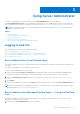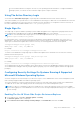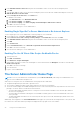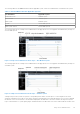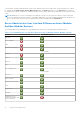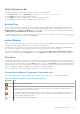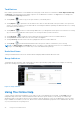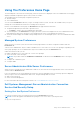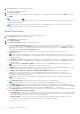Users Guide
Table Of Contents
- Introduction
- Setup And Administration
- Role-Based Access Control
- Authentication
- Encryption
- Assigning User Privileges
- Adding Users To A Domain On Windows Operating Systems
- Creating Server Administrator Users For Supported Red Hat Enterprise Linux and SUSE Linux Enterprise Server Operating Systems
- Disabling Guest And Anonymous Accounts In Supported Windows Operating Systems
- Configuring The SNMP Agent
- Configuring The SNMP Agent On Systems Running Supported Windows Operating Systems
- Enabling SNMP Access On Remote Hosts (Windows Server 2003 Only)
- Changing The SNMP Community Name
- Configuring Your System To Send SNMP Traps To A Management Station
- Configuring The SNMP Agent On Systems Running Supported Red Hat Enterprise Linux
- SNMP Agent Access Control Configuration
- Server Administrator SNMP Agent Install Actions
- Changing The SNMP Community Name
- Configuring Your System To Send Traps To A Management Station
- Configuring The SNMP Agent On Systems Running Supported SUSE Linux Enterprise Server
- Sever Administrator SNMP Install Actions
- Enabling SNMP Access From Remote Hosts
- Changing The SNMP Community Name
- Configuring The SNMP Agent On Systems Running Supported VMware ESX 4.X Operating Systems To Proxy VMware MIBs
- Configuring The SNMP Agent On Systems Running Supported VMware ESXi 4.X And ESXi 5.X Operating Systems
- Configuring Your System To Send Traps To A Management Station
- Firewall Configuration On Systems Running Supported Red Hat Enterprise Linux Operating Systems And SUSE Linux Enterprise Server
- Using Server Administrator
- Logging In And Out
- Server Administrator Local System Login
- Server Administrator Managed System Login — Using the Desktop Icon
- Server Administrator Managed System Login — Using The Web Browser
- Central Web Server Login
- Using The Active Directory Login
- Single Sign-On
- Configuring Security Settings On Systems Running A Supported Microsoft Windows Operating System
- The Server Administrator Home Page
- Using The Online Help
- Using The Preferences Home Page
- Using The Server Administrator Command Line Interface
- Logging In And Out
- Server Administrator Services
- Working With Remote Access Controller
- Viewing Basic Information
- Configuring The Remote Access Device To Use A LAN Connection
- Configuring The Remote Access Device To Use A Serial Port Connection
- Configuring The Remote Access Device To Use A Serial Over LAN Connection
- Additional Configuration For iDRAC
- Configuring Remote Access Device Users
- Setting Platform Event Filter Alerts
- Server Administrator Logs
- Setting Alert Actions
- Setting Alert Actions For Systems Running Supported Red Hat Enterprise Linux And SUSE Linux Enterprise Server Operating Systems
- Setting Alert Actions In Microsoft Windows Server 2003 And Windows Server 2008
- Setting Alert Action Execute Application In Windows Server 2008
- BMC/iDRAC Platform Events Filter Alert Messages
- Troubleshooting
- Frequently Asked Questions
Task Buttons
Most windows opened from the Server Administrator home page contain at least five task buttons: Print, Export, Email, Help
and Refresh. Other task buttons are included on specific Server Administrator windows. The Log window, for example, also
contain Save As and Clear Log task buttons.
● Clicking Print ( ) prints a copy of the open window to your default printer.
● Clicking Export ( ) generates a text file that lists the values for each data field on the open window. The export file is
saved to a location you specify. For information about customizing the delimiter separating the data field values see, "Setting
User"and "System Preferences."
● Clicking Email (
) creates an e-mail message addressed to your designated e-mail recipient. For instructions on setting
up your e-mail server and default e-mail recipient, see "Setting User"and "System Preferences."
● Clicking Refresh ( ) reloads the system component status information in the action window data area.
● Clicking Save As saves an HTML file of the action window in a .zip file.
● Clicking Clear Log erases all events from the log displayed in the action window data area.
● Clicking Help (
) provides detailed information about the specific window or task button you are viewing.
NOTE:
The Export, Email, and Save As buttons are only visible for users logged in with Power User or Administrator
privileges. The Clear Log button is visible only for users with Administrator privileges.
Underlined Items
Clicking an underlined item in the action window data area displays additional details about that item.
Gauge Indicators
Temperature probes, fan probes, and voltage probes are each represented by a gauge indicator. For example, the following
figure shows readings from a system's CPU fan probe.
Figure 3. Gauge Indicator
Using The Online Help
Context-sensitive online help is available for every window of the Server Administrator home page. Clicking Help opens an
independent help window that contains detailed information about the specific window you are viewing. The online help is
designed to guide you through the specific actions required to perform all aspects of the Server Administrator services. Online
help is available for all windows you can view, based on the software and hardware groups that Server Administrator discovers
on your system and your user privilege level.
28
Using Server Administrator