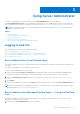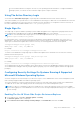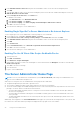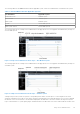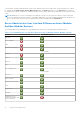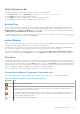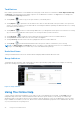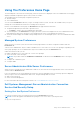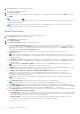Users Guide
Table Of Contents
- Introduction
- Setup And Administration
- Role-Based Access Control
- Authentication
- Encryption
- Assigning User Privileges
- Adding Users To A Domain On Windows Operating Systems
- Creating Server Administrator Users For Supported Red Hat Enterprise Linux and SUSE Linux Enterprise Server Operating Systems
- Disabling Guest And Anonymous Accounts In Supported Windows Operating Systems
- Configuring The SNMP Agent
- Configuring The SNMP Agent On Systems Running Supported Windows Operating Systems
- Enabling SNMP Access On Remote Hosts (Windows Server 2003 Only)
- Changing The SNMP Community Name
- Configuring Your System To Send SNMP Traps To A Management Station
- Configuring The SNMP Agent On Systems Running Supported Red Hat Enterprise Linux
- SNMP Agent Access Control Configuration
- Server Administrator SNMP Agent Install Actions
- Changing The SNMP Community Name
- Configuring Your System To Send Traps To A Management Station
- Configuring The SNMP Agent On Systems Running Supported SUSE Linux Enterprise Server
- Sever Administrator SNMP Install Actions
- Enabling SNMP Access From Remote Hosts
- Changing The SNMP Community Name
- Configuring The SNMP Agent On Systems Running Supported VMware ESX 4.X Operating Systems To Proxy VMware MIBs
- Configuring The SNMP Agent On Systems Running Supported VMware ESXi 4.X And ESXi 5.X Operating Systems
- Configuring Your System To Send Traps To A Management Station
- Firewall Configuration On Systems Running Supported Red Hat Enterprise Linux Operating Systems And SUSE Linux Enterprise Server
- Using Server Administrator
- Logging In And Out
- Server Administrator Local System Login
- Server Administrator Managed System Login — Using the Desktop Icon
- Server Administrator Managed System Login — Using The Web Browser
- Central Web Server Login
- Using The Active Directory Login
- Single Sign-On
- Configuring Security Settings On Systems Running A Supported Microsoft Windows Operating System
- The Server Administrator Home Page
- Using The Online Help
- Using The Preferences Home Page
- Using The Server Administrator Command Line Interface
- Logging In And Out
- Server Administrator Services
- Working With Remote Access Controller
- Viewing Basic Information
- Configuring The Remote Access Device To Use A LAN Connection
- Configuring The Remote Access Device To Use A Serial Port Connection
- Configuring The Remote Access Device To Use A Serial Over LAN Connection
- Additional Configuration For iDRAC
- Configuring Remote Access Device Users
- Setting Platform Event Filter Alerts
- Server Administrator Logs
- Setting Alert Actions
- Setting Alert Actions For Systems Running Supported Red Hat Enterprise Linux And SUSE Linux Enterprise Server Operating Systems
- Setting Alert Actions In Microsoft Windows Server 2003 And Windows Server 2008
- Setting Alert Action Execute Application In Windows Server 2008
- BMC/iDRAC Platform Events Filter Alert Messages
- Troubleshooting
- Frequently Asked Questions
Global Navigation Bar
The global navigation bar and its links are available to all user levels in the program.
● Click Preferences to open the Preferences home page. See Using the Preferences Home Page.
● Click Support to connect to the Dell Support website.
● Click About to display Server Administrator version and copyright information.
● Click Log Out to end the current Server Administrator program session.
System Tree
The system tree appears on the left side of the Server Administrator home page and lists the components of your system
that are viewable. The system components are categorized by component type. When you expand the main object known as
Modular Enclosure > System/Server Module, the major categories of system/server module components that may appear
are Main System Chassis/Main System, Software, and Storage.
To expand a branch of the tree, click the plus sign (
) to the left of an object, or double-click the object. A minus sign ( )
indicates an expanded entry that cannot be expanded further.
Action Window
When you click an item on the system tree, details about the component or object appear in the data area of the action window.
Clicking an action tab displays all available user options as a list of subcategories.
Clicking an object on the system/server module tree opens that component's action window, displaying the available action
tabs. The data area defaults to a preselected subcategory of the first action tab for the selected object.
The preselected subcategory is usually the first option. For example, clicking the Main System Chassis/Main System object
opens an action window in which the Properties action tab and Health subcategory are displayed in the window's data area.
Data Area
The data area is located below the action tabs on the right side of the home page. The data area is where you perform tasks
or view details about system components. The content of the window depends on the system tree object and action tab that is
currently selected. For example, when you select BIOS from the system tree, the Properties tab is selected by default and the
version information for the system BIOS appears in the data area. The data area of the action window contains many common
features, including status indicators, task buttons, underlined items, and gauge indicators.
The Server Administrator user interface displays the date in the <mm/dd/yyyy> format.
System/Server Module Component Status Indicators
The icons that appear next to component names show the status of that component (as of the latest page refresh).
Table 8. System/Server Module Component Status Indicators
Description Icon
The component is healthy (normal).
The component has a warning (non-critical) condition. A warning condition occurs when a probe or other
monitoring tool detects a reading for a component that falls within certain minimum and maximum values. A
warning condition requires prompt attention.
The component has a failed or critical condition. A critical condition occurs when a probe or other monitoring
tool detects a reading for a component that falls within certain minimum and maximum values. A critical
condition requires immediate attention.
The component's health status is unknown.
Using Server Administrator 27