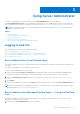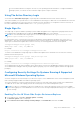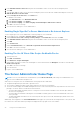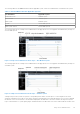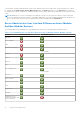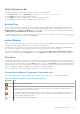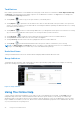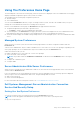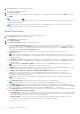Users Guide
Table Of Contents
- Introduction
- Setup And Administration
- Role-Based Access Control
- Authentication
- Encryption
- Assigning User Privileges
- Adding Users To A Domain On Windows Operating Systems
- Creating Server Administrator Users For Supported Red Hat Enterprise Linux and SUSE Linux Enterprise Server Operating Systems
- Disabling Guest And Anonymous Accounts In Supported Windows Operating Systems
- Configuring The SNMP Agent
- Configuring The SNMP Agent On Systems Running Supported Windows Operating Systems
- Enabling SNMP Access On Remote Hosts (Windows Server 2003 Only)
- Changing The SNMP Community Name
- Configuring Your System To Send SNMP Traps To A Management Station
- Configuring The SNMP Agent On Systems Running Supported Red Hat Enterprise Linux
- SNMP Agent Access Control Configuration
- Server Administrator SNMP Agent Install Actions
- Changing The SNMP Community Name
- Configuring Your System To Send Traps To A Management Station
- Configuring The SNMP Agent On Systems Running Supported SUSE Linux Enterprise Server
- Sever Administrator SNMP Install Actions
- Enabling SNMP Access From Remote Hosts
- Changing The SNMP Community Name
- Configuring The SNMP Agent On Systems Running Supported VMware ESX 4.X Operating Systems To Proxy VMware MIBs
- Configuring The SNMP Agent On Systems Running Supported VMware ESXi 4.X And ESXi 5.X Operating Systems
- Configuring Your System To Send Traps To A Management Station
- Firewall Configuration On Systems Running Supported Red Hat Enterprise Linux Operating Systems And SUSE Linux Enterprise Server
- Using Server Administrator
- Logging In And Out
- Server Administrator Local System Login
- Server Administrator Managed System Login — Using the Desktop Icon
- Server Administrator Managed System Login — Using The Web Browser
- Central Web Server Login
- Using The Active Directory Login
- Single Sign-On
- Configuring Security Settings On Systems Running A Supported Microsoft Windows Operating System
- The Server Administrator Home Page
- Using The Online Help
- Using The Preferences Home Page
- Using The Server Administrator Command Line Interface
- Logging In And Out
- Server Administrator Services
- Working With Remote Access Controller
- Viewing Basic Information
- Configuring The Remote Access Device To Use A LAN Connection
- Configuring The Remote Access Device To Use A Serial Port Connection
- Configuring The Remote Access Device To Use A Serial Over LAN Connection
- Additional Configuration For iDRAC
- Configuring Remote Access Device Users
- Setting Platform Event Filter Alerts
- Server Administrator Logs
- Setting Alert Actions
- Setting Alert Actions For Systems Running Supported Red Hat Enterprise Linux And SUSE Linux Enterprise Server Operating Systems
- Setting Alert Actions In Microsoft Windows Server 2003 And Windows Server 2008
- Setting Alert Action Execute Application In Windows Server 2008
- BMC/iDRAC Platform Events Filter Alert Messages
- Troubleshooting
- Frequently Asked Questions
3. In the Add this website to the zone field, paste the Web address used to access the remote managed system.
4. Click Add .
5. Copy the Web address used to access the remote managed system from the browser’s address bar and paste it onto the
Add this Web Site to the Zone field.
6. Under Security level for this zone, click Custom level
For Windows Server 2003:
a. Under Miscellaneous, select Allow Meta Refresh.
b. Under Active Scripting, select Enable.
c. Under Active Scripting, select Allow scripting of Internet Explorer web browser controls.
7. Click OK to save the new settings.
8. Close the browser and log in to Server Administrator.
Enabling Single Sign-On For Server Administrator On Internet Explorer
To allow Single Sign-On for Server Administrator without prompts for user credentials:
1. In your Web browser, click Tools > Internet Options > Security
2. Under Select a zone to view or change security settings, click Trusted Sites, and then click Sites.
3. In the Add this website to the zone field, paste the Web address used to access the remote managed system.
4. Click Add.
5. Click Custom Level .
6. Under User Authentication, select Automatic Logon with current username and password.
7. Click OK to save the new settings.
8. Close the browser and log in to Server Administrator.
Enabling The Use Of Client-Side Scripts On Mozilla Firefox
1. Open your browser.
2. Click Edit > Preferences.
3. Click Advanced > Scripts and Plugins.
4. Under Enable Javascript for, make sure that Navigator is selected. Ensure that the Navigator check box is selected under
Enable JavaScript for.
5. Click OK to save the new settings.
6. Close the browser.
7. Log in to Server Administrator.
The Server Administrator Home Page
NOTE:
Do not use your Web browser toolbar buttons (such as Back and Refresh) while using Server Administrator. Use
only the Server Administrator navigation tools.
With only a few exceptions, the Server Administrator home page has three main areas:
● The global navigation bar provides links to general services.
● The system tree displays all visible system objects based on the user's access privileges.
● The action window displays the available management actions for the selected system tree object based on the user's access
privileges. The action window contains three functional areas:
○ The action tabs display the primary actions or categories of actions that are available for the selected object based on
the user's access privileges.
○ The action tabs are divided into subcategories of all available secondary options for the action tabs based on the user's
access privileges.
○ The data area displays information for the selected system tree object, action tab, and subcategory based on the user's
access privileges.
Additionally, when logged in to the Server Administrator home page, the system model, the assigned name of the system, and
the current user's user name and user privileges are displayed in the top-right corner of the window.
24
Using Server Administrator