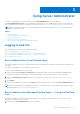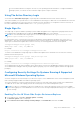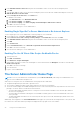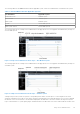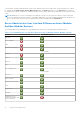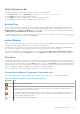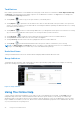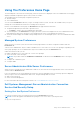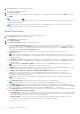Users Guide
Table Of Contents
- Introduction
- Setup And Administration
- Role-Based Access Control
- Authentication
- Encryption
- Assigning User Privileges
- Adding Users To A Domain On Windows Operating Systems
- Creating Server Administrator Users For Supported Red Hat Enterprise Linux and SUSE Linux Enterprise Server Operating Systems
- Disabling Guest And Anonymous Accounts In Supported Windows Operating Systems
- Configuring The SNMP Agent
- Configuring The SNMP Agent On Systems Running Supported Windows Operating Systems
- Enabling SNMP Access On Remote Hosts (Windows Server 2003 Only)
- Changing The SNMP Community Name
- Configuring Your System To Send SNMP Traps To A Management Station
- Configuring The SNMP Agent On Systems Running Supported Red Hat Enterprise Linux
- SNMP Agent Access Control Configuration
- Server Administrator SNMP Agent Install Actions
- Changing The SNMP Community Name
- Configuring Your System To Send Traps To A Management Station
- Configuring The SNMP Agent On Systems Running Supported SUSE Linux Enterprise Server
- Sever Administrator SNMP Install Actions
- Enabling SNMP Access From Remote Hosts
- Changing The SNMP Community Name
- Configuring The SNMP Agent On Systems Running Supported VMware ESX 4.X Operating Systems To Proxy VMware MIBs
- Configuring The SNMP Agent On Systems Running Supported VMware ESXi 4.X And ESXi 5.X Operating Systems
- Configuring Your System To Send Traps To A Management Station
- Firewall Configuration On Systems Running Supported Red Hat Enterprise Linux Operating Systems And SUSE Linux Enterprise Server
- Using Server Administrator
- Logging In And Out
- Server Administrator Local System Login
- Server Administrator Managed System Login — Using the Desktop Icon
- Server Administrator Managed System Login — Using The Web Browser
- Central Web Server Login
- Using The Active Directory Login
- Single Sign-On
- Configuring Security Settings On Systems Running A Supported Microsoft Windows Operating System
- The Server Administrator Home Page
- Using The Online Help
- Using The Preferences Home Page
- Using The Server Administrator Command Line Interface
- Logging In And Out
- Server Administrator Services
- Working With Remote Access Controller
- Viewing Basic Information
- Configuring The Remote Access Device To Use A LAN Connection
- Configuring The Remote Access Device To Use A Serial Port Connection
- Configuring The Remote Access Device To Use A Serial Over LAN Connection
- Additional Configuration For iDRAC
- Configuring Remote Access Device Users
- Setting Platform Event Filter Alerts
- Server Administrator Logs
- Setting Alert Actions
- Setting Alert Actions For Systems Running Supported Red Hat Enterprise Linux And SUSE Linux Enterprise Server Operating Systems
- Setting Alert Actions In Microsoft Windows Server 2003 And Windows Server 2008
- Setting Alert Action Execute Application In Windows Server 2008
- BMC/iDRAC Platform Events Filter Alert Messages
- Troubleshooting
- Frequently Asked Questions
file. For information about accessing this .exe file, see your operating system documentation. On supported Windows
operating systems, you can also use the certificates snap in option to import certificates.
Using The Active Directory Login
You should select Active Directory Login to log in using the Dell Extended Schema Solution in Active Directory.
This solution enables you to provide access to Server Administrator; allowing you to add/control Server Administrator users and
privileges to existing users in your Active Directory software. For more information, see "Using Microsoft Active Directory" in
the Server Administrator Installation Guide at dell.com/openmanagemanuals.
Single Sign-On
The Single Sign-On option in Windows operating systems enables all logged in users to bypass the login page and access the
Server Administrator Web application by clicking the Server Administrator icon on your desktop.
NOTE: For more information about Single Sign-On, see the Knowledge Base article at support.microsoft.com/
default.aspx?scid=kb;en-us;Q258063.
For local machine access, you must have an account on the machine with the appropriate privileges (User, Power User, or
Administrator). Other users are authenticated against the Microsoft Active Directory. To launch Server Administrator using
Single Sign-On authentication against Microsoft Active Directory, the following parameters must also be passed:
authType=ntlm&application=[plugin name]
where plugin name = omsa, ita, and so on.
For example,
https://localhost:1311/?authType=ntlm&application=omsa
To launch Server Administrator using Single Sign-On authentication against the local machine user accounts, the following
parameters must also be passed:
authType=ntlm&application=[plugin name]&locallogin=true
Where plugin name = omsa, ita, and so on.
For example,
https://localhost:1311/?authType=ntlm&application=omsa&locallogin=true
Server Administrator has also been extended to allow other products (such as Dell OpenManage Essentials) to directly access
Server Administrator Web pages without going through the login page (if you are currently logged in and have the appropriate
privileges).
Configuring Security Settings On Systems Running A Supported
Microsoft Windows Operating System
You must configure the security settings for your browser to log in to Server Administrator from a remote management system
that is running a supported Microsoft Windows operating system.
The security settings for your browser may prevent the execution of client-side scripts that are used by Server Administrator.
To enable the use of client-side scripting, perform the following steps on the remote management system.
NOTE:
If you have not configured your browser to enable the use of client-side scripting, you may see a receive a blank
screen when logging in to Server Administrator. In this case, an error message is displayed instructing you to configure your
browser settings.
Enabling The Use Of Client-Side Scripts On Internet Explorer
1. In your Web browser, click Tools > Internet Options > Security.
The Internet Options window is displayed.
2. Under Select a zone to view or change security settings, click Trusted Sites, and then click Sites.
Using Server Administrator
23