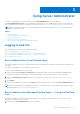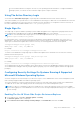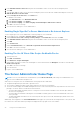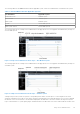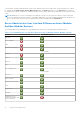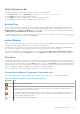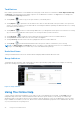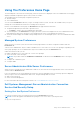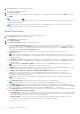Users Guide
Table Of Contents
- Introduction
- Setup And Administration
- Role-Based Access Control
- Authentication
- Encryption
- Assigning User Privileges
- Adding Users To A Domain On Windows Operating Systems
- Creating Server Administrator Users For Supported Red Hat Enterprise Linux and SUSE Linux Enterprise Server Operating Systems
- Disabling Guest And Anonymous Accounts In Supported Windows Operating Systems
- Configuring The SNMP Agent
- Configuring The SNMP Agent On Systems Running Supported Windows Operating Systems
- Enabling SNMP Access On Remote Hosts (Windows Server 2003 Only)
- Changing The SNMP Community Name
- Configuring Your System To Send SNMP Traps To A Management Station
- Configuring The SNMP Agent On Systems Running Supported Red Hat Enterprise Linux
- SNMP Agent Access Control Configuration
- Server Administrator SNMP Agent Install Actions
- Changing The SNMP Community Name
- Configuring Your System To Send Traps To A Management Station
- Configuring The SNMP Agent On Systems Running Supported SUSE Linux Enterprise Server
- Sever Administrator SNMP Install Actions
- Enabling SNMP Access From Remote Hosts
- Changing The SNMP Community Name
- Configuring The SNMP Agent On Systems Running Supported VMware ESX 4.X Operating Systems To Proxy VMware MIBs
- Configuring The SNMP Agent On Systems Running Supported VMware ESXi 4.X And ESXi 5.X Operating Systems
- Configuring Your System To Send Traps To A Management Station
- Firewall Configuration On Systems Running Supported Red Hat Enterprise Linux Operating Systems And SUSE Linux Enterprise Server
- Using Server Administrator
- Logging In And Out
- Server Administrator Local System Login
- Server Administrator Managed System Login — Using the Desktop Icon
- Server Administrator Managed System Login — Using The Web Browser
- Central Web Server Login
- Using The Active Directory Login
- Single Sign-On
- Configuring Security Settings On Systems Running A Supported Microsoft Windows Operating System
- The Server Administrator Home Page
- Using The Online Help
- Using The Preferences Home Page
- Using The Server Administrator Command Line Interface
- Logging In And Out
- Server Administrator Services
- Working With Remote Access Controller
- Viewing Basic Information
- Configuring The Remote Access Device To Use A LAN Connection
- Configuring The Remote Access Device To Use A Serial Port Connection
- Configuring The Remote Access Device To Use A Serial Over LAN Connection
- Additional Configuration For iDRAC
- Configuring Remote Access Device Users
- Setting Platform Event Filter Alerts
- Server Administrator Logs
- Setting Alert Actions
- Setting Alert Actions For Systems Running Supported Red Hat Enterprise Linux And SUSE Linux Enterprise Server Operating Systems
- Setting Alert Actions In Microsoft Windows Server 2003 And Windows Server 2008
- Setting Alert Action Execute Application In Windows Server 2008
- BMC/iDRAC Platform Events Filter Alert Messages
- Troubleshooting
- Frequently Asked Questions
2. Type the managed system's IP Address or system name or Fully Qualified Domain Name (FQDN).
NOTE: If you have provided the system name or FQDN, the Server Administrator Web Server host converts the system
name or FQDN to the IP address of the managed system. You can also connect by providing the port number of the
managed system in the following format: Hostname:Port number, or IP address:Port number. If you are connecting to a
Citrix XenServer, Server Administrator Web Server automatically selects the default port (5986) or you can specify an
alternative port.
3. If you are using an Intranet connection, select Ignore Certificate Warnings.
4. Select Active Directory Login to log in using Microsoft Active Directory authentication. If Active Directory software is not
used to control access to your network, , do not select Active Directory Login. See Using the Active Directory Login.
5. Click Submit.
Server Administrator Managed System Login — Using The Web
Browser
NOTE: You must have preassigned user rights to log in to Server Administrator. See Setup and Administration for
instructions on setting up new users.
1. Open the Web browser.
2. In the address field, type one of the following:
● https://hostname:1311, where hostname is the assigned name for the managed system and 1311 is the default port
number.
● https://IP address:1311,where IP address is the IP address for the managed system and 1311 is the default port
number.
NOTE: Make sure that you type https:// (and not http://) in the address field.
3. Press <Enter>.
Central Web Server Login
This login is available only if the Server Administrator Web Server component is installed on the system. Use this login to
manage the Server Administrator Central Web Server:
1. Double-click the Server Administrator icon on your desktop. The remote login page is displayed.
CAUTION:
The login screen displays an Ignore certificate warnings check box. You should use this option
with discretion. It is recommended that you use it only in trusted Intranet environments.
2. Click the Manage Web Server link, located at the top-right corner of the screen.
3. Enter the User Name, Password, and Domain name (if you are accessing Server Administrator from a defined domain)
and click Submit .
4. Select Active Directory Login to log in using Microsoft Active Directory. See Using the Active Directory Login.
5. Click Submit .
To end your Server Administrator session, click Log Out on the Global Navigation Bar.
NOTE:
When you launch Server Administrator using either Mozilla Firefox version 3.0 and 3.5 or Microsoft Internet
Explorer version 7.0 or 8.0, an intermediate warning page may appear displaying a problem with security certificate.
To ensure system security, it is recommended that you generate a new X.509 certificate, reuse an existing X.509
certificate, or import a certificate chain from a Certification Authority (CA). To avoid encountering such warning
messages about the certificate, the certificate used must be from a trusted CA. For more information about X.509
Certificate Management, see X.509 Certificate Management.
NOTE: To ensure system security, it is recommended that you import a certificate chain from a Certification Authority
(CA). For more information, see the VMware documentation.
NOTE: If the certificate authority on the managed system is valid and if the Server Administrator web server still reports
an untrusted certificate error, you can still make the managed system’s CA as trusted by using the certutil.exe
22 Using Server Administrator