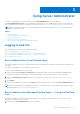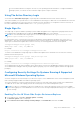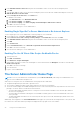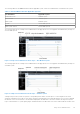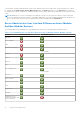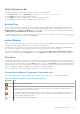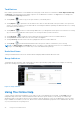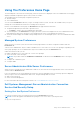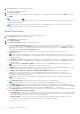Users Guide
Table Of Contents
- Introduction
- Setup And Administration
- Role-Based Access Control
- Authentication
- Encryption
- Assigning User Privileges
- Adding Users To A Domain On Windows Operating Systems
- Creating Server Administrator Users For Supported Red Hat Enterprise Linux and SUSE Linux Enterprise Server Operating Systems
- Disabling Guest And Anonymous Accounts In Supported Windows Operating Systems
- Configuring The SNMP Agent
- Configuring The SNMP Agent On Systems Running Supported Windows Operating Systems
- Enabling SNMP Access On Remote Hosts (Windows Server 2003 Only)
- Changing The SNMP Community Name
- Configuring Your System To Send SNMP Traps To A Management Station
- Configuring The SNMP Agent On Systems Running Supported Red Hat Enterprise Linux
- SNMP Agent Access Control Configuration
- Server Administrator SNMP Agent Install Actions
- Changing The SNMP Community Name
- Configuring Your System To Send Traps To A Management Station
- Configuring The SNMP Agent On Systems Running Supported SUSE Linux Enterprise Server
- Sever Administrator SNMP Install Actions
- Enabling SNMP Access From Remote Hosts
- Changing The SNMP Community Name
- Configuring The SNMP Agent On Systems Running Supported VMware ESX 4.X Operating Systems To Proxy VMware MIBs
- Configuring The SNMP Agent On Systems Running Supported VMware ESXi 4.X And ESXi 5.X Operating Systems
- Configuring Your System To Send Traps To A Management Station
- Firewall Configuration On Systems Running Supported Red Hat Enterprise Linux Operating Systems And SUSE Linux Enterprise Server
- Using Server Administrator
- Logging In And Out
- Server Administrator Local System Login
- Server Administrator Managed System Login — Using the Desktop Icon
- Server Administrator Managed System Login — Using The Web Browser
- Central Web Server Login
- Using The Active Directory Login
- Single Sign-On
- Configuring Security Settings On Systems Running A Supported Microsoft Windows Operating System
- The Server Administrator Home Page
- Using The Online Help
- Using The Preferences Home Page
- Using The Server Administrator Command Line Interface
- Logging In And Out
- Server Administrator Services
- Working With Remote Access Controller
- Viewing Basic Information
- Configuring The Remote Access Device To Use A LAN Connection
- Configuring The Remote Access Device To Use A Serial Port Connection
- Configuring The Remote Access Device To Use A Serial Over LAN Connection
- Additional Configuration For iDRAC
- Configuring Remote Access Device Users
- Setting Platform Event Filter Alerts
- Server Administrator Logs
- Setting Alert Actions
- Setting Alert Actions For Systems Running Supported Red Hat Enterprise Linux And SUSE Linux Enterprise Server Operating Systems
- Setting Alert Actions In Microsoft Windows Server 2003 And Windows Server 2008
- Setting Alert Action Execute Application In Windows Server 2008
- BMC/iDRAC Platform Events Filter Alert Messages
- Troubleshooting
- Frequently Asked Questions
Using Server Administrator
To start a Server Administrator session, double-click the Server Administrator icon on your desktop.
The Server Administrator Log in screen is displayed. The default port for Server Administrator is 1311. You can change the
port, if required. For instructions on setting up your system preferences, see Dell Systems Management Server Administration.
NOTE: Servers running on XenServer 6.0 can be managed using Command Line Interface (CLI) or a central web server
installed on a separate machine
Topics:
• Logging In And Out
• The Server Administrator Home Page
• Using The Online Help
• Using The Preferences Home Page
• Using The Server Administrator Command Line Interface
Logging In And Out
Server Administrator provides the following types of logins:
● Server Administrator Local System Login
● Server Administrator Managed System Login — Using the Desktop Icon
● Server Administrator Managed System Login — Using The Web Browser
● Central Web Server Login
Server Administrator Local System Login
This login is available only if the Server Instrumentation and Server Administrator Web Server components are installed on the
local system.
This option is unavailable for servers running on XenServer 6.0.
To log in to Server Administrator on a local system:
1. Type your preassigned Username and Password in the appropriate fields on the Systems Management Log in window.
If you are accessing Server Administrator from a defined domain, you must also specify the correct Domain name.
2. Select the Active Directory Login check box to log in using Microsoft Active Directory. See Using the Active Directory
Login.
3. Click Submit.
To end your Server Administrator session, click Log Out located in the upper-right corner of each Server Administrator home
page.
NOTE:
For information about Configuring Active Directory on Systems using CLI, see the Management Station Software
Installation Guide at dell.com/openmanagemanuals.
Server Administrator Managed System Login — Using the Desktop
Icon
This login is available only if the Server Administrator Web Server component is installed on the system. To log in to Server
Administrator to manage a remote system:
1. Double-click the Server Administrator icon on your desktop.
3
Using Server Administrator 21