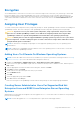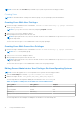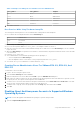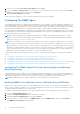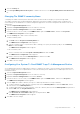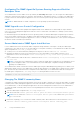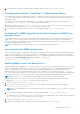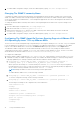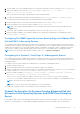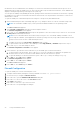Users Guide
Table Of Contents
- Introduction
- Setup And Administration
- Role-Based Access Control
- Authentication
- Encryption
- Assigning User Privileges
- Adding Users To A Domain On Windows Operating Systems
- Creating Server Administrator Users For Supported Red Hat Enterprise Linux and SUSE Linux Enterprise Server Operating Systems
- Disabling Guest And Anonymous Accounts In Supported Windows Operating Systems
- Configuring The SNMP Agent
- Configuring The SNMP Agent On Systems Running Supported Windows Operating Systems
- Enabling SNMP Access On Remote Hosts (Windows Server 2003 Only)
- Changing The SNMP Community Name
- Configuring Your System To Send SNMP Traps To A Management Station
- Configuring The SNMP Agent On Systems Running Supported Red Hat Enterprise Linux
- SNMP Agent Access Control Configuration
- Server Administrator SNMP Agent Install Actions
- Changing The SNMP Community Name
- Configuring Your System To Send Traps To A Management Station
- Configuring The SNMP Agent On Systems Running Supported SUSE Linux Enterprise Server
- Sever Administrator SNMP Install Actions
- Enabling SNMP Access From Remote Hosts
- Changing The SNMP Community Name
- Configuring The SNMP Agent On Systems Running Supported VMware ESX 4.X Operating Systems To Proxy VMware MIBs
- Configuring The SNMP Agent On Systems Running Supported VMware ESXi 4.X And ESXi 5.X Operating Systems
- Configuring Your System To Send Traps To A Management Station
- Firewall Configuration On Systems Running Supported Red Hat Enterprise Linux Operating Systems And SUSE Linux Enterprise Server
- Using Server Administrator
- Logging In And Out
- Server Administrator Local System Login
- Server Administrator Managed System Login — Using the Desktop Icon
- Server Administrator Managed System Login — Using The Web Browser
- Central Web Server Login
- Using The Active Directory Login
- Single Sign-On
- Configuring Security Settings On Systems Running A Supported Microsoft Windows Operating System
- The Server Administrator Home Page
- Using The Online Help
- Using The Preferences Home Page
- Using The Server Administrator Command Line Interface
- Logging In And Out
- Server Administrator Services
- Working With Remote Access Controller
- Viewing Basic Information
- Configuring The Remote Access Device To Use A LAN Connection
- Configuring The Remote Access Device To Use A Serial Port Connection
- Configuring The Remote Access Device To Use A Serial Over LAN Connection
- Additional Configuration For iDRAC
- Configuring Remote Access Device Users
- Setting Platform Event Filter Alerts
- Server Administrator Logs
- Setting Alert Actions
- Setting Alert Actions For Systems Running Supported Red Hat Enterprise Linux And SUSE Linux Enterprise Server Operating Systems
- Setting Alert Actions In Microsoft Windows Server 2003 And Windows Server 2008
- Setting Alert Action Execute Application In Windows Server 2008
- BMC/iDRAC Platform Events Filter Alert Messages
- Troubleshooting
- Frequently Asked Questions
6. To enable SNMP configuration changes, restart the SNMP agent by typing: /etc/init.d/snmpd restart.
Changing The SNMP Community Name
Configuring the SNMP community name determines which management stations are able to manage your system through
SNMP. The SNMP community name used by management applications must match the SNMP community name configured
on the system running Server Administrator,, so the management applications can retrieve the management information from
Server Administrator.
To change the default SNMP community name used for retrieving management information from a system running Server
Administrator:
1. Open the SNMP agent configuration file, /etc/snmp/snmpd.conf.
2. Find the line that reads: rocommunity public 127.0.0.1.
3. Edit this line by replacing public with the new SNMP community name. When edited, the new line should read:
rocommunity community_name 127.0.0.1.
4. To enable SNMP configuration changes, restart the SNMP agent by typing: /etc/init.d/snmpd restart.
Configuring The SNMP Agent On Systems Running Supported VMware ESX
4.X Operating Systems To Proxy VMware MIBs
The ESX 4.X server can be managed through a single default port 162 using the SNMP protocol. To do this, snmpd is configured
to use the default port 162 and vmwarehostd is configured to use a different (unused) port, for example, 167. Any SNMP
request on the VMware MIB branch is rerouted to the vmware-hostd using the proxy feature of the snmpd daemon.
The VMWware SNMP configuration file can be modified manually on the ESX server or by running the VMware Remote
Command-Line Interface (RCLI) command, vicfg-snmp, from a remote system (Windows or Linux). The RCLI tools can be
downloaded from the VMware website at vmware.com/download/vi/drivers_tools.html.
To configure the SNMP agent:
1. Edit the VMware SNMP configuration file, /etc/vmware/snmp.xml, either manually or run the following vicfg-snmp
commands to modify the SNMP configuration settings. This includes the SNMP listening port, community string, and the
trap target ipaddress/port, and trap community name and then enable the VMware SNMP service.
a. vicfg-snmp.pl --server <ESX_IP_addr> --username root --password <password> -c
<community name> -p X –t <Destination_IP_Address> @162/ <community name>
Where represents an unused port. To find an unused port, check the /etc/services file for the port assignment
for defined system services. Also, to make sure that the port selected is not currently being used by any application or
service, run the following command on the ESX server: netstat –a command
NOTE: Multiple IP addresses can be entered using a comma-separated list.
To enable VMWare SNMP service, run the following command:
b. vicfg-snmp.pl --server <ESX_IP_addr> --username root --password <password> - E
To view the configuration settings, run the following command:
c. vicfg-snmp.pl --server <ESX_IP_addr> --username root --password <password> -s
The following is an example of the configuration file, after modification:
<?xml version="1.0">
<config>
<snmpSettings>
<enable> true </enable>
<communities> public </communities>
<targets> 143.166.152.248@162/public </targets>
<port> 167 </port>
</snmpSettings>
</config>
18
Setup And Administration