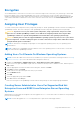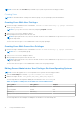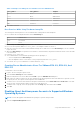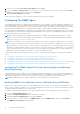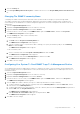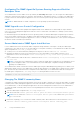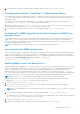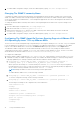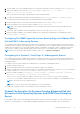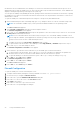Users Guide
Table Of Contents
- Introduction
- Setup And Administration
- Role-Based Access Control
- Authentication
- Encryption
- Assigning User Privileges
- Adding Users To A Domain On Windows Operating Systems
- Creating Server Administrator Users For Supported Red Hat Enterprise Linux and SUSE Linux Enterprise Server Operating Systems
- Disabling Guest And Anonymous Accounts In Supported Windows Operating Systems
- Configuring The SNMP Agent
- Configuring The SNMP Agent On Systems Running Supported Windows Operating Systems
- Enabling SNMP Access On Remote Hosts (Windows Server 2003 Only)
- Changing The SNMP Community Name
- Configuring Your System To Send SNMP Traps To A Management Station
- Configuring The SNMP Agent On Systems Running Supported Red Hat Enterprise Linux
- SNMP Agent Access Control Configuration
- Server Administrator SNMP Agent Install Actions
- Changing The SNMP Community Name
- Configuring Your System To Send Traps To A Management Station
- Configuring The SNMP Agent On Systems Running Supported SUSE Linux Enterprise Server
- Sever Administrator SNMP Install Actions
- Enabling SNMP Access From Remote Hosts
- Changing The SNMP Community Name
- Configuring The SNMP Agent On Systems Running Supported VMware ESX 4.X Operating Systems To Proxy VMware MIBs
- Configuring The SNMP Agent On Systems Running Supported VMware ESXi 4.X And ESXi 5.X Operating Systems
- Configuring Your System To Send Traps To A Management Station
- Firewall Configuration On Systems Running Supported Red Hat Enterprise Linux Operating Systems And SUSE Linux Enterprise Server
- Using Server Administrator
- Logging In And Out
- Server Administrator Local System Login
- Server Administrator Managed System Login — Using the Desktop Icon
- Server Administrator Managed System Login — Using The Web Browser
- Central Web Server Login
- Using The Active Directory Login
- Single Sign-On
- Configuring Security Settings On Systems Running A Supported Microsoft Windows Operating System
- The Server Administrator Home Page
- Using The Online Help
- Using The Preferences Home Page
- Using The Server Administrator Command Line Interface
- Logging In And Out
- Server Administrator Services
- Working With Remote Access Controller
- Viewing Basic Information
- Configuring The Remote Access Device To Use A LAN Connection
- Configuring The Remote Access Device To Use A Serial Port Connection
- Configuring The Remote Access Device To Use A Serial Over LAN Connection
- Additional Configuration For iDRAC
- Configuring Remote Access Device Users
- Setting Platform Event Filter Alerts
- Server Administrator Logs
- Setting Alert Actions
- Setting Alert Actions For Systems Running Supported Red Hat Enterprise Linux And SUSE Linux Enterprise Server Operating Systems
- Setting Alert Actions In Microsoft Windows Server 2003 And Windows Server 2008
- Setting Alert Action Execute Application In Windows Server 2008
- BMC/iDRAC Platform Events Filter Alert Messages
- Troubleshooting
- Frequently Asked Questions
4. To enable SNMP configuration changes, restart the SNMP agent by typing: service snmpd restart.
Configuring Your System To Send Traps To A Management Station
Server Administrator generates SNMP traps in response to changes in the status of sensors and other monitored parameters.
One or more trap destinations must be configured on the system running Server Administrator for SNMP traps to be sent to a
management station.
To configure your system running Server Administrator to send traps to a management station, edit the SNMP agent
configuration file, /etc/snmp/snmpd.conf, and perform the following steps:
1. Add the following line to the file: trapsink IP_address community_name, where IP_address is the IP address of
the management station and community_name is the SNMP community name.
2. To enable SNMP configuration changes, restart the SNMP agent by typing: service snmpd restart.
Configuring The SNMP Agent On Systems Running Supported SUSE Linux
Enterprise Server
Server Administrator uses the SNMP services provided by the net-snmp agent. You can configure the SNMP agent to enable
SNMP access from remote hosts, change the community name, enable Set operations, and send traps to a management
station. To configure your SNMP agent for proper interaction with management applications such as IT Assistant, perform the
procedures described in the following sections.
NOTE: For additional details on SNMP configuration, see the operating system documentation.
Sever Administrator SNMP Install Actions
Server Administrator SNMP communicates with the SNMP agent using the SMUX protocol. When Server Administrator SNMP
connects to the SNMP agent, it sends an object identifier to the SNMP agent to identify itself as a SMUX peer. This object
identifier must be configured with the SNMP agent, therefore, Server Administrator adds the following line to the SNMP agent
configuration file, /etc/snmp/snmpd.conf, during installation if it does not exist:
smuxpeer .1.3.6.1.4.1.674.10892.1
Enabling SNMP Access From Remote Hosts
The default SNMP agent configuration on SUSE Linux Enterprise Server operating systems gives read-only access to the entire
MIB tree for the public community from the local host only. This configuration does not allow SNMP management applications
such as IT Assistant running on other hosts to discover and manage Server Administrator systems properly. If Server
Administrator detects this configuration during installation, it logs a message to the operating system log file, /var/log/
messages, to indicate that SNMP access is restricted to the local host. You must configure the SNMP agent to enable SNMP
access from remote hosts if you plan to manage the system by using SNMP management applications from remote hosts.
NOTE: For security reasons, it is advisable to restrict SNMP access to specific remote hosts if possible.
To enable SNMP access from a specific remote host to a system running Server Administrator, edit the SNMP agent
configuration file, /etc/snmp/snmpd.conf, and perform the following steps:
1. Find the line that reads: rocommunity public 127.0.0.1.
2. Edit or copy this line, replacing 127.0.0.1 with the remote host IP address. When edited, the new line should read:
rocommunity public IP_address.
NOTE:
You can enable SNMP access from multiple specific remote hosts by adding a rocommunity directive for each
remote host.
3. To enable SNMP configuration changes, restart the SNMP agent by typing: /etc/init.d/snmpd restart.
To enable SNMP access from all remote hosts to a system running Server Administrator, edit the SNMP agent configuration
file, /etc/snmp/snmpd.conf, and perform the following steps:
4. Find the line that reads: rocommunity public 127.0.0.1.
5. Edit this line by deleting 127.0.0.1. When edited, the new line should read: rocommunity public.
Setup And Administration
17