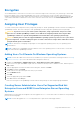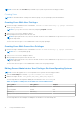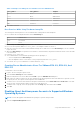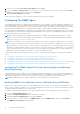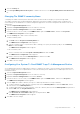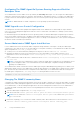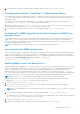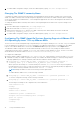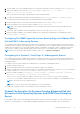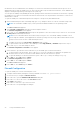Users Guide
Table Of Contents
- Introduction
- Setup And Administration
- Role-Based Access Control
- Authentication
- Encryption
- Assigning User Privileges
- Adding Users To A Domain On Windows Operating Systems
- Creating Server Administrator Users For Supported Red Hat Enterprise Linux and SUSE Linux Enterprise Server Operating Systems
- Disabling Guest And Anonymous Accounts In Supported Windows Operating Systems
- Configuring The SNMP Agent
- Configuring The SNMP Agent On Systems Running Supported Windows Operating Systems
- Enabling SNMP Access On Remote Hosts (Windows Server 2003 Only)
- Changing The SNMP Community Name
- Configuring Your System To Send SNMP Traps To A Management Station
- Configuring The SNMP Agent On Systems Running Supported Red Hat Enterprise Linux
- SNMP Agent Access Control Configuration
- Server Administrator SNMP Agent Install Actions
- Changing The SNMP Community Name
- Configuring Your System To Send Traps To A Management Station
- Configuring The SNMP Agent On Systems Running Supported SUSE Linux Enterprise Server
- Sever Administrator SNMP Install Actions
- Enabling SNMP Access From Remote Hosts
- Changing The SNMP Community Name
- Configuring The SNMP Agent On Systems Running Supported VMware ESX 4.X Operating Systems To Proxy VMware MIBs
- Configuring The SNMP Agent On Systems Running Supported VMware ESXi 4.X And ESXi 5.X Operating Systems
- Configuring Your System To Send Traps To A Management Station
- Firewall Configuration On Systems Running Supported Red Hat Enterprise Linux Operating Systems And SUSE Linux Enterprise Server
- Using Server Administrator
- Logging In And Out
- Server Administrator Local System Login
- Server Administrator Managed System Login — Using the Desktop Icon
- Server Administrator Managed System Login — Using The Web Browser
- Central Web Server Login
- Using The Active Directory Login
- Single Sign-On
- Configuring Security Settings On Systems Running A Supported Microsoft Windows Operating System
- The Server Administrator Home Page
- Using The Online Help
- Using The Preferences Home Page
- Using The Server Administrator Command Line Interface
- Logging In And Out
- Server Administrator Services
- Working With Remote Access Controller
- Viewing Basic Information
- Configuring The Remote Access Device To Use A LAN Connection
- Configuring The Remote Access Device To Use A Serial Port Connection
- Configuring The Remote Access Device To Use A Serial Over LAN Connection
- Additional Configuration For iDRAC
- Configuring Remote Access Device Users
- Setting Platform Event Filter Alerts
- Server Administrator Logs
- Setting Alert Actions
- Setting Alert Actions For Systems Running Supported Red Hat Enterprise Linux And SUSE Linux Enterprise Server Operating Systems
- Setting Alert Actions In Microsoft Windows Server 2003 And Windows Server 2008
- Setting Alert Action Execute Application In Windows Server 2008
- BMC/iDRAC Platform Events Filter Alert Messages
- Troubleshooting
- Frequently Asked Questions
5. Click the Security tab.
6. Select Accept SNMP packets from any host, or add the remote host to the Accept SNMP packets from these hosts
list.
Changing The SNMP Community Name
Configuring the SNMP community names determines which systems are able to manage your system through SNMP.
The SNMP community name used by management applications must match an SNMP community name configured on the
system running Server Administrator so that the management applications can retrieve management information from Server
Administrator.
1. Open the Computer Management window.
2. Expand the Computer Management icon in the window, if necessary.
3. Expand the Services and Applications icon and click Services.
4. Scroll down the list of services until you find SNMP Service, right-click SNMP Service, and then click Properties .
The SNMP Service Properties window appears.
5. Click the Security tab to add or edit a community name.
To add a community name:
a. Click Add under the Accepted Community Names list.
The SNMP Service Configuration window appears.
b. Type the community name of a system that is able to manage your system (the default is public) in the Community
Name box and click Add.
The SNMP Service Properties window appears.
To edit a community name:
a. Select a community name in the Accepted Community Names list and click Edit.
The SNMP Service Configuration window appears.
b. Edit the community name in the Community Name box, and then click OK .
The SNMP Service Properties window appears.
6. Click OK to save the changes.
Configuring Your System To Send SNMP Traps To A Management Station
Server Administrator generates SNMP traps in response to changes in the status of sensors and other monitored parameters.
You must configure one or more trap destinations on the system running Server Administrator for SNMP traps to be sent to a
management station.
1. Open the Computer Management window.
2. Expand the Computer Management icon in the window, if necessary.
3. Expand the Services and Applications icon and click Services.
4. Scroll down the list of services until you find SNMP Service, right-click SNMP Service , and then click Properties.
The SNMP Service Properties window appears.
5. Click the Traps tab to add a community for traps or to add a trap destination for a trap community.
a. To add a community for traps, type the community name in the Community Name box and click Add to list, which is
located next to the Community Name box.
b. To add a trap destination for a trap community, select the community name from the Community Name drop-down box
and click Add under the Trap Destinations box.
The SNMP Service Configuration window appears.
c. In the Host name, IP or IPX address box, type the trap destination, Add.
The SNMP Service Properties window appears.
6. Click OK to save the changes.
Setup And Administration
15