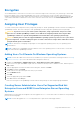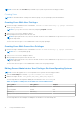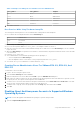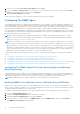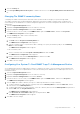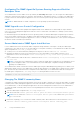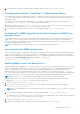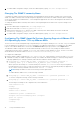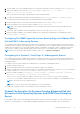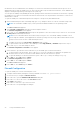Users Guide
Table Of Contents
- Introduction
- Setup And Administration
- Role-Based Access Control
- Authentication
- Encryption
- Assigning User Privileges
- Adding Users To A Domain On Windows Operating Systems
- Creating Server Administrator Users For Supported Red Hat Enterprise Linux and SUSE Linux Enterprise Server Operating Systems
- Disabling Guest And Anonymous Accounts In Supported Windows Operating Systems
- Configuring The SNMP Agent
- Configuring The SNMP Agent On Systems Running Supported Windows Operating Systems
- Enabling SNMP Access On Remote Hosts (Windows Server 2003 Only)
- Changing The SNMP Community Name
- Configuring Your System To Send SNMP Traps To A Management Station
- Configuring The SNMP Agent On Systems Running Supported Red Hat Enterprise Linux
- SNMP Agent Access Control Configuration
- Server Administrator SNMP Agent Install Actions
- Changing The SNMP Community Name
- Configuring Your System To Send Traps To A Management Station
- Configuring The SNMP Agent On Systems Running Supported SUSE Linux Enterprise Server
- Sever Administrator SNMP Install Actions
- Enabling SNMP Access From Remote Hosts
- Changing The SNMP Community Name
- Configuring The SNMP Agent On Systems Running Supported VMware ESX 4.X Operating Systems To Proxy VMware MIBs
- Configuring The SNMP Agent On Systems Running Supported VMware ESXi 4.X And ESXi 5.X Operating Systems
- Configuring Your System To Send Traps To A Management Station
- Firewall Configuration On Systems Running Supported Red Hat Enterprise Linux Operating Systems And SUSE Linux Enterprise Server
- Using Server Administrator
- Logging In And Out
- Server Administrator Local System Login
- Server Administrator Managed System Login — Using the Desktop Icon
- Server Administrator Managed System Login — Using The Web Browser
- Central Web Server Login
- Using The Active Directory Login
- Single Sign-On
- Configuring Security Settings On Systems Running A Supported Microsoft Windows Operating System
- The Server Administrator Home Page
- Using The Online Help
- Using The Preferences Home Page
- Using The Server Administrator Command Line Interface
- Logging In And Out
- Server Administrator Services
- Working With Remote Access Controller
- Viewing Basic Information
- Configuring The Remote Access Device To Use A LAN Connection
- Configuring The Remote Access Device To Use A Serial Port Connection
- Configuring The Remote Access Device To Use A Serial Over LAN Connection
- Additional Configuration For iDRAC
- Configuring Remote Access Device Users
- Setting Platform Event Filter Alerts
- Server Administrator Logs
- Setting Alert Actions
- Setting Alert Actions For Systems Running Supported Red Hat Enterprise Linux And SUSE Linux Enterprise Server Operating Systems
- Setting Alert Actions In Microsoft Windows Server 2003 And Windows Server 2008
- Setting Alert Action Execute Application In Windows Server 2008
- BMC/iDRAC Platform Events Filter Alert Messages
- Troubleshooting
- Frequently Asked Questions
Table 5. Examples for adding the role definition in Server Administrator
<User_Name> <Host_Name> <Rights>
Bob Ahost Poweruser
+ root Bhost Administrator
+ root Chost Administrator
Bob *.aus.amer.com Poweruser
Mike 192.168.2.3 Poweruser
3. Save and close the file.
Best Practices While Using The Omarolemap File
The following are the best practices to be considered while working with the omarolemap file :
● Do not delete the following default entries in the omarolemap file.
root * Administrator
+root * Poweruser
* * User
● Do not change the omarolemap file permissions or file format.
● Do not use the loop back address for <Host_Name> , for example: localhost or 127.0.0.1.
● After the connection services are restarted and the changes do not take effect for the omarolemap file, see the command
log for the errors.
● When the omarolemap file is copied from one machine to another machine, file permissions and the entries of the file needs
to be rechecked.
● Prefix the Group Name with + .
● Server Administrator uses the default operating system user privileges, if :
○ a user is degraded in the omarolemap file
○ there are duplicate entries of user names or user groups along with same <Host_Name>
● You can also use Space as a delimiter for columns instead of [Tab].
Creating Server Administrator Users For VMware ESX 4.X, ESXi 4.X, And
ESXi 5.X
To add a user to the Users table:
1. Log in to the host using the vSphere Client.
2. Click the Users & Groups tab and click Users .
3. Right-click anywhere in the Users table and click Add to open the Add New User dialog box.
4. Enter login, user name, a numeric user ID (UID), and password; specifying that the user name and UID are optional. If you do
not specify the UID, the vSphere Client assigns the next available UID.
5. To allow a user to access the ESX/ESXi host through a command shell, select Grant shell access to this user. Users that
access the host only through the vSphere Client do not need shell access.
6. To add the user to a group, select the group name from the Group drop-down menu and click Add .
7. Click OK .
Disabling Guest And Anonymous Accounts In Supported Windows
Operating Systems
NOTE: You must be logged in with Administrator privileges to perform this procedure.
1. Open the Computer Management window.
Setup And Administration
13