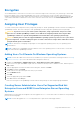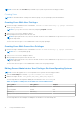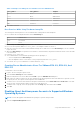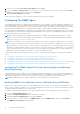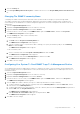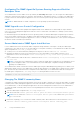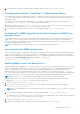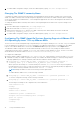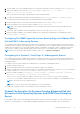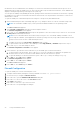Users Guide
Table Of Contents
- Introduction
- Setup And Administration
- Role-Based Access Control
- Authentication
- Encryption
- Assigning User Privileges
- Adding Users To A Domain On Windows Operating Systems
- Creating Server Administrator Users For Supported Red Hat Enterprise Linux and SUSE Linux Enterprise Server Operating Systems
- Disabling Guest And Anonymous Accounts In Supported Windows Operating Systems
- Configuring The SNMP Agent
- Configuring The SNMP Agent On Systems Running Supported Windows Operating Systems
- Enabling SNMP Access On Remote Hosts (Windows Server 2003 Only)
- Changing The SNMP Community Name
- Configuring Your System To Send SNMP Traps To A Management Station
- Configuring The SNMP Agent On Systems Running Supported Red Hat Enterprise Linux
- SNMP Agent Access Control Configuration
- Server Administrator SNMP Agent Install Actions
- Changing The SNMP Community Name
- Configuring Your System To Send Traps To A Management Station
- Configuring The SNMP Agent On Systems Running Supported SUSE Linux Enterprise Server
- Sever Administrator SNMP Install Actions
- Enabling SNMP Access From Remote Hosts
- Changing The SNMP Community Name
- Configuring The SNMP Agent On Systems Running Supported VMware ESX 4.X Operating Systems To Proxy VMware MIBs
- Configuring The SNMP Agent On Systems Running Supported VMware ESXi 4.X And ESXi 5.X Operating Systems
- Configuring Your System To Send Traps To A Management Station
- Firewall Configuration On Systems Running Supported Red Hat Enterprise Linux Operating Systems And SUSE Linux Enterprise Server
- Using Server Administrator
- Logging In And Out
- Server Administrator Local System Login
- Server Administrator Managed System Login — Using the Desktop Icon
- Server Administrator Managed System Login — Using The Web Browser
- Central Web Server Login
- Using The Active Directory Login
- Single Sign-On
- Configuring Security Settings On Systems Running A Supported Microsoft Windows Operating System
- The Server Administrator Home Page
- Using The Online Help
- Using The Preferences Home Page
- Using The Server Administrator Command Line Interface
- Logging In And Out
- Server Administrator Services
- Working With Remote Access Controller
- Viewing Basic Information
- Configuring The Remote Access Device To Use A LAN Connection
- Configuring The Remote Access Device To Use A Serial Port Connection
- Configuring The Remote Access Device To Use A Serial Over LAN Connection
- Additional Configuration For iDRAC
- Configuring Remote Access Device Users
- Setting Platform Event Filter Alerts
- Server Administrator Logs
- Setting Alert Actions
- Setting Alert Actions For Systems Running Supported Red Hat Enterprise Linux And SUSE Linux Enterprise Server Operating Systems
- Setting Alert Actions In Microsoft Windows Server 2003 And Windows Server 2008
- Setting Alert Action Execute Application In Windows Server 2008
- BMC/iDRAC Platform Events Filter Alert Messages
- Troubleshooting
- Frequently Asked Questions
NOTE: You must have the useradd utility installed on your system to perform the following procedures.
Creating Users
NOTE: For information about creating users and user groups, see your operating system documentation.
Creating Users With User Privileges
1. Run the following command from the command line: useradd -d <home-directory> -g <group> <username>
where <group> is not root.
NOTE: If <group> does not exist, create it by using the groupadd command.
2. Type passwd <username> and press <Enter>.
3. When prompted, enter a password for the new user.
NOTE: Assign a password to every user account that can access Server Administrator to protect access to your critical
system components.
The new user can now log in to Server Administrator with User group privileges.
Creating Users With Power User Privileges
1. Run the following command from the command line:useradd -d <home-directory> -g <group> <username>
NOTE: Set root as the primary group.
2. Type passwd <username> and press <Enter>.
3. When prompted, enter a password for the new user.
NOTE:
Assign a password to every user account that can access Server Administrator to protect access to your critical
system components.
The new user can now log in to Server Administrator with Power User group privileges.
Editing Server Administrator User Privileges On Linux Operating Systems
NOTE: You must be logged in as root or an equivalent user to perform the following procedures.
1. Open the omarolemap file located at /opt/dell/srvadmin/etc/omarolemap.
2. Add the following in the file: <User_Name>[Tab]<Host_Name>[Tab]<Rights>
The following table lists the legend for adding the role definition to the omarolemap file
Table 4. Legend for adding the role definition in Server Administrator
<User_Name> <Host_Name> <Rights>
User Name Host Name Administrator
(+) Group Name Domain User
Wildcard (*) Wildcard (*) User
[Tab] = \t (tab character)
The following table lists the examples for adding the role definition to the omarolemap file.
12
Setup And Administration