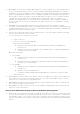Release Notes
o
"http://support.microsoft.com/default.aspx?scid=kb;en-us;317541"
•
There are two options to avoid these errors from being written to the Event log:
o
Uninstall the "Update Root certificates" component as described in the first
knowledge base article mentioned above.
NOTE: This procedure may affect other programs as discussed in the article.
o
Install the Server Administrator certificate as a trusted certificate.
NOTE: This procedure may still prompt you to accept the certificate when you log in to
Server Administrator, but will prevent the crypt32 errors from being logged to the Event
log.
Issues for Server Administrator running on Microsoft Windows 2008 Operating Systems
•
DF94201: Single sign-on may not work if Server Administrator is launched using the
desktop icon.
If Server Administrator is launched using the desktop icon, Single Sign-on may not work if in the Internet
Explorer, under "Tools" -> "Internet Options" -> "Security" -> "Custom Level", the "User Authentication Logon"
option is set to "Prompt for user name and password".
To resolve this issue, perform the following:
1.
Find and select "Tools" from the menu.
2.
Select "Internet Options" and click the "Security" tab.
3.
Click "Custom level" button and scroll down to "User Authentication".
4.
Under "Logon", choose the option "Automatic logon with current user name and password". If Server
Administrator is running in the "Local Intranet Zone", you may choose the option "Automatic log on only in
Intranet zone" instead.
5.
Click "Ok" to open dialog boxes to complete the setting.
•
DF103661: Microsoft Windows Server 2008 - Alert Action -> Execute Application
For security reasons, Microsoft Windows Server 2008 is configured to not to allow
interactive services. When a service is installed as an interactive service on Microsoft
Windows Server 2008, the operating system logs an error message in the Windows
System log about the service being marked as an interactive service. When you use Server
Administrator to configure Alert Actions for an event, you can specify the action to
"execute an application". For interactive applications to be executed properly for an Alert
Action, the DSM Server Administrator Data Manager Service must be configured as an
interactive service. Examples of interactive applications comprise applications with a
Graphical User Interface (GUI) or that prompt users for input in some way such as the
"pause" command in a batch file.
When Server Administrator is installed on Microsoft Windows Server 2008, the DSM
Server Administrator Data Manager Service is installed as a non-interactive service, which
means that it is configured for not interacting with the desktop directly. If an interactive
application is executed for an Alert Action in this situation, the application is suspended
awaiting input from the user, but the application interface or prompt is not visible to the
user. The application interface or prompt is not visible even after the Interactive Services
Detection service is started. For each execution of the interactive application, there is an
entry for the application process in the "Processes" tab in Task Manager.
If you want to execute an interactive application for an Alert Action on Microsoft Windows
Server 2008, you must configure the DSM Server Administrator Data Manager Service to
be allowed to interact with the desktop. To allow interaction with the desktop, right-click
on the DSM Server Administrator Data Manager Service in the Services control panel and
select Properties. In the "Log On" tab, enable "Allow service to interact with desktop" and
click OK.
Restart the DSM Server Administrator Data Manager Service for the change to be effective.
When the DSM Server Administrator Data Manager Service is restarted with this change,