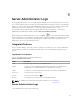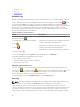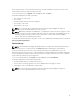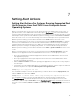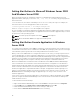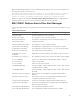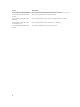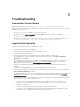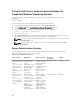Users Guide
• Hardware Log
• Alert Log
• Command Log
Hardware Log
On Dell PowerEdge 9G and 11G systems, use the hardware log to look for potential problems with your
system's hardware components. the hardware log status indicator changes to critical status ( ) when
the log file reaches 100 percent capacity. There are two available hardware logs, depending on your
system: the Embedded System Management (ESM) log and the System Event Log (SEL). The ESM log and
SEL are each a set of embedded instructions that can send hardware status messages to systems
management software. Each component listed in the logs has a status indicator icon next to its name.
The following table lists the status indicators.
Table 12. Hardware Log Status Indicators
Status Description
A green check mark ( )
Indicates that a component is healthy (normal).
A yellow triangle containing an exclamation
point ( )
Indicates that a component has a warning (noncritical)
condition and requires prompt attention.
A red X ( )
Indicates that a component has a failure (critical)
condition and requires immediate attention.
A question mark ( )
Indicates that a component's health status is unknown.
To access the hardware log, click System, click the Logs tab, and click Hardware.
Information displayed in the ESM and SEL logs includes:
• The severity level of the event
• The date and time that the event was captured
• A description of the event
Maintaining The Hardware Log
The status indicator icon next to the log name on the Server Administrator homepage changes from
normal status ( ) to noncritical status ( ) when the log file reaches 80 percent capacity. Make sure
you clear the hardware log when it reaches 80 percent capacity. If the log is allowed to reach 100
percent capacity, the latest events are discarded from the log.
To clear a hardware log, on the Hardware Log page, click the Clear Log link.
Alert Log
NOTE: If the Alert log displays invalid XML data (for example, when the XML data generated for the
selection is not well formed), click
Clear Log and then redisplay the log information.
Use the Alert log to monitor various system events. The Server Administrator generates events in
response to changes in the status of sensors and other monitored parameters. Each status change event
recorded in the Alert log consists of a unique identifier called the event ID for a specific event source
category and an event message that describes the event. The event ID and message uniquely describe
72