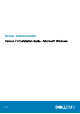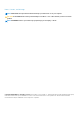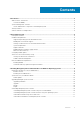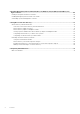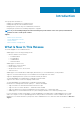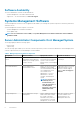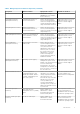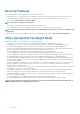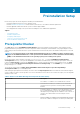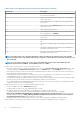Install Guide
Preinstallation Setup
Ensure that you perform the following before installing Server Administrator:
• Read the installation instructions for the operating system.
• Read the Installation Requirements to ensure that the system meets or exceeds the minimum requirements.
• Read the applicable readme files and the Systems Software Support Matrix.
• Close all applications running on the system before installing the Server Administrator applications.
Topics:
• Prerequisite Checker
• Installation Requirements
• Configuring SNMP Agents
• Secure Port Server And Security Setup
• Remote Enablement Requirements
Prerequisite Checker
The setup.exe (located at \SYSMGMT\srvadmin\windows) starts the prerequisite checker program. The prerequisite checker
program examines the prerequisites for software components without launching the actual installation. This program displays a status
window that provides information about the system’s hardware and software that may affect the installation and operation of software
features.
NOTE:
To use supporting agents for the Simple Network Management Protocol (SNMP), install the operating system
support for the SNMP standard before or after you install Server Administrator. For more information about installing
SNMP, see the installation instructions for the operating system you are running on the system.
Run the prerequisite checker silently by executing runprereqchecks.exe /s from the SYSMGMT\srvadmin\windows
\PreReqChecker directory on the Systems Management Tools and Documentation DVD. After running the prerequisite checker, an
HTML file (omprereq.htm) is created in the %Temp% directory. This file contains the results of the prerequisite check. The Temp
directory is located at X:\Documents and Settings\username\Local Settings\Temp. To find %TEMP%, go to a command-line
prompt and type echo %TEMP%.
The results are written under the HKEY_LOCAL_MACHINE\Software\Dell Computer Corporation\OpenManage
\PreReqChecks\MN\ key for a managed system:
While running the prerequisite checker silently, the return code from runprereqchecks.exe is the number associated with the highest
severity condition for all the software products. The return code numbers are the same as those used in the registry. The following table
details the return codes.
Table 2. Return Codes While Running the Prerequisite Checker Silently
Return Code Description
0 No condition, or conditions, is associated with the software.
1 An informational condition, or conditions, is associated with the
software. It does not prevent a software product from being
installed.
2 A warning condition, or conditions, is associated with the software.
It is recommended that you resolve the conditions causing the
warning before proceeding with the installation of the software. To
continue, select and install the software using the custom
installation.
3 An error condition, or conditions, is associated with the software.
Resolve the conditions causing the error before proceeding with
2
Preinstallation Setup 9