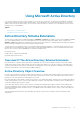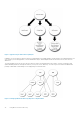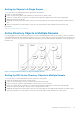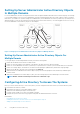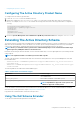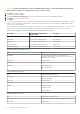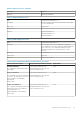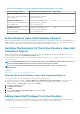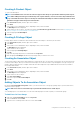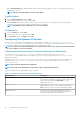Install Guide
Click the Privilege Object tab to add the privilege object to the association that defines the user’s or user group’s privileges when
authenticating to a system.
NOTE: Add only one Privilege Object to an Association Object.
To Add A Privilege
1. Select the Privileges Object tab and click Add.
2. Type the Privilege Object name or browse and click OK.
Click the Products tab to add one or more systems or devices to the association. The associated objects specify the products
connected to the network that are available for the defined users or user groups.
NOTE: Add multiple systems or RAC devices to an Association Object.
To Add Products
1. Select the Products tab and click Add.
2. Type the system, device, or group name and click OK.
3. In the Properties window, click Apply and then OK.
Configuring The Systems Or Devices
For instructions on configuring the Server Administrator systems using CLI commands, see Configuring Active Directory Using CLI on
Systems Running Server Administrator. For DRAC users, see the Remote Access Controller 4 User’s Guide or Remote Access Controller 5
User’s Guide. For iDRAC users, see the Integrated Remote Access Controller User's Guide.
NOTE:
The systems on which Server Administrator is installed must be a part of the Active Directory domain and should
also have computer accounts on the domain.
Configuring Active Directory Using CLI On Systems Running Server Administrator
You can use the omconfig preferences dirservice command to configure the Active Directory service. The
productoem.ini file is modified to reflect these changes. If the adproductname is not present in the productoem.ini file, a
default name is assigned.
The default value is system name-software-product name, where system name is the name of the system running Server
Administrator, and softwareproduct name refers to the name of the software product defined in omprv32.ini (that is,
computerName-omsa).
NOTE: This command is applicable only on Windows.
NOTE: Restart the Server Administrator service after you have configured Active Directory.
The following table shows the valid parameters for the command.
Table 17. Active Directory Service Configuration Parameters
name=value pair Description
prodname=<text> Specifies the software product to which you want to apply the
Active Directory configuration changes. Prodname refers to the
name of the product defined in omprv32.ini. For Server
Administrator, it is omsa.
enable=<true | false>
true: Enables Active Directory service authentication support.
false: Disables Active Directory service authentication support.
adprodname=<text> Specifies the name of the product as defined in the Active
Directory service. This name links the product with the Active
Directory privilege data for user authentication.
40 Using Microsoft Active Directory