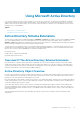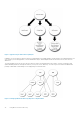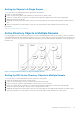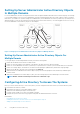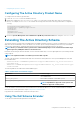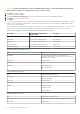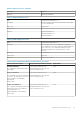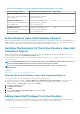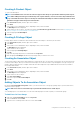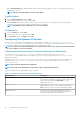Install Guide
Table 16. Server Administrator-Specific Attributes Added to the Active Directory Schema
Attribute Name/Description Assigned OID/Syntax Object Identifier Single Valued
dellOMSAIsReadOnlyUser
TRUE if the User has Read-Only rights in
Server Administrator
1.2.840.113556.1.8000.1280.1.2.2.1
Boolean (LDAPTYPE_BOOLEAN
1.3.6.1.4.1.1466.115.121.1.7)
TRUE
dellOMSAIsReadWriteUser
TRUE if the User has Read-Write rights in
Server Administrator
1.2.840.113556.1.8000.1280.1.2.2.2
Boolean (LDAPTYPE_BOOLEAN
1.3.6.1.4.1.1466.115.121.1.7)
TRUE
dellOMSAIsAdminUser
TRUE if the User has Administrator rights
in Server Administrator
1.2.840.113556.1.8000.1280.1.2.2.3
Boolean (LDAPTYPE_BOOLEAN
1.3.6.1.4.1.1466.115.121.1.7)
TRUE
Active Directory Users And Computers Snap-In
When you extend the schema in Active Directory, extend the Active Directory Users and Computers snap-in so that the administrator can
manage Products, Users and User Groups, Associations, and Privileges. Extend the snap-in once, even if you have added more than one
schema extension. Install the snap-in on each system that you intend to use for managing these objects.
Installing The Extension To The Active Directory Users And
Computers Snap-In
When you are installing the systems management software using the Systems Management Tools and Documentation DVD, you can
install the Snap-in by selecting the Active Directory Snap-in option.
For 64-bit Windows operating systems, the Snap-in installer is located under <DVD drive>:\SYSMGMT\x64\ManagementStation
\windows\ADSnapIn.
NOTE:
Install the Administrator Pack on each management station that is managing the new Active Directory objects. If
you do not install the Administrator Pack, you cannot view the new object in the container.
NOTE: For more information about the Active Directory Users and Computers snap-in, see the Microsoft
documentation.
Related Links:
Opening the Active Directory Users and Computers Snap-In
Opening The Active Directory Users And Computers Snap-In
To open the Active Directory Users and Computers snap-in, perform the following steps:
1. If you are on the domain controller, click Start > Admin Tools > Active Directory Users and Computers. If you are not on the
domain controller, you must have the appropriate Microsoft administrator pack installed on the local system. To install this
administrator pack, click Start > Run, type MMC, and press <Enter>.
2. Click File in the Console 1 window.
3. Click Add/Remove Snap-in.
4. Click Add.
5. Select the Active Directory Users and Computers snap-in and click Add.
6. Click Close and click OK.
Adding Users And Privileges To Active Directory
The extended Active Directory Users and Computers snap-in allows you to add DRAC and Server Administrator users and privileges by
creating RAC, Association, and Privilege objects. To add an object, perform the steps in the applicable subsection.
38
Using Microsoft Active Directory