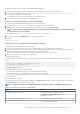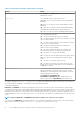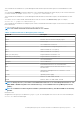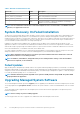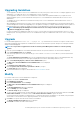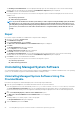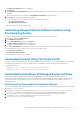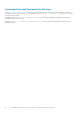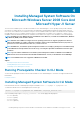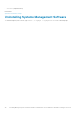Install Guide
The Remove the Program dialog box is displayed.
5. Click Remove.
The Uninstalling Server Administrator screen is displayed and provides the status and progress of the software features being
uninstalled.
When the selected features are uninstalled, the Install Wizard Completed dialog box is displayed.
6. Click Finish to exit the Server Administrator uninstallation.
If you are prompted to reboot the system, select from the following reboot options:
• Yes, reboot my system now.
• No, I will reboot my system later.
All Server Administrator features are uninstalled.
Uninstalling Managed System Software Features Using
The Operating System
Perform the following tasks to uninstall managed system software features using the operating system.
1. Navigate to the Windows Control Panel.
2. Click Add/Remove Programs.
3. Click Server Administrator, and then click Remove.
The Add or Remove Programs dialog box is displayed.
4. Click Yes to confirm uninstallation of Server Administrator.
The Server Administrator screen is displayed and provides the status and progress of the software features being uninstalled.
If you are prompted to reboot the system, select from the following reboot options:
• Yes, reboot my system now.
• No, I will reboot my system later
All Server Administrator features are uninstalled.
Unattended Uninstall Using The Product GUID
If you do not have the installation DVD or the MSI package available during an uninstallation, use the package GUIDs in the command line
to uninstall systems management software on managed systems or management stations running Windows operating system.
For managed systems, use:
• 32–bit msiexec.exe /x {BF2E05A3-9F39-48A0-B12E-B680949C84BD}
• 64–bit msiexec.exe /x {19C69326-9EF6-4093-82F7-B52C6F93A239}
Unattended Uninstallation Of Managed System Software
The systems management installer features an unattended uninstallation procedure. Unattended uninstallation enables you to
simultaneously uninstall managed systems software from multiple systems. The unattended uninstallation package is distributed to the
remote systems using a software distribution tool from an ISV. When the package is distributed, the uninstallation script executes to
uninstall the software.
Distributing The Unattended Uninstallation Package
The Systems Management Tools and Documentation DVD is pre‑configured to act as the unattended uninstallation package. To distribute
the package to one or more systems:
1. Configure the ISV distribution software to execute the msiexec.exe /x DVD Drive\<32–bit or 64–bit MSI path on
the DVD>/qb command, if you are using the DVD, after the unattended uninstallation package has been distributed.
2. Use the ISV distribution software to distribute the typical unattended uninstallation package to the remote systems.
The program executes to uninstall managed systems software on each remote system.
3. Reboot each remote system to complete uninstallation.
Installing Managed System Software On Microsoft Windows Operating Systems
27