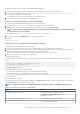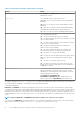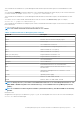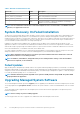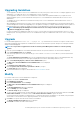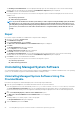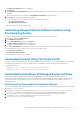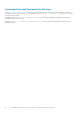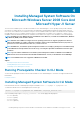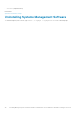Install Guide
Upgrading Guidelines
• You can upgrade to the latest version of Server Administrator from any of the previous three versions. For example, upgrade to Server
Administrator 7.3 is supported only for Server Administrator versions 7.0 and later.
• You can upgrade to the latest version of Server Administrator which includes Linux granular installation. If you require the Linux
granular installation options, you must uninstall the existing version of Server Administrator and install the latest version of Server
Administrator. .
• To upgrade from versions earlier than 6.3, uninstall the existing version of Server Administrator and reinstall the latest version of
Server Administrator.
• When upgrading an operating system to a major version, uninstall the existing Systems Management software and reinstall the latest
Systems Management software. When upgrading only to an update level change (for example, Red Hat Enterprise Linux 5 Update 7 to
Red Hat Enterprise Linux 5 Update 8), upgrade to the latest Systems Management software; all user settings are preserved.
NOTE: Uninstalling Systems Management software deletes its user settings. Reinstall Systems Management
software and apply the user settings.
• If you have installed Server Administrator Web Server version 7.3, ensure that you install Server Instrumentation version 7.3 on the
managed system. Accessing an earlier version of Server Administrator using Server Administrator Web Server version 7.3 may display
an error.
Upgrade
For an unattended upgrade, the msiexec.exe /i SysMgmt.msi /qb command accesses the DVD to accept the software license
agreement and upgrades all the required Server Administrator features on selected remote systems. All major user settings are retained
during an unattended upgrade.
NOTE:
It is not possible to upgrade from a 32-bit to a 64-bit systems Management software on a 64-bit operating
system.
1. Insert the Systems Management Tools and Documentation DVD into the system's DVD drive. The autorun menu is displayed.
2. Select Server Administrator and click Install.
If the autorun program does not start automatically, go to the SYSMGMT\srvadmin\windows directory on the DVD, and run the
setup.exe file.
The Server Administrator prerequisite status screen is displayed and runs the prerequisite checks for the managed station. Any
relevant informational, warning, or error messages are displayed. Resolve all error and warning situations, if any.
3. Click the Install, Modify, Repair, or Remove Server Administrator option.
The Welcome to the Install Wizard for Server Administrator screen is displayed.
4. Click Next.
The Software License Agreement is displayed.
5. Click I accept the terms in the license agreement and Next if you agree.
The Setup Type dialog box is displayed.
6. Continue the installation from step 8 as mentioned in the Custom Installation section.
Modify
If you want to add or remove Server Administrator components:
1. Navigate to the Windows Control Panel.
2. Click Add/Remove Programs.
3. Click Server Administrator and click Change.
The Welcome to the Install Wizard for Server Administrator dialog box is displayed.
4. Click Next.
The Program Maintenance dialog box is displayed.
5. Select the Modify option and click Next.
The Custom Setup dialog box is displayed.
6. To select a specific managed system software application, click the drop-down arrow beside the listed feature and select either This
feature will be installed… to install the feature, or This feature will not be available to ignore the feature.
A selected feature has a hard drive icon depicted next to it. A deselected feature has a red X next to it. By default, if the prerequisite
checker finds a software feature with no supporting hardware, the checker deselects the feature.
7. Click Next to accept the selected software features for installation.
The Ready to Modify the Program dialog box is displayed.
8. Click Install to install the selected software features.
Installing Managed System Software On Microsoft Windows Operating Systems
25