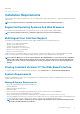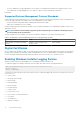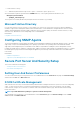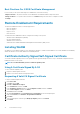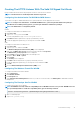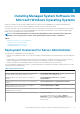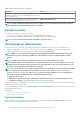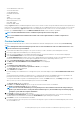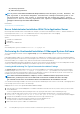Install Guide
• Yes, reboot my system now.
• No, I will reboot my system later.
NOTE: If you have selected Remote Enablement during installation, an error message A provider, WinTunnel, has
been registered in the Windows Management Instrumentation namespace ROOT\dcim\sysman to use
the LocalSystem account. This account is privileged and the provider may cause a security
violation if it does not correctly impersonate user requests. is logged in Windows Event Log. You can
safely ignore this message and continue with installation.
Related Links:
System Recovery on Failed Installation
Server Administrator Installation With Citrix Application Server
Citrix remaps all the hard drive letters when installed. For example, if you install Server Administrator on drive C: and then install Citrix, it
may change the drive letter C: to M:. Server Administrator may not work properly because of the remapping.
In order to avoid this problem, select one of the following options:
Option 1:
1. Uninstall Server Administrator.
2. Install Citrix.
3. Reinstall Server Administrator.
Option 2:
After installing Citrix, type the command msiexec.exe /fa SysMgmt.msi
Performing An Unattended Installation Of Managed System Software
The Systems Management installer features a Typical Setup option and a Custom Setup option for the unattended installation
procedure.
Unattended installation enables you to simultaneously install Server Administrator on multiple systems. Perform an unattended installation
by creating a package that contains the necessary managed system software files. The unattended installation option also provides several
features that enable you to configure, verify, and view information about unattended installations.
The unattended installation package is distributed to the remote systems using a software distribution tool from an independent software
vendor (ISV). When the package is distributed, the installation script executes to install the software.
Creating And Distributing The Typical Unattended Installation Package
The Typical Setup unattended installation option uses the Systems Management Tools and Documentation DVD as the unattended
installation package. The msiexec.exe /i <SysMgmt or SysMgmtx64>.msi /qb command accesses the DVD to accept the
software license agreement and installs all the required Server Administrator features on selected remote systems. These features are
installed on the remote systems based on the system's hardware configuration.
NOTE:
After an unattended installation is complete, to use the command line interface (CLI) feature of Server
Administrator, you must open a new console window and execute the CLI commands from there. Executing
CLI commands from the same console window in which Server Administrator was installed does not work.
You can make the DVD image available to the remote system by either distributing the entire contents of the media, or by mapping a drive
from the target system to the location of the DVD image.
Mapping A Drive To Act As The Typical Unattended Installation Package
1. Share an image of the Systems Management Tools and Documentation DVD with each remote system on which you want to install
Server Administrator.
You can accomplish this task by directly sharing the DVD or by copying the entire DVD to a drive and sharing the copy.
2. Create a script that maps a drive from the remote systems to the shared drive described in step 1. This script should execute
msiexec.exe /i Mapped Drive\<32–bit or 64–bit MSI path on the DVD>/qb after the drive has been mapped.
3. Configure the ISV distribution software to distribute and execute the script created in step 2.
4. Distribute this script to the target systems by using the ISV software distribution tools.
The script executes to install Server Administrator on each remote system.
5. Reboot each remote system to enable Server Administrator.
20
Installing Managed System Software On Microsoft Windows Operating Systems