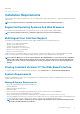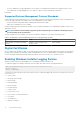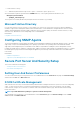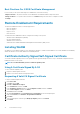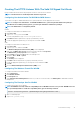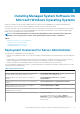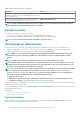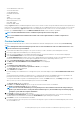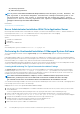Install Guide
• Server Administrator Web Server
• Server Instrumentation
• Storage Management
• Command Line Interface
• WMI
• SNMP
• Operating System Logging
• DRAC Command Line Tools
• Intel SNMP Agent
• Broadcom SNMP Agent
During a Typical installation, individual management station services that do not meet the specific hardware and software requirement for
that service are not installed on the managed systems. For example, the Server Administrator Remote Access Controller service software
module is not installed during a Typical installation unless the managed system has a remote access controller installed on it. You can,
however, go to Custom Setup and select the DRAC Command Line Tools software module for installation.
NOTE: The Remote Enablement feature is available only through the Custom Setup option.
NOTE: Server Administrator installation also installs some of the required Visual C++ runtime components on
the system.
Custom Installation
The sections that follow describe how to install Server Administrator and other managed system software using the Custom Setup
option.
NOTE:
Management station and managed system services can be installed in the same or in different directories. You
can select the directory for installation.
1. Log in with built-in administrator privileges to the system on which you want to install the system management software.
2. Close all open applications and disable any virus-scanning software.
3. Insert the Systems Management Tools and Documentation DVD into the system's DVD drive. The autorun menu is displayed.
4. Select Server Administrator from the autorun menu and click Install.
The Server Administrator prerequisite status screen is displayed and runs the prerequisite checks for the managed system. Any
relevant informational, warning, or error messages are displayed. Resolve all error and warning situations, if any.
5. Click the Install, Modify, Repair, or Remove Server Administrator option.
The Welcome to the Install Wizard for Server Administrator screen is displayed.
6. Click Next.
The Software License Agreement is displayed.
7. Click I accept the terms in the license agreement and Next if you is displayed.
The Setup Type dialog box is displayed.
8. Select Custom and click Next.
If you are installing Server Administrator on a unsupported system, the installer displays only the Server Administrator Web Server
option.
A selected feature has a hard drive icon depicted next to it. A deselected feature has a red X depicted next to it. By default, if the
prerequisite checker finds a software feature with no supporting hardware, the checker deselects them.
To accept the default directory path to install managed system software, click Next. Otherwise, click Change and navigate to the
directory where you want to install the managed system software, and click OK.
The Custom Setup dialog box is displayed.
9. Click Next on the Custom Setup dialog box to accept the selected software features for installation.
The Ready to Install the Program dialog box is displayed.
NOTE:
You can cancel the installation process by clicking Cancel. The installation rolls back the changes that you
made. If you click Cancel after a certain point in the installation process, the installation may not roll back properly,
leaving the system with an incomplete installation.
10. Click Install to install the selected software features.
The Installing Server Administrator screen is displayed and provides the status and progress of the software features being
installed. After the selected features are installed, the Install Wizard Completed dialog box is displayed.
11. Click Finish to exit the Server Administrator installation.
If you are prompted to reboot the system, select from the following reboot options to make the installed managed system software
services available for use:
Installing Managed System Software On Microsoft Windows Operating Systems
19