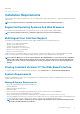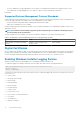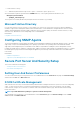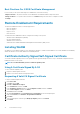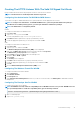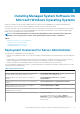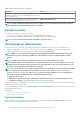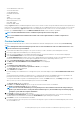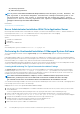Install Guide
Creating The HTTPS Listener With The Valid CA Signed Certificate
Run the installer and click the link on the prerequisite checker to create the HTTPS listener.
NOTE: The HTTP listener is enabled by default and listens at port 80.
Configuring User Authorization For WinRM And WMI Servers
To provide access rights to WinRM and WMI services, explicitly add users with the appropriate access levels.
NOTE: To configure user authorization - For WinRM and WMI Servers, you must login with administrator privileges. -
For Windows Server 2008 operating systems, you must login with built-in administrator privileges
NOTE: The administrator is configured by default.
WinRM
To configure user authorization for WinRM servers:
1. Click Start > Run.
2. Type winrm configsddl and click OK.
If you are using WinRM 2.0, type winrm configsddl default.
3. Click Add and add the required users or groups (local/domain) to the list.
4. Provide the appropriate permission(s) to the respective users and click OK.
WMI
To configure user authorization for WMI servers:
1. Click Start > Run.
2. Type wmimgmt.msc, and then click OK.
The Windows Management Infrastructure (WMI) screen is displayed.
3. Right-click the WMI Control (Local) node in the left pane, and then click Properties.
The WMI Control (Local) Properties screen is displayed.
4. Click Security and expand the Root node in the namespace tree.
5. Navigate to Root > DCIM > sysman.
6. Click Security.
The Security screen is displayed.
7. Click Add to add the required users or groups (local/domain) to the list.
8. Provide the appropriate permission(s) to the respective users, and then click OK.
9. Click OK.
10. Close the Windows Management Infrastructure (WMI) screen.
Configuring The Windows Firewall For WinRM
To configure the Windows Firewall for WinRM:
1. Open Control Panel.
2. Click Windows Firewall.
3. Click Exceptions tab.
4. Select Windows Remote Management check box. If you do not see the check box, click Add Program to add Windows Remote
Management.
Configuring The Envelope Size For WinRM
To configure the envelope size for WinRM:
NOTE:
On WinRM version 2.0, enable the compatibility mode for WinRM version 2.0 to use port 443. WinRM version 2.0
uses port 5986 by default. To enable the compatibility mode, type the following command:
winrm s winrm/config/Service @{EnableCompatibilityHttpsListener="true"}
1. Open a command prompt.
2. Type winrm g winrm/config.
Preinstallation Setup
15