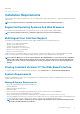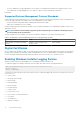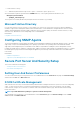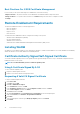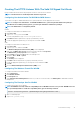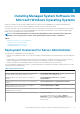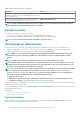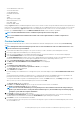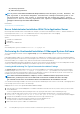Install Guide
Best Practices For X.509 Certificate Management
For the security of the system while using server administrator, ensure the following:
Unique host name All systems that have Server Administrator installed should have unique host names.
Change 'localhost'
to unique
For systems with host name set to localhost change the host name to a unique host name.
Remote Enablement Requirements
The Remote Enablement feature is currently supported on:
• Microsoft Windows
• Microsoft Hyper-V
• Hyper-V Server
• Citrix XenServer
To install the Remote Enablement feature, configure the following on the system:
• Windows Remote Management (WinRM)
• CA/Self-Signed Certificate
• WinRM HTTPS Listener Port
• Authorization for WinRM and Windows Management Instrumentation (WMI) Servers
Installing WinRM
On Windows Server 2008 R2, Windows Server 2008 R2 SP1, Windows 7, Windows 8 and Windows Server 2012, WinRM 2.0 is installed by
default. On Windows Server 2008, WinRM 1.1 is installed by default.
Certificate Authority Signed Self-Signed Certificate
You need a certificate signed by a CA or a self‑signed certificate (generated using the SelfSSL tool) to install and configure the Remote
Enablement feature on the system.
NOTE: It is recommended that you use a certificate signed by a CA.
Using A Certificate Signed By A CA
To use a certificate signed by a CA:
1. Request a valid CA signed certificate.
2. Create a HTTP listener with the CA signed certificate.
Requesting A Valid CA Signed Certificate
To request a valid CA signed certificate:
1. Click Start > Run.
2. Type mmc and click OK.
3. Click File > Add/Remove Snap-in.
4. Select Certificates, and then click Add.
5. In the Certificates snap-in dialog box, select Computer account, and then click Next.
6. Select Local Computer, and then click Finish.
7. Click Close, and then click OK.
8. On the Console window, expand Certificates (Local Computer) in the left navigation pane.
9. Right-click Personal, select All tasks > Request New Certificate.
10. Click Next.
11. Select the appropriate certificate type, Mostly (Computer), and then click Enroll.
12. Click Finish.
14
Preinstallation Setup