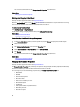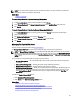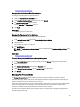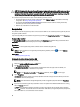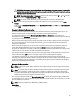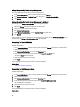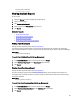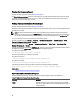Software Support
NOTE: You can also set these properties using the command line interface. For more information, see the
Server
Administrator Command-Line Interface User’s Guide
.
Related Links
To Rescan A Controller
To Locate Change Controller Properties In Storage Management
1. In the Server Administrator window, under the system tree, select Storage.
2. On the Storage Dashboard page, Change Controller Properties from the Available Tasks drop-down menu.
3. Click Execute.
To Locate Change Controller Properties In Storage Management: Method 2
1. In the Server Administrator window, under the system tree, expand Storage to display the controller objects.
2. Select a controller object.
3. Click Information/Configuration on the controller Properties page.
4. Select Change Controller Properties ... from the Controller Tasks drop-down menu.
5. Click Execute.
Managing The Physical Disk Power
Does my controller support this feature? See Supported Features.
The Manage Physical Disk Power task allows you to manage the power consumed by the physical disks.
NOTE: The Manage Physical Disk Power task is provided with PERC H700, H800, and H310 cards by spinning down
the hot spares and unconfigured disks. PERC H710, H710P, and H810 cards also support the
Manage Physical Disk
Power task with additional power-saving modes, Spin Down Configured Drives, and Automatic Disk Power Saving
(Idle C) options.
You can enable one of the following modes to manage the power consumed:
• No Power Savings Mode — This is the default mode for the controller. In this mode, all power-saving features
are disabled.
• Balanced Power Savings Mode — Provides good power savings while limiting I/O latency.
• Maximum Power Savings Mode — Provides maximum power savings for all drives.
• Customized Power Savings Mode — Allows you to customize the power-saving settings. The default values are
populated when you select this power mode. You can select or clear the features you want to enable. You can
select Quality of Service (QoS) to customize power saving on configured drives by setting the Start Time and
Time interval to spin up.
To enable the Quality of Service (QoS) feature:
1. Select Customized Power Savings Mode.
2. Select Enable for the Spin Down Configured Drives option
Related Links
Properties In Manage Physical Disk Power Option
Physical Disk Power On Unconfigured Drives And Hot Spares
Managing Physical Disk Power Using The Customized Power Savings Mode
Managing Physical Disk Power Using The QoS Option
Managing The Time Interval For The QoS Option
83