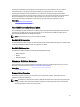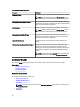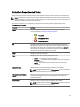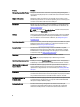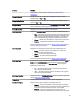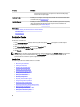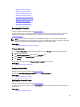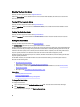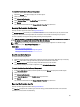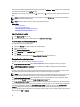Software Support
Disabling The Controller Alarm
Does my controller support this feature? Supported Features.
Select the Disable Alarm task to disable the alarm on the controller. When disabled, the alarm does not sound in the
event of a device failure.
Turning Off The Controller Alarm
Does my controller support this feature? See Supported Features.
Select the Quiet Alarm task to turn off the controller alarm. However, the controller alarm remains enabled for future
device failure.
Testing The Controller Alarm
Does my controller support this feature? See Supported Features.
Select the Test Alarm task to test whether the controller alarm is functional. The alarm sounds for about 2 seconds.
Setting The Rebuild Rate
Does my controller support this feature? See Supported Features.
The Set Rebuild Rate task allows you to change the rebuild rate for a controller.
During a rebuild, the complete contents of a physical disk are reconstructed. The rebuild rate, configurable between 0%
and 100%, represents the percentage of the system resources dedicated for rebuilding failed physical disks. At 0%, the
rebuild has the lowest priority for the controller, takes the maximum time to complete, and is the setting with the least
impact to system performance. A rebuild rate of 0% does not mean that the rebuild is stopped or paused.
At 100%, the rebuild is the highest priority for the controller, minimizes the rebuild time, and is the setting with the most
impact to system performance.
On the PERC controllers, the controller firmware also uses the rebuild rate setting to control the system resource
allocation for the following tasks:
• Performing A Check Consistency
• Background Initialization. See Cancelling Background Initialization
• Full Initialization. A BIOS setting determines whether a full or fast initialization occurs. See Format, Initialize,
Slow And Fast Initialize
• Reconfigure. See Virtual Disk Task: Reconfigure (Step 1 of 3)
Related Links
Rebuilding Redundant Information
To Change The Rebuild Rate
To locate Set Rebuild Rate In Storage Management
To Change The Rebuild Rate
To change the rebuild rate:
1. Type a numerical value in the Set New Rebuild Rate (0-100) field. The value must be within the 0–100 range.
2. Click Apply Changes.
To exit and cancel your changes, click Return to Previous Page.
68