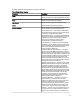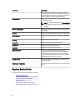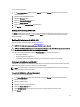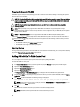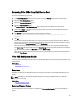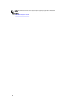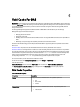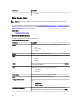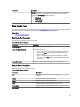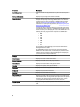Software Support
Preparing To Remove A PCIe SSD
PCIe SSDs support orderly hot swap allowing you to add or remove a device without halting or rebooting the system in
which the devices are installed.
CAUTION: The identify LED pattern (blink operation) is the same LED pattern as safe to remove. When you initiate a
prepare to remove operation, ensure that your PCIe SSD is no longer accessible by the system before physically
removing the PCIe SSD.
CAUTION: To prevent data loss, it is mandatory that you use the Prepare to Remove task before physically
removing a device.
NOTE: Orderly hot swap is only supported when PCIe SSDs are installed in a supported system running a
supported operating system. To ensure that you have the correct configuration for your PCIe SSD, see the system-
specific Owner's Manual.
NOTE: The Prepare to Remove task is not supported for PCIe SSDs on VMware vSphere (ESXi) systems.
Select the Prepare to Remove task to safely remove a PCIe SSD from the system. This task causes the status LEDs on
the device to blink. You can safely remove the device from the system under the following conditions after you initiate
the Prepare to Remove task:
• The PCIe SSD is blinking the safe to remove LED pattern.
• The PCIe SSD is no longer accessible by the system.
Exporting The Log
The log contains debug information of the PCIe-SSD and can be useful for troubleshooting. You can export the reliability
log from the Physical Device Available Tasks drop-down list.
Adding PCIe SSDs To Fluid Cache Pool
You can configure or increase the capacity of the Fluid Cache pool by adding PCIe SSDs.
To add a PCIe SSD to a cache pool:
1. In the Server Administrator window, under the system tree, expand Storage to display the controller objects.
2. Expand the PCIe SSD SubSystem object.
3. Expand the Enclosure (Backplane) object.
4. Expand the Physical Devices object.
The Physical devices on PCIe SSD SubSystem page is displayed with the available list of physical disks.
5. From the list of Tasks corresponding to the physical disk to which you want to add the PCIe SSD, select the Add to
Cache Pool option.
6. Click Execute to add the PCIe SSD. The following message is displayed.
Data present on the device will be lost. Are you sure you want to proceed?
NOTE: When the device is part of the cache pool, the tasks, Full Initialization and Prepare to Remove, are not
displayed in the Tasks drop-down list.
7. Click OK.
After the device is added to the cache pool, the Part of Cache Pool displays Active.
NOTE: PCIe SSDs cannot be partitioned and must be used entirely as cache.
44