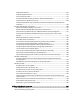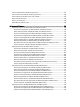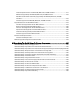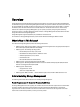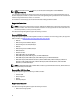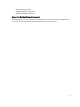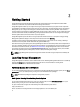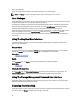Software Support
2
Getting Started
Server Administrator Storage Management is designed for system administrators who implement hardware RAID
solutions and understand corporate and small business storage environments.
Storage Management enables you to configure the storage components attached to your system. These components
include RAID and non-RAID controllers and the channels, ports, enclosures, and disks attached to them. Using Storage
Management, you can configure and manage the controller functions without accessing the BIOS. These functions
include configuring virtual disks and applying RAID levels and hot spares for data protection. You can initiate many other
controller functions like rebuilds, troubleshooting, setting thresholds. Most functions can be configured and managed
while the system remains online and continues to process requests.
Storage Management reports the status of storage components. When the status for a component changes, Storage
Management updates the display for that component and sends an alert to the Alert Log.
In addition to status changes, Storage Management generates alerts for user actions such as creating or deleting a
virtual disk and for many other events. Most alerts also generate SNMP traps.
Other than monitoring and reporting status, Storage Management does not automatically initiate actions independent of
user input. (Automatic shutdown of enclosures that have exceeded a critical temperature is the only exception. For more
information on automatic shutdown, see SMART Thermal Shutdown). Storage Management actions are user-initiated
using wizards and drop-down menus. Storage Management does, however, report the actions taken by the controllers,
which include generating alerts, initiating tasks, such as a rebuild, and making state changes.
NOTE: Storage Management reports the change in state of disks and other storage components as viewed by the
controller.
Launching Storage Management
Storage Management is installed as a Server Administrator service. All Storage Management features are accessible by
selecting the Storage object in the Server Administrator tree view. For more information on starting Server
Administrator, see the
Server Administrator User’s Guide
On Systems Running Microsoft Windows
To start a Server Administrator session on a local system running Microsoft Windows operating system, click the Server
Administrator icon on your desktop and log in using an account with Administrator privileges.
NOTE: Administrative privileges are required for configuration purposes.
On A System Running Linux And Any Remote System
To start a Server Administrator session on a Linux or any remote system, click the Server Administrator icon on your
desktop and log in using an account with Administrator privileges.
Or, open a web browser and type one of the following in the address field and press <Enter>:
https://<
localhost
>:1311
where <
localhost
> is the assigned name for the managed system and 1311 is the default port.
or
19