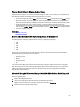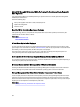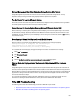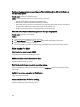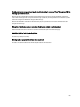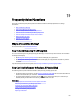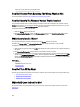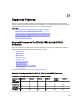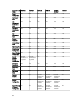Software Support
Peripheral Component Interconnect Express PCIe Solid-State Drive SSD Is Not Visible In
The Operating System
Probable Cause: Hardware is not installed correctly
Solution: Check the following components to ensure that they are connected:
• Devices: The PCIe SSDs are installed in a PCIe SSD backplane.
• Backplane: The cables for the PCIe SSD backplane are connected.
• Cables: PCIe cables are unique for the configuration. Ensure that the backplane cable connectors mate with the
backplane and the extender card cable connectors mate with the extender card.
• Extender card: The PCIe extender card is plugged into the correct supported slot.
PCIe SSD Is Not Visible In Disk Management In The Operating System
Probable Cause: Device driver is not installed.
Solution:
1. Download the latest PCIe SSD driver from the support site.
2. Open Device Manager and double-click Other Devices where the PCIe device displays a yellow mark.
3. Right-click and install the driver on the instance.
For more information on possible error conditions with your PCIe SSD, see the system-specific Owner's Manual.
Fluid Cache For DAS
Fluid Cache tree is not seen in OMSS.
Install Fluid Cache and restart the OpenManage services.
Additional entries seen in the statistics chart.
Upgrade the RRD tool version 1.3.7 or later.
Fluid Cache device is not seen in the operating system.
Configure the Fluid Cache device. For more information, refer to the Configuration section in the
Fluid Cache For DAS
User’s Guide
.
On H310 I do not see any option for Fluid Cache.
H310 is not a supported controller.
Cannot add more than 64 VDs for caching.
Fluid Cache supports only 64 virtual disks for caching.
184