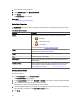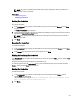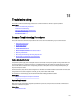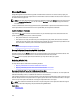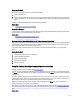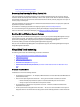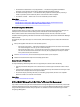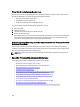Software Support
• The virtual disk includes failed or corrupt physical disks — This situation may generate alert 2083. For
information on alert messages, see the
Server Administrator Messages Reference Guide
.
• The rebuild rate setting is too low — If the rebuild rate setting is quite low and the system is processing a
number of operations, then the rebuild may take an unusual amount of time to complete.
• The rebuild is canceled — Another user can cancel a rebuild that you have initiated.
Related Links
Setting The Rebuild Rate
Considerations For Hot Spares On PERC 5/E, PERC 5/i, PERC 6/E, PERC 6/I, And CERC 6/I Controllers
Considerations For Hot Spares On PERC S100 And PERC S300 Controllers
A Rebuild Completes With Errors
A rebuild completes with errors when a portion of the disk containing redundant (parity) information is damaged. The
rebuild process can restore data from the healthy portions of the disk but not from the damaged portion.
When a rebuild is able to restore all data except data from damaged portions of the disk, it indicates successful
completion while also generating alert 2163. For information on alert messages, see the
Server Administrator Messages
Reference Guide
.
The rebuild may also report sense key errors. In this situation, take the following actions to restore the maximum data
possible:
1. Back up the degraded virtual disk onto a fresh (unused) tape drive.
– If the backup is successful — If the backup completes successfully, then the user data on the virtual disk
has not been damaged. In this case, you can continue with step 2.
– If the backup encounters errors — If the backup encounters errors then the user data has been damaged
and cannot be recovered from the virtual disk. In this case, the only possibility for recovery is to restore
from a previous backup of the virtual disk.
2. Perform a Check Consistency on the virtual disk that you have backed up onto a tape drive.
3. Restore the virtual disk from the tape drive onto healthy physical disks.
Cannot Create A Virtual Disk
You may be attempting a RAID configuration that is not supported by the controller. Check the following:
• How many virtual disks already exist on the controller? Each controller supports a maximum number of virtual
disks.
• Is there adequate available space on the disk? The physical disks that you have selected for creating the virtual
disk must have an adequate amount of free space available.
• The controller may be performing other tasks, such rebuilding a physical disk, that must run to completion
before the controller can create the new virtual disk.
Related Links
Number Of Virtual Disks Per Controller
A Virtual Disk Of Minimum Size Is Not Visible To Windows Disk Management
If you create a virtual disk using the minimum allowable size in Storage Management, the virtual disk may not be visible
to Windows Disk Management even after initialization. This occurs because Windows Disk Management is only able to
recognize extremely small virtual disks if they are dynamic. It is advisable to create virtual disks of larger size when
using Storage Management.
179