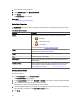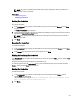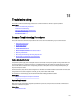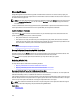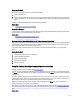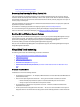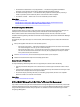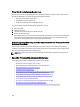Software Support
NOTE: The procedure of selecting physical disks while creating a CacheCade is similar to the selection of
disks while creating a virtual disk.
Related Links
CacheCade Properties
Managing The CacheCade
Resizing The CacheCade
To resize the CacheCade:
1. In the CacheCade(s) page, navigate to the CacheCade that you want to resize and select Resize ... from the Tasks
drop-down menu.
The Resize CacheCade(s) page is displayed.
2. From the available CacheCade(s), add or remove additional CacheCade(s) as required. The disks that you select are
displayed in the Selected Physical Disks section.
NOTE: While selecting and clearing the SSDs that must participate in the CacheCade, retain at least one of
the original SSDs.
3. Click Finish.
Renaming The CacheCade
To rename the CacheCade:
1. In the CacheCade(s) page, navigate to the CacheCade that you want to rename and select Rename from the Tasks
drop-down menu.
2. In the Rename page, type the new name for the CacheCade and click Finish.
Blinking And Unblinking The CacheCade
In the CacheCade(s) page, navigate to the CacheCade that you want to blink and select Blink ... from the available Tasks
drop-down list box.
The LED of the physical disk(s) participating in the CacheCade turns on.
To unblink the physical disk in the CacheCade(s) page, go to the CacheCade disk that you want to unblink and select
Unblink ... from the available Tasks drop-down list box.
Deleting The CacheCade
To delete the CacheCade:
1. In the CacheCade(s) page, navigate to the CacheCade that you want to delete and select Delete ... from the
available Tasks drop-down list box.
The following warning is displayed: Warning! CacheCade pool size will be reduced. Do you
want to continue with the delete operation?
2. Click Delete.
173