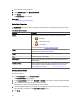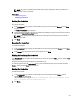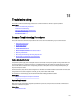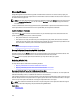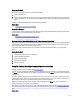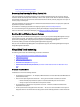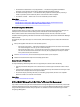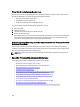Software Support
3. Click a storage controller component.
4. Under Available Tasks, select Manage CacheCade.
5. Click Execute.
The CacheCade(s) page is displayed.
Related Links
CacheCade Using Solid-State Drives
CacheCade Properties
The CacheCade(s) page displays a table of properties for each CacheCade. The following table provides a description
for each property.
Table 37. CacheCade Properties
Property Definition
Status These icons represent the severity or health of the storage component.
• — Normal/OK
• — Warning/Non-critical
• — Critical/Fatal
For more information, see Storage Component Severity.
Name Displays the name of the CacheCade. The link enables you to access the
physical disks that constitute the CacheCade.
Tasks Drop-down list provides the available tasks for the CacheCade.
Size Provides the size of the CacheCade.
Bus Protocol Displays the technology that the physical disk is using. Possible values are
SAS and SATA.
Disk Cache Policy Displays whether the disk cache policy of the physical disks that are part of
the CacheCade is Enabled or Disabled. See RAID Controller Read, Write,
Cache, And Disk Cache Policy.
Creating A CacheCade
To create a CacheCade:
1. In the CacheCade(s) page, click Create CacheCade.
The Create CacheCade page is displayed.
2. In the CacheCade Group section, select SATA SSD or SAS SSD if your system contains both SAS and SATA SSDs.
3. Type a name for the CacheCade. The size is calculated as follows:
CacheCade size = capacity of the smallest SSD * the number of SSDs
4. From the available free disks that are displayed, select the SSDs that you would like to include in the CacheCade.
The selected disks are displayed in the Physical Disks Selected section.
5. Click Finish.
172