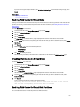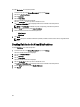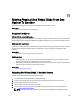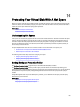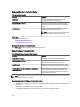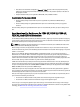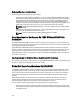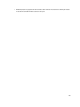Software Support
If you want to change the replace member, click Go Back to Previous Page. To exit without making changes, click
Cancel.
Related Links
Replacing A Member Disk
Enabling Fluid Cache On Virtual Disks
Caching can be enabled at the virtual disk level only if the virtual disk does not have any partitions. If the virtual disk has
partitions, the caching can be enabled at the partition level. For more information, see Enabling Fluid Cache On Virtual
Disk Partitions.
To enable Fluid Cache on a virtual disk:
1. On the left-hand side of the Storage Management page, expand Storage.
2. Click on the < Controller Name >.
3. Click on Connector.
4. Click on Virtual Disks.
The Virtual Disk on < Controller Name > page is displayed with the list of virtual disks for the controller.
5. From the Tasks drop-down list corresponding the virtual disk for which you want to enable the cache, select Enable
Fluid Cache.
6. Click Execute.
7. Select the Write cache mode. The available options are:
– Write Through
– Write Back
8. Click Apply for enabling the cache.
After the caching is enabled, a Fluid Cache disk is created that can be viewed on the Fluid Cache Disks page.
Disabling Fluid Cache On Virtual Disks
To disable Fluid Cache on a virtual disk:
1. On the left-hand side of the Storage Management page, expand Storage.
2. Click on the < Controller Name >.
3. Click on Connector.
4. Click on Virtual Disks.
The Virtual Disk on < Controller Name > page is displayed with the list of virtual disks for the controller.
5. From the Tasks drop-down list corresponding the virtual disk for which you want to disable the cache, select
Disable Fluid Cache.
6. Click Execute.
A pop-up window is displayed confirming the disable operation.
Any dirty data for the virtual disk is moved from the cache to the virtual
disk and the corresponding Fluid Cache disk is removed.
Enabling Fluid Cache On Virtual Disk Partitions
You can enable Fluid Cache on virtual disk partitions for PERC controllers.
161