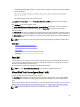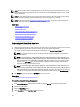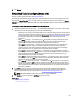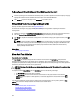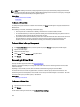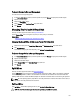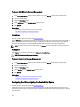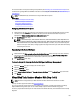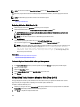Software Support
NOTE: You must also enable the Revertible Hot Spare option to use Replace Member Disk task.
The destination physical disk should be in the Ready state, available to be written to, and of the appropriate size and
type.
NOTE: The destination physical disk can also be an available hot spare.
Related Links
Replacing A Member Disk
Replacing A Member Disk: (Step 1 of 2)
1. Select the physical disk in the Connector table that you want to replace.
2. Select the destination disk in the Disks available for replace member operation table.
CAUTION: If you choose a hot spare as the destination physical disk, your virtual disk does not have a hot
spare, unless you assign one.
NOTE: You can select only one source or destination physical disk at a time.
3. Click Apply Changes.
To exit without replacing the member disk, click Go Back To Virtual Disk Page.
You can view the progress of the Replace Member Disk task on the Physical Disk Details page.
NOTE: For PERC H310, H700, H710, H710P, H800, and H810 controllers, if any of the drives you selected is in the
spun down state, the following message is displayed: The below listed physical drive(s)
are in the spun down state. Executing this task on these drive(s) takes
additional time, because the drive(s) need to spun up. The message displays the
ID(s) of the spun down drive(s).
Related Links
Physical Disk Or Physical Device Properties
Physical Disk Or Physical Device Tasks
To Locate Replace Member Disk In Storage Management
1. In the Server Administrator window, under the system tree, expand Storage to display the controller objects.
2. Expand a controller object.
3. Select the Virtual Disks object.
4. Select Replace Member Disk from the Available Tasks drop-down menu.
5. Click Execute.
Virtual Disk Task: Replace Member Disk (Step 2 of 2)
This page displays the summary of the attributes of the virtual disk in which you replaced the member disk. Use this
page to review your changes before completing the virtual disk replace member task.
To Replace a Member Disk: Step 2 of 2
1. Review your changes. The source Physical Disk table displays details of the source physical disk. The destination
Physical Disk table displays details of the destination physical disk.
2. Click Finish to complete the replace member task.
160