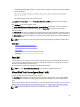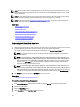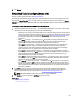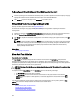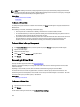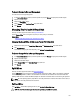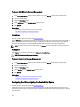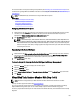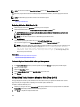Software Support
For more information on hot spares including size requirements, see Protecting Your Virtual Disk With A Hot Spare. For
considerations regarding RAID 10 and RAID 50 virtual disks created using the controller BIOS, see Dedicated Hot Spare
Considerations.
NOTE: The CERC SATA1.5/2s controller does not support dedicated hot spares.
Related Links
Dedicated Hot Spare Protection Policy
Dedicated Hot Spare Considerations
Assigning A Dedicated Hot Spare
Unassigning A Dedicated Hot Spare
Assigning A Dedicated Hot Spare
1. Select the disk in the Connector (channel or port) table that you want to use as the dedicated hot spare. On some
controllers, more than one disk can be selected. The disks you have selected as dedicated hot spares are
displayed in the
Disks currently configured as dedicated hot spare table.
2. Click Apply Changes when ready.
NOTE: For PERC H310 Adapter, PERC H310 Mini Monolithic, PERC H310 Mini Blades, PERC H700, PERC H710
Adapter, PERC H710 Mini Blades, PERC H710 Mini Monolithic, PERC H710P Adapter, PERC H710P Mini Blades,
PERC H710P Mini Monolithic, PERC H800, and PERC H810 Adapter controllers, if any of the selected physical
drives are in the spun down state, a message appears indicating the IDs of the spun down state and the delay
in executing tasks on them.
Unassigning A Dedicated Hot Spare
1. Select the disk in the Disks currently configured as dedicated hot spare table to unassign it. On some controllers,
more than one disk can be selected. Clicking the disk removes the disk from the Disks currently configured as
dedicated hot spare table and returns it to the Connector (channel or port) table.
2. Click Apply Changes when ready.
To Locate Assign Or Unassign Dedicated Hot Spare In Storage Management
1. Expand the Storage tree object to display the controller objects.
2. Expand a Controller object.
3. Select the Virtual Disks object.
4. Select Assign Dedicated Hot Spare or Unassign Dedicated Hot Spare from the Available Tasks drop-down menu.
5. Click Execute.
Virtual Disk Task: Replace Member Disk (Step 1 of 2)
NOTE: This feature is supported only on SAS and SATA controllers with firmware versions 6.1 and later.
Does my controller support this feature? See Supported Features.
You can copy data from a physical disk, which is a member of a virtual disk, to another physical disk by providing a
Replace Member Configuration option. You can initiate multiple copies of data from different array groups.
The source physical disk should be part of a virtual disk and in the Online state. Also, the virtual disk should not be fully
degraded.
159